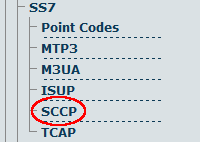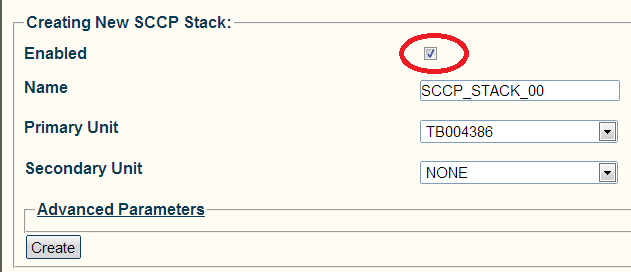Toolpack:Creating an SCCP Stack A
From TBwiki
(Difference between revisions)
| Line 25: | Line 25: | ||
3- Verify that the '''"SCCP Stack was successfully created"''' message appears | 3- Verify that the '''"SCCP Stack was successfully created"''' message appears | ||
| − | |||
[[Image:Toolpack_v2.5_SCCP_Stack_Created.png]] | [[Image:Toolpack_v2.5_SCCP_Stack_Created.png]] | ||
| + | |||
| + | 4- '''Next Step:''' [[Toolpack_v2.5:Creating_an_SCCP_Network|Create an SCCP Network]] | ||
==List of Parameters== | ==List of Parameters== | ||
Revision as of 11:50, 11 May 2012
Now that the ISUP portion of your system has been configured, you must create the SCCP layer. The first step in doing so is to create a new SCCP stack.
The Signaling Connection Control Part (SCCP) layer provides connectionless network services and an address translation mechanism, called global title translation (GTT), capability above MTP3.
To create an SCCP stack:
1- Select SCCP from the navigation panel
2- Configure the new SCCP stack:
- Make sure the Enabled box is checked
- Enter a Name for the SCCP stack
- Select a Primary Adapter
- Select a Secondary Adapter
- Click Create
3- Verify that the "SCCP Stack was successfully created" message appears
4- Next Step: Create an SCCP Network
List of Parameters
| Next |
|---|
| Create an SCCP Network |