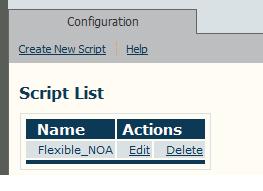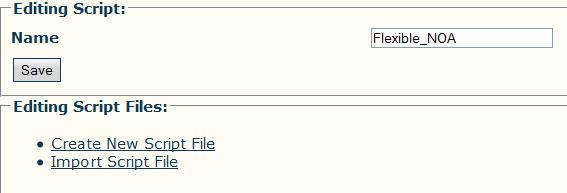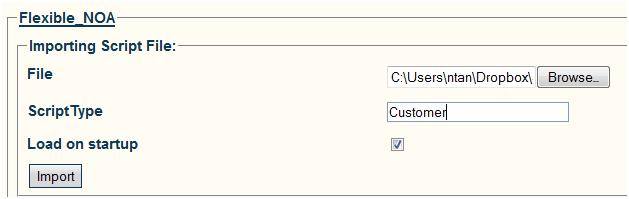Import Customized Routing Script A
From TBwiki
(Difference between revisions)
Nicole Tan (Talk | contribs) |
(Change download script step and put them in a table) |
||
| Line 10: | Line 10: | ||
[[Image:Toolpack_Editing_Routing_Script.jpg]] | [[Image:Toolpack_Editing_Routing_Script.jpg]] | ||
| + | 3- '''Download''' the appropriate script according to your needs | ||
| + | {| cellpadding="5" border="1" class="wikitable" | ||
| + | |- | ||
| + | ! width="200" style="background: rgb(239, 239, 239) none repeat scroll 0% 0%; -moz-background-clip: border; -moz-background-origin: padding; -moz-background-inline-policy: continuous;" |Flexible NOA | ||
| + | ! width="200" style="background: rgb(239, 239, 239) none repeat scroll 0% 0%; -moz-background-clip: border; -moz-background-origin: padding; -moz-background-inline-policy: continuous;" |Prefix NOA | ||
| + | |- | ||
| + | | valign="top" | | ||
| + | *[[Media:Flexible_NOA.zip|Flexible NOA script ]] | ||
| + | | valign="top" | | ||
| + | *[[Media:Prefix_Private_NOA.zip|Prefix Private NOA script]] | ||
| + | |} | ||
| − | + | 4- Click '''Import Script File''' | |
[[Image:Toolpack_Importing_Routing_Script.jpg]] | [[Image:Toolpack_Importing_Routing_Script.jpg]] | ||
| Line 19: | Line 30: | ||
* Load on startup: checked | * Load on startup: checked | ||
* Click '''Import''' | * Click '''Import''' | ||
| − | |||
| − | |||
| − | |||
| − | |||
| − | |||
| − | |||
| − | |||
| − | |||
Revision as of 09:06, 23 July 2012
Applies to version(s): v2.5, v2.6.
1- Click Routing Script in the navigation panel, the routing script created previously should appear in the Script List
2- Click Edit on the targeted script
3- Download the appropriate script according to your needs
| Flexible NOA | Prefix NOA |
|---|---|
4- Click Import Script File
- Browse the ruby script file, for example "Flexible_NOA.rb"
- ScriptType: Customer
- Load on startup: checked
- Click Import