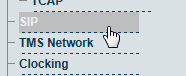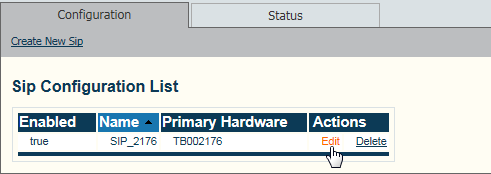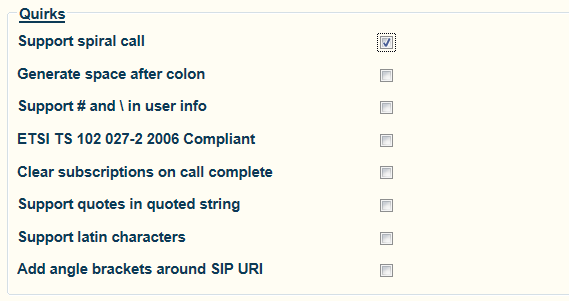Enabling SIP Spiral A
From TBwiki
(Difference between revisions)
(New page for sip spiral) |
(→Applies to version: v2.6.) |
||
| (2 intermediate revisions by one user not shown) | |||
| Line 3: | Line 3: | ||
<br> | <br> | ||
| − | SIP | + | SIP spiral permits a SIP request to be routed to a proxy, forwarded onwards, and then be returned once again to the proxy with processing instructions that differ from the original request. |
| + | |||
| + | |||
<br> | <br> | ||
To enable SIP Spiral: | To enable SIP Spiral: | ||
| Line 13: | Line 15: | ||
| − | 2- Click '''Quirks''' to view options. | + | 2- Select a SIP from the '''Sip Configuration List''' |
| − | + | * Click '''Edit''' | |
| + | |||
| + | [[Image:SipSpiral_0_1_A.png]] | ||
| + | |||
| + | |||
| + | 3- Click '''Quirks''' to view options. | ||
| + | *Set the '''Support Spiral Call''' checkbox. | ||
* Click '''Save''' | * Click '''Save''' | ||
[[Image:SipSpiral_1_A.png]] | [[Image:SipSpiral_1_A.png]] | ||
Latest revision as of 16:15, 31 October 2012
Applies to version: v2.6.
SIP spiral permits a SIP request to be routed to a proxy, forwarded onwards, and then be returned once again to the proxy with processing instructions that differ from the original request.
To enable SIP Spiral:
1- Select SIP from the navigation panel
2- Select a SIP from the Sip Configuration List
- Click Edit
3- Click Quirks to view options.
- Set the Support Spiral Call checkbox.
- Click Save