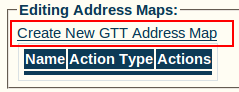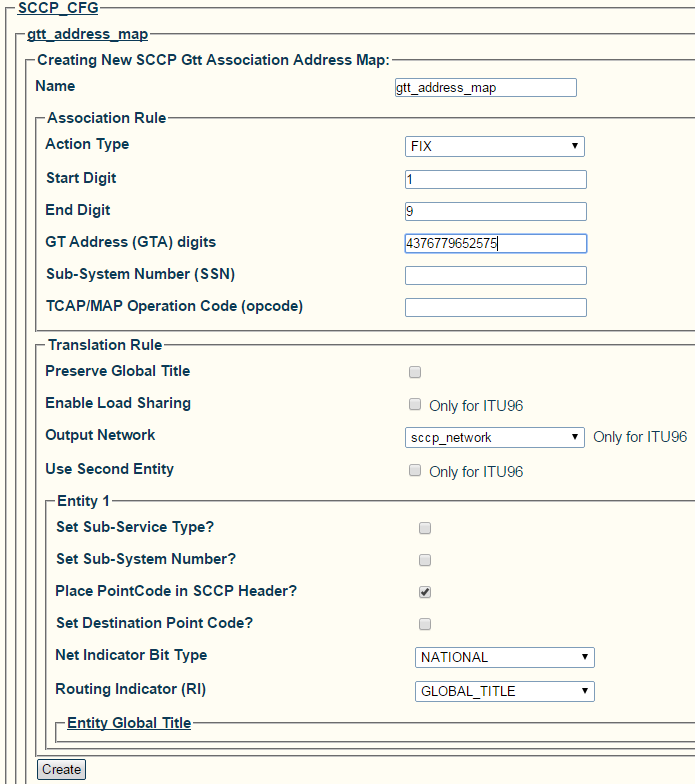Toolpack v2.5:Creating an SCCP GTT Table
Candy Chan (Talk | contribs) |
|||
| (7 intermediate revisions by one user not shown) | |||
| Line 5: | Line 5: | ||
==Association Action== | ==Association Action== | ||
An [[SCCP Association Action|Assocication action]] is a lookup method. This lookup method is performed on the Called Party [[Global Title Address]] in order to find a matching adress in the [[SCCP Address Map|Address Map]] list. | An [[SCCP Association Action|Assocication action]] is a lookup method. This lookup method is performed on the Called Party [[Global Title Address]] in order to find a matching adress in the [[SCCP Address Map|Address Map]] list. | ||
| + | |||
| + | For each different [[Parameter: SCCP Action Type|Action Type]], [[Parameter: Start and End Digits|Start Digit]] and | ||
| + | [[Parameter: Start and End Digits|End Digit]] may or may not be needed. Please refer to [[Parameter: SCCP Action Type|Action Type]] description for more details. | ||
| + | |||
| + | ===Configure GTT association actions=== | ||
| + | |||
| + | * Enter a [[Parameter: Start and End Digits|Start Digit]] (min. 1) | ||
| + | * Enter an [[Parameter: Start and End Digits|End Digit]] (max. 254) | ||
| + | * Select a [[Parameter: SCCP Action Type|Action Type]] | ||
| + | * Click the '''"<<"''' button | ||
| + | |||
| + | [[Image:Toolpack_v2.5_SCCP_GTT_Digits.png]] | ||
==Address Map== | ==Address Map== | ||
An Address Map describes the [[GTT|Global Title Translation]]. | An Address Map describes the [[GTT|Global Title Translation]]. | ||
| − | Each translation description is associated to a complete or partial address number. | + | Each translation description is associated to a complete or partial address number and 1 or 2 translation Entities. |
| + | |||
| + | |||
| + | To Create an SCCP GTT Address Map: | ||
| + | |||
| + | |||
| + | 1- Click '''Create New GTT Address Map''' from the GTT association configuration window | ||
| + | |||
| + | [[Image:Toolpack_v2.5_Create_SCCP_GTT_Address_Map.png]] | ||
| + | |||
| + | 2- Configure the new GTT address map: | ||
| + | |||
| + | * Choose a [[Parameter: Name|Name]] for the map | ||
| + | * Choose an [[Parameter: Action Type|Action Type]] | ||
| + | * Choose '''start and end digits''' | ||
| + | * Choose an '''SCCP output network''' (only for ITU96 protocol variant) | ||
| + | * Enter an '''Format Type (GTI)''' and '''GT Address (GTA)''' in the '''Entity Global Title''' section | ||
| + | * Click '''Create''' | ||
| + | |||
| + | [[Image:Toolpack_v2.5_Creating_SCCP_GTT_Map.png]] | ||
| + | |||
| + | 3- Verify that the '''"SccpGttAssoAddrMap was successfully created"''' message appears | ||
| + | |||
| + | [[Image:Toolpack_v2.5_SCCP_GTT_Map_Created.png]] | ||
| + | |||
| + | ==List of Parameters== | ||
| + | |||
| + | * [[Parameter: Name|Name]] | ||
| + | * [[Parameter: Action Type|Action Type]] | ||
| + | * [[Parameter: Start and End Digits|Start and End Digits]] | ||
| + | * [[Parameter: SCCP Output Network|SCCP Output Network]] | ||
| + | * [[Parameter: SCCP Address|SCCP Address]] | ||
| + | |||
| + | ==Navigation== | ||
| + | {| class="wikitable" | ||
| + | |- | ||
| + | ! Previous | ||
| + | |- | ||
| + | | [[Toolpack_v2.5:Creating_an_SCCP_GTT_Association|Create an SCCP GTT Association]] | ||
| + | |} | ||
Latest revision as of 02:26, 21 August 2013
The GTT Translation table is composed of two things:
- A list of Association Actions
- A list of Address Maps
Contents |
Association Action
An Assocication action is a lookup method. This lookup method is performed on the Called Party Global Title Address in order to find a matching adress in the Address Map list.
For each different Action Type, Start Digit and End Digit may or may not be needed. Please refer to Action Type description for more details.
Configure GTT association actions
- Enter a Start Digit (min. 1)
- Enter an End Digit (max. 254)
- Select a Action Type
- Click the "<<" button
Address Map
An Address Map describes the Global Title Translation. Each translation description is associated to a complete or partial address number and 1 or 2 translation Entities.
To Create an SCCP GTT Address Map:
1- Click Create New GTT Address Map from the GTT association configuration window
2- Configure the new GTT address map:
- Choose a Name for the map
- Choose an Action Type
- Choose start and end digits
- Choose an SCCP output network (only for ITU96 protocol variant)
- Enter an Format Type (GTI) and GT Address (GTA) in the Entity Global Title section
- Click Create
3- Verify that the "SccpGttAssoAddrMap was successfully created" message appears
List of Parameters
| Previous |
|---|
| Create an SCCP GTT Association |