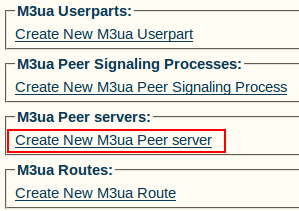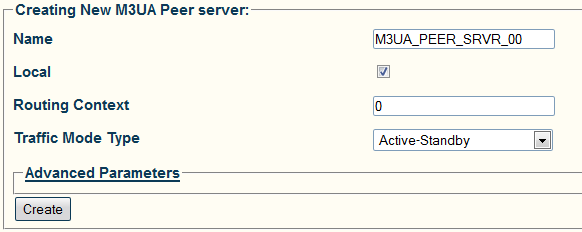Toolpack:Creating an M3UA Peer Server A
From TBwiki
(Difference between revisions)
(Created page with 'To create an M3UA peer server: 1- Click '''Create New M3ua Peer Server''' in the M3UA network configuration window Image:Toolpack_v2.5_Create_M3UA_Peer_Server.png 2- Con…') |
(Updated for traffic mode type parameter) |
||
| (6 intermediate revisions by one user not shown) | |||
| Line 1: | Line 1: | ||
| + | === '''''Applies to version(s): v2.5, v2.6., v2.7''''' === | ||
| + | {{DISPLAYTITLE:Creating an M3UA Peer Server}} | ||
| + | Now that you have create an M3UA peer signaling process (PSP), you must create a new Peer server. | ||
| + | A peer server is a logical entity on the IP network that is served by one or more PSPs. | ||
| + | |||
To create an M3UA peer server: | To create an M3UA peer server: | ||
| + | |||
1- Click '''Create New M3ua Peer Server''' in the M3UA network configuration window | 1- Click '''Create New M3ua Peer Server''' in the M3UA network configuration window | ||
| Line 8: | Line 14: | ||
* Enter a '''name''' for the peer server | * Enter a '''name''' for the peer server | ||
| − | * Check the '''Local''' box for '''local peer server ([[OPC]])'''. For '''remote peer server ([[DPC]])''', do not check this box. ('''For | + | * Check the '''Local''' box for '''local peer server ([[OPC]])'''. For '''remote peer server ([[DPC]])''', do not check this box. ('''For signaling gateway, this option does not appear, SG uses only remote peer servers''') |
* Enter a value for the '''routing context''' (must be unique within a local or non-local server list. However, this value does not need to be unique across lists). | * Enter a value for the '''routing context''' (must be unique within a local or non-local server list. However, this value does not need to be unique across lists). | ||
| + | * Select the '''Traffic Mode Type'''. For local peer server, it indicates if one association (active-standby) or several associations (loadshare) are brought to the active state. For remote peer server, this field is used in '''ASPAC'''. | ||
* Click '''Create''' | * Click '''Create''' | ||
[[Image:Toolpack_v2.5_Creating_M3UA_Peer_Server.png]] | [[Image:Toolpack_v2.5_Creating_M3UA_Peer_Server.png]] | ||
| − | 3- Verify that the '''M3ua Peer server was successfully created''' message appears | + | 3- Verify that the '''"M3ua Peer server was successfully created"''' message appears |
[[Image:Toolpack_v2.5_M3UA_Peer_Server_Created.png]] | [[Image:Toolpack_v2.5_M3UA_Peer_Server_Created.png]] | ||
| Line 24: | Line 31: | ||
[[Image:Toolpack_v2.5_M3UA_Peer_Server_PSP.png]] | [[Image:Toolpack_v2.5_M3UA_Peer_Server_PSP.png]] | ||
| + | |||
| + | |||
| + | ==List of Parameters== | ||
| + | |||
| + | * [[Parameter: Name|Name]] | ||
| + | * [[Parameter: Local|Local]] | ||
| + | * [[Parameter: Routing Context|Routing Context]] | ||
| + | * [[Parameter: Traffic Mode Type|Traffic Mode Type]] | ||
Latest revision as of 14:12, 11 September 2013
Applies to version(s): v2.5, v2.6., v2.7
Now that you have create an M3UA peer signaling process (PSP), you must create a new Peer server. A peer server is a logical entity on the IP network that is served by one or more PSPs.
To create an M3UA peer server:
1- Click Create New M3ua Peer Server in the M3UA network configuration window
2- Configure the new M3UA peer server:
- Enter a name for the peer server
- Check the Local box for local peer server (OPC). For remote peer server (DPC), do not check this box. (For signaling gateway, this option does not appear, SG uses only remote peer servers)
- Enter a value for the routing context (must be unique within a local or non-local server list. However, this value does not need to be unique across lists).
- Select the Traffic Mode Type. For local peer server, it indicates if one association (active-standby) or several associations (loadshare) are brought to the active state. For remote peer server, this field is used in ASPAC.
- Click Create
3- Verify that the "M3ua Peer server was successfully created" message appears
4- Associate the newly created peer server with a peer signaling process (PSP):
- Select a PSP from the list of available PSPs
- Click the "<<" button to associate the PSP with the peer server