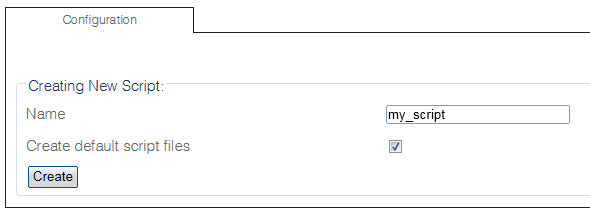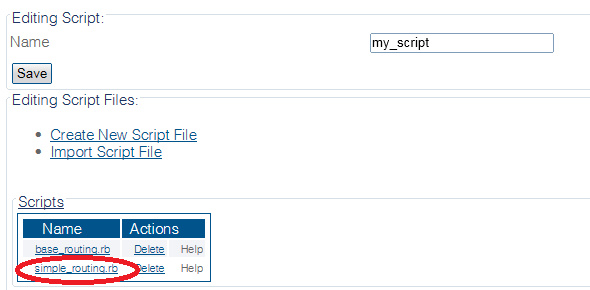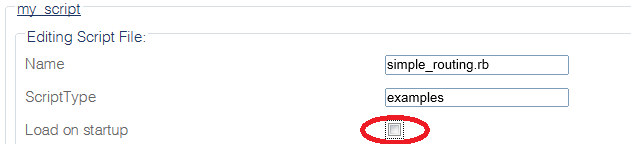Toolpack:Create New Routing Script C
From TBwiki
(Difference between revisions)
(new 2.8 article) |
(→Applies to version(s): v2.8.) |
||
| Line 7: | Line 7: | ||
| − | 2- | + | 2- Configure the new Routing Script: |
| − | + | * Enter a '''name''' for the routing script | |
| − | * Click '''Create | + | * Make sure the box labeled '''Create default script files''' is '''checked''' |
| + | * Click '''Create''' | ||
[[Image:CreateRoutingScript_1.png]] | [[Image:CreateRoutingScript_1.png]] | ||
| − | 3- | + | 3- Verify that the '''Script was successfully updated''' message appears. |
| − | + | ||
| − | + | ||
| − | + | ||
[[Image:CreateRoutingScript_2.png]] | [[Image:CreateRoutingScript_2.png]] | ||
| − | |||
| − | |||
| − | |||
| − | |||
4- Disable simple routing: | 4- Disable simple routing: | ||
| − | * | + | * Select '''Simple Routing'''. |
| − | [[Image: | + | [[Image:CreateRoutingScript_3.png]] |
| Line 36: | Line 30: | ||
* Click '''Save''' | * Click '''Save''' | ||
| − | [[Image: | + | [[Image:CreateRoutingScript_4.png]] |
Latest revision as of 11:24, 17 October 2014
Applies to version(s): v2.8.
1- Click Routing Script in the navigation panel
2- Configure the new Routing Script:
- Enter a name for the routing script
- Make sure the box labeled Create default script files is checked
- Click Create
3- Verify that the Script was successfully updated message appears.
4- Disable simple routing:
- Select Simple Routing.
5- Uncheck Load on startup
- Click Save