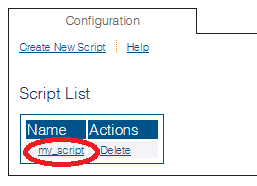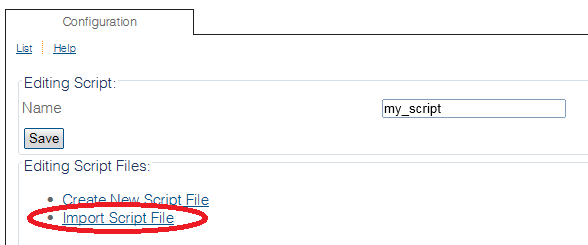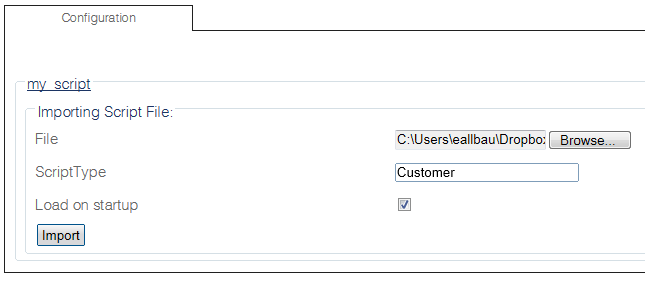Import Customized Routing Script B
From TBwiki
(Difference between revisions)
(new 2.8 article) |
|||
| Line 4: | Line 4: | ||
1- Click '''Routing Script''' in the navigation panel | 1- Click '''Routing Script''' in the navigation panel | ||
| − | [[Image: | + | [[Image:CreateRoutingScript_0.png]] |
The previously created roting script should appear in the Script List | The previously created roting script should appear in the Script List | ||
| − | [[Image: | + | [[Image:ImportRoutingScript_0.png]] |
2- Select the desired script | 2- Select the desired script | ||
| − | [[Image: | + | [[Image:ImportRoutingScript_1.png]] |
3- '''Download''' the appropriate script according to your needs | 3- '''Download''' the appropriate script according to your needs | ||
| Line 30: | Line 30: | ||
4- Click '''Import''' | 4- Click '''Import''' | ||
| − | [[Image: | + | [[Image:ImportRoutingScript_2.png]] |
* Browse the ruby script file, for example "Flexible_NOA.rb" | * Browse the ruby script file, for example "Flexible_NOA.rb" | ||
Revision as of 11:31, 17 October 2014
Applies to version(s): v2.8
1- Click Routing Script in the navigation panel
The previously created roting script should appear in the Script List
2- Select the desired script
3- Download the appropriate script according to your needs
| Flexible NOA | Prefix NOA |
|---|---|
Note: Unzip the file so that it gives you the file Flexible_NOA.rb
4- Click Import
- Browse the ruby script file, for example "Flexible_NOA.rb"
- ScriptType: Customer
- Load on startup: checked
- Click Import