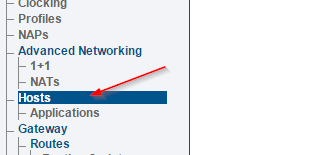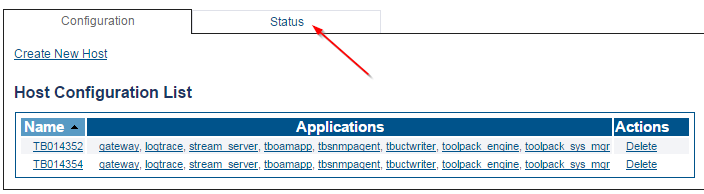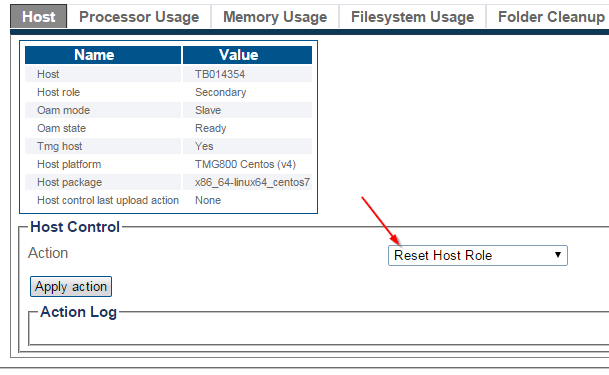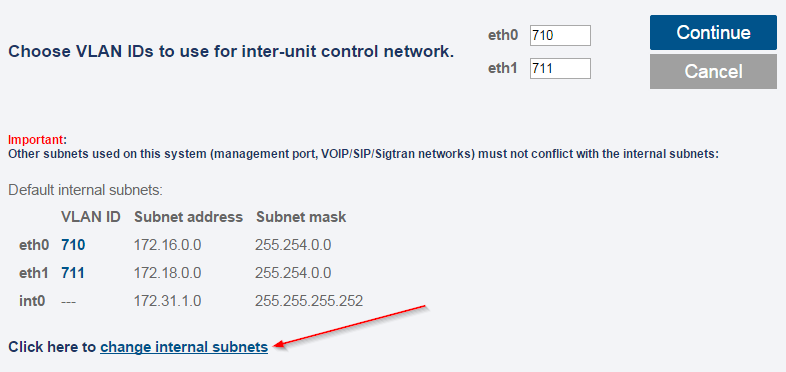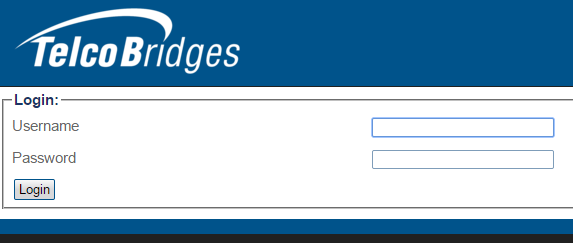TMG:Change Internal Subnets Procedure
(→Resetting the Unit role) |
|||
| Line 22: | Line 22: | ||
Changing the internal IP addresses of a TMG requires to reset the Unit's role (Standlone/Primary/Secondary). Once the role is reset, the Web Portal will show steps to re-configure the Unit's Role, and at the same time select the internal Subnets to use. | Changing the internal IP addresses of a TMG requires to reset the Unit's role (Standlone/Primary/Secondary). Once the role is reset, the Web Portal will show steps to re-configure the Unit's Role, and at the same time select the internal Subnets to use. | ||
| − | To | + | [[Toolpack:Reset_HostRole_A|To Reset the Host Role:]] |
| − | + | ||
=== Go to "Hosts" (on the left menu) === | === Go to "Hosts" (on the left menu) === | ||
Revision as of 12:30, 2 February 2015
This procedure explains how to change the internal subnets (IP addresses) of a TMG800, TMG3200 or TMG7800 Unit.
This procedure is available in Toolpack release 2.8 and above.
Click here for more information on internal subnets of TMG Units
Contents |
Change TMG7800 Telecom units' IP addresses
For TMG800 and TMG3200, you must skip this step.
Before changing the host's subnets, make sure that all Telecom Units of your TMG7800 system have their IP addresses changed to the new subnet:
For each Telecom unit of the TMG7800 system:
- Connect to Telecom Unit's shell (using Telnet, or serial port)
- Use "set_net" command
- Follow instructions
- Reboot the unit
Resetting the Unit role
Note: If your Unit was just shipped, it does not yet has it's "role" configured, and you can skip this step.
Changing the internal IP addresses of a TMG requires to reset the Unit's role (Standlone/Primary/Secondary). Once the role is reset, the Web Portal will show steps to re-configure the Unit's Role, and at the same time select the internal Subnets to use.
Click the "Status" tab
Click on the serial number of the Unit
Select Action "Reset Host Role"
Click "Apply Action"
Refresh the web page until role selection appears
Configure the Unit's Role
Click "Continue", answer the questions
Change Unit's internal subnets
Click on "change internal subnets"
Change subnets as required, click "continue"
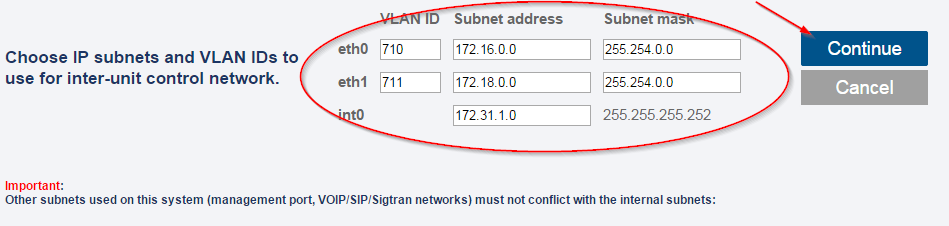
Note: You may not see some of the options in the above screenshot. Only options available for current product are shown on this page.
Click "continue" and "confirm"
Confirmation pages will appear, continue or confirm if you're satisfied with your choices.
Wait until configuration is completed
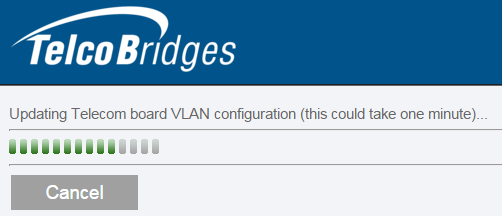
(This can take a few minutes...)
Login page will be back
Repeat this operation for secondary Unit/host of the system
Make sure to repeat this operation for the two units of your 1+1 system, or the two hosts of your TMG7800 system.
Make sure to start with the primary.