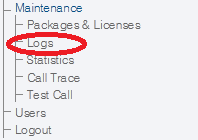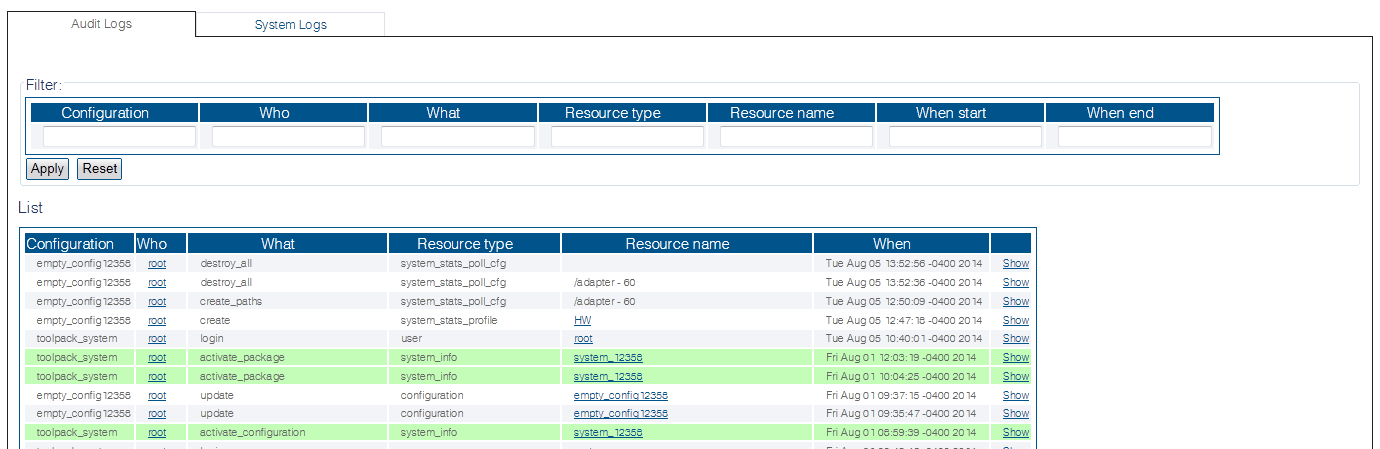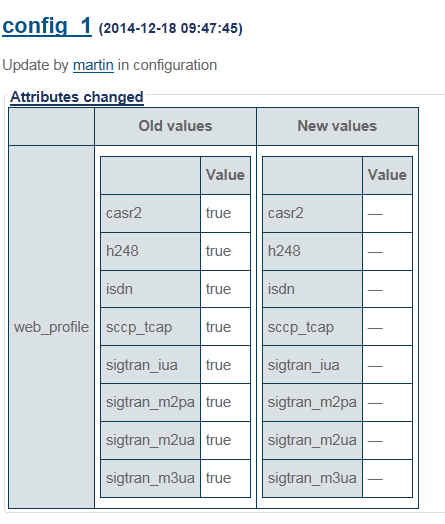Toolpack:Accessing Audit Logs B
From TBwiki
(Difference between revisions)
(Added a step 3 to show how to view a change) |
|||
| Line 6: | Line 6: | ||
1-Click '''Logs''' in the navigation panel. | 1-Click '''Logs''' in the navigation panel. | ||
| − | |||
[[Image:Audit_0_A.png]] | [[Image:Audit_0_A.png]] | ||
| Line 18: | Line 17: | ||
2- To filter the view of audit logs based upon certain criteria, fill in one or more query fields. | 2- To filter the view of audit logs based upon certain criteria, fill in one or more query fields. | ||
* Click '''Apply''' | * Click '''Apply''' | ||
| − | |||
[[Image:Audit_2_A.png]] | [[Image:Audit_2_A.png]] | ||
| Line 24: | Line 22: | ||
The filtered view of the audit logs is displayed. | The filtered view of the audit logs is displayed. | ||
| − | |||
[[Image:Audit_3_A.png]] | [[Image:Audit_3_A.png]] | ||
| + | |||
| + | |||
| + | 3- Click '''Show''' to view the specific changes of a log entry. | ||
| + | |||
| + | [[Image:Audit_4_A.png]] | ||
Revision as of 16:41, 24 February 2015
Applies to version(s): v2.8.
To access the audit logs:
1-Click Logs in the navigation panel.
An unfiltered view of the Audit Logs is displayed.
2- To filter the view of audit logs based upon certain criteria, fill in one or more query fields.
- Click Apply
The filtered view of the audit logs is displayed.
3- Click Show to view the specific changes of a log entry.