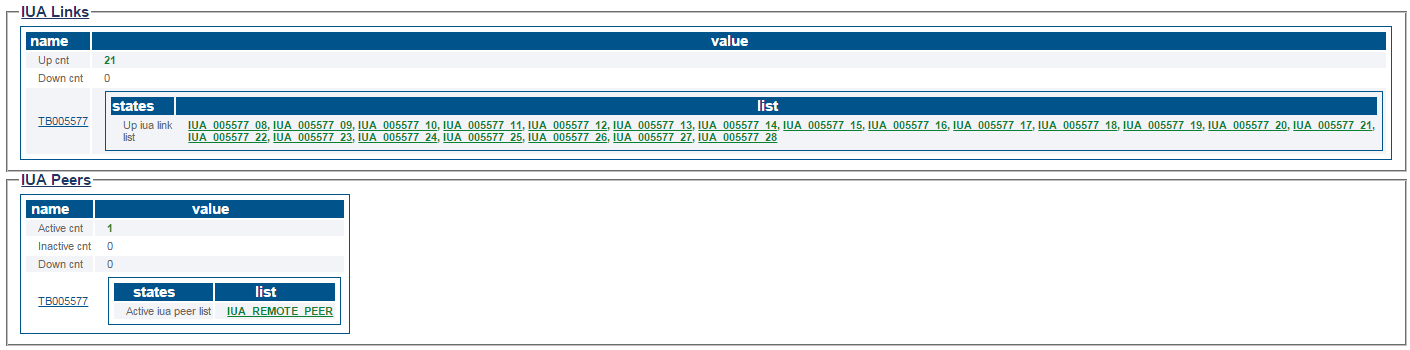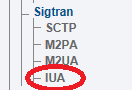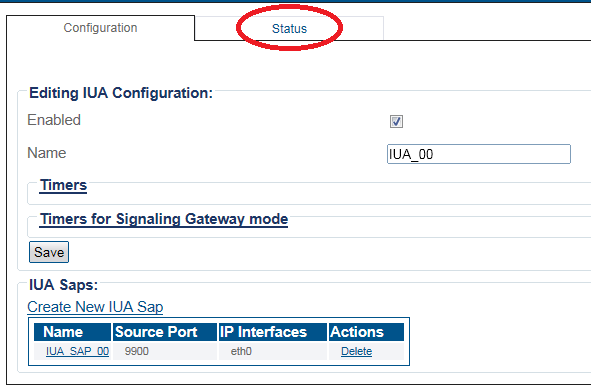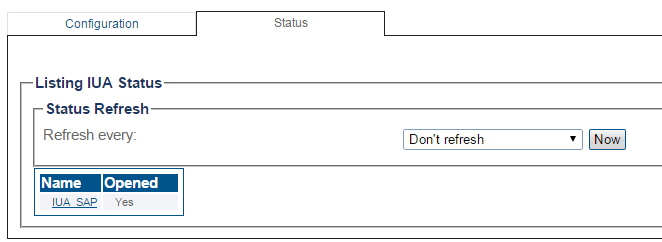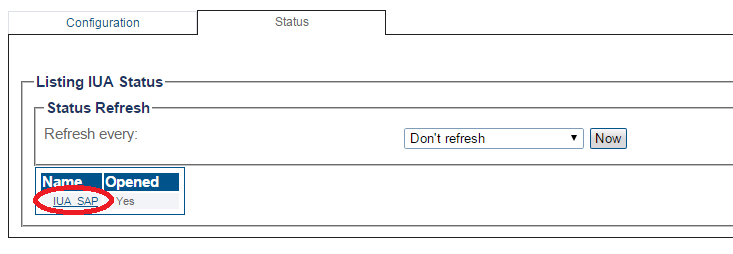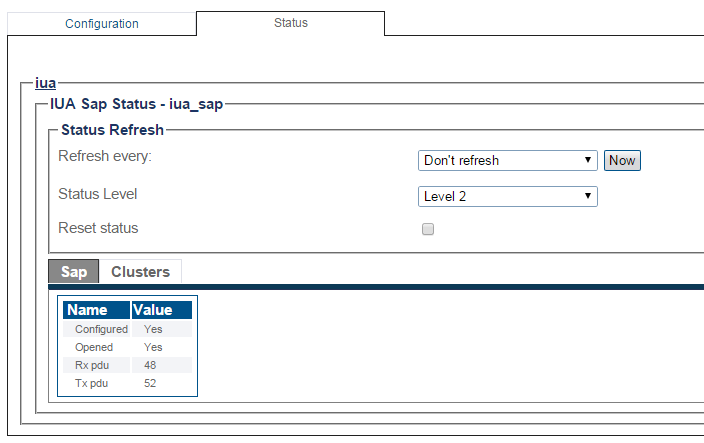VerifyIua A
From TBwiki
(Difference between revisions)
(Added more IUA status screens) |
(→Navigation Panel) |
||
| Line 34: | Line 34: | ||
3- To configure a periodic refresh of the IUA status, select a value from '''Refresh Every'''. | 3- To configure a periodic refresh of the IUA status, select a value from '''Refresh Every'''. | ||
| − | [[Image: | + | [[Image:StatusIUA_3a.png]] <br><br> |
| Line 40: | Line 40: | ||
The SAP status is displayed. | The SAP status is displayed. | ||
| − | [[Image: | + | [[Image:StatusIUA_3.png]] <br><br> |
5-To view the cluster, select the '''Clusters''' tab. | 5-To view the cluster, select the '''Clusters''' tab. | ||
| − | [[Image: | + | [[Image:StatusIUA_4.png]] <br><br> |
Revision as of 10:39, 3 July 2015
Applies to version(s): v2.8.
This article illustrates how to view IUA status and to set a periodic refresh of the IUA protocol stack. This is done from the Status menu and the Navigation panel.
Contents |
1- Click Status in the navigation panel.
2- Click the IUA tab.
The status of the IUA protocol stack is displayed.
1- Click IUA from the navigation panel.
2- Click the Status tab.
3- To configure a periodic refresh of the IUA status, select a value from Refresh Every.
4- Select an IUA SAP to view its status.
The SAP status is displayed.
5-To view the cluster, select the Clusters tab.