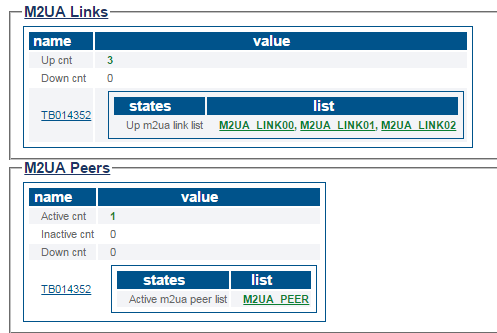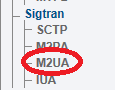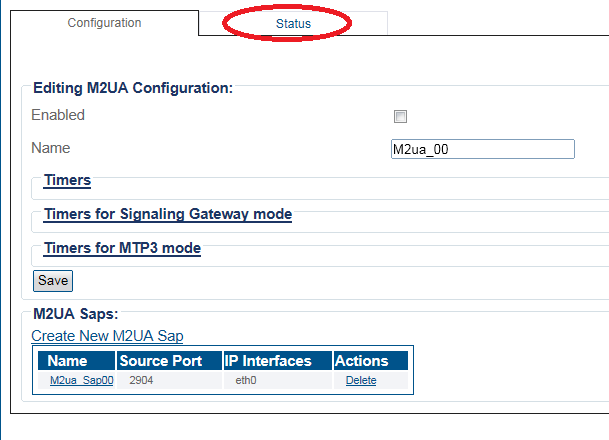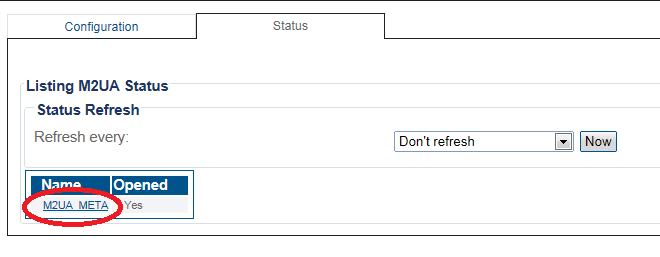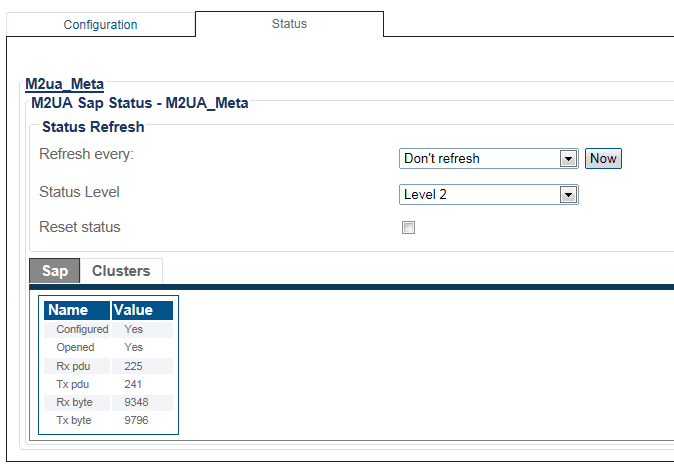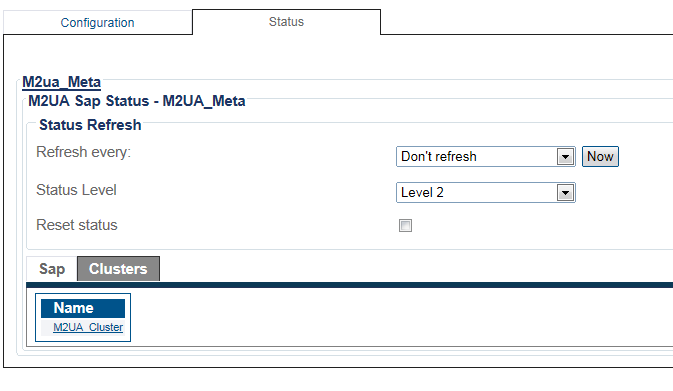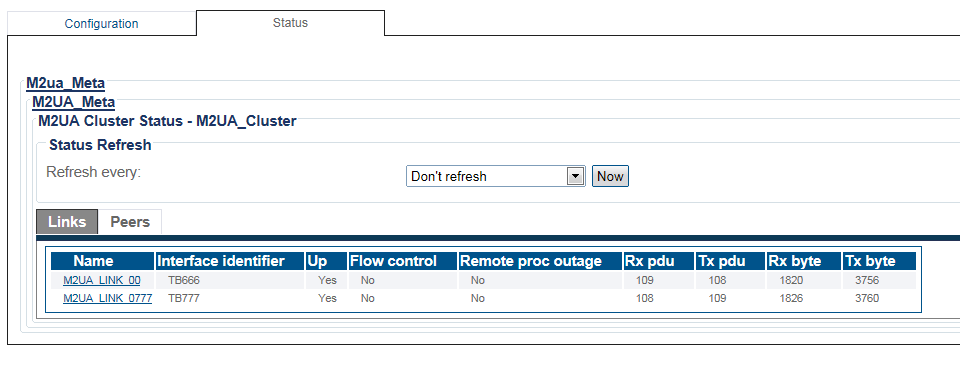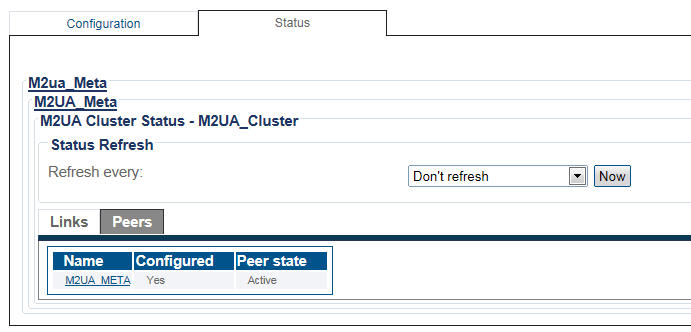Toolpack:SIGTRAN M2uaStatus A
From TBwiki
(Difference between revisions)
(Added missing M2UA screenshots) |
(→Navigation Panel) |
||
| Line 32: | Line 32: | ||
3- To configure a periodic refresh of the M2UA status, select a value from '''Refresh Every'''. | 3- To configure a periodic refresh of the M2UA status, select a value from '''Refresh Every'''. | ||
| + | * To view the SAP status select a SAP link. | ||
[[Image:StatusM2UA_3.png]] <br><br> | [[Image:StatusM2UA_3.png]] <br><br> | ||
| − | 4- To view the | + | 4- The SAP status is displayed |
| + | * To view the Clusters status, click the '''Clusters''' tab. | ||
[[Image:StatusM2UA_4.png]] <br><br> | [[Image:StatusM2UA_4.png]] <br><br> | ||
| − | 5- | + | 5- |
[[Image:StatusM2UA_5.png]] <br><br> | [[Image:StatusM2UA_5.png]] <br><br> | ||
Revision as of 12:35, 3 July 2015
Applies to version(s): v2.8.
This article illustrates how to view M2UA status and to set a periodic refresh of the M2UA protocol stack. This is done from the Status menu and the Navigation panel.
Contents |
1- Click Status in the navigation panel.
2- Click the SIGTRAN M2ua tab.
The status of the M2UA protocol stack is displayed.
1- Click M2UA from the navigation panel.
2- Click the Status tab.
3- To configure a periodic refresh of the M2UA status, select a value from Refresh Every.
- To view the SAP status select a SAP link.
4- The SAP status is displayed
- To view the Clusters status, click the Clusters tab.
5-
6- Select an M2UA Cluster to view the status of its links and peers.
7- To view the status of the peers, select the Peers tab.