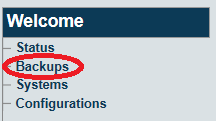Toolpack:Restoring a Database Backup B
From TBwiki
(Difference between revisions)
Nicole Tan (Talk | contribs) m |
Nicole Tan (Talk | contribs) |
||
| Line 5: | Line 5: | ||
'''Important Note''': A database backup from a newer major version should NEVER been imported to an older major version!!! | '''Important Note''': A database backup from a newer major version should NEVER been imported to an older major version!!! | ||
| − | If you have ever done so, please refer to:*[[FN:19497|Procedure to recover a major upgrade after recovering database from newer version to an older version]] | + | If you have ever done so, please refer to: |
| + | *[[FN:19497|Procedure to recover a major upgrade after recovering database from newer version to an older version]] | ||
<Br> 1- Click '''Backups''' in the navigation panel | <Br> 1- Click '''Backups''' in the navigation panel | ||
Revision as of 13:28, 15 June 2016
Applies to version(s): v2.7.
The system configuration settings can be restored from a local or remote copy of a database.
Important Note: A database backup from a newer major version should NEVER been imported to an older major version!!! If you have ever done so, please refer to: *Procedure to recover a major upgrade after recovering database from newer version to an older version
1- Click Backups in the navigation panel
2- Click the Recover link (in the Database Backup List) to overwrite the current database and restore the backup file
After a few minutes, the web portal will come back online and the new configuration will be available.
Note: You must activate the configuration to apply the changes.
The database files backups are stored here:
/lib/tb/toolpack/pkg/database_backups