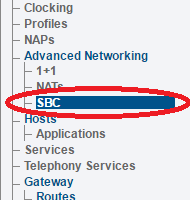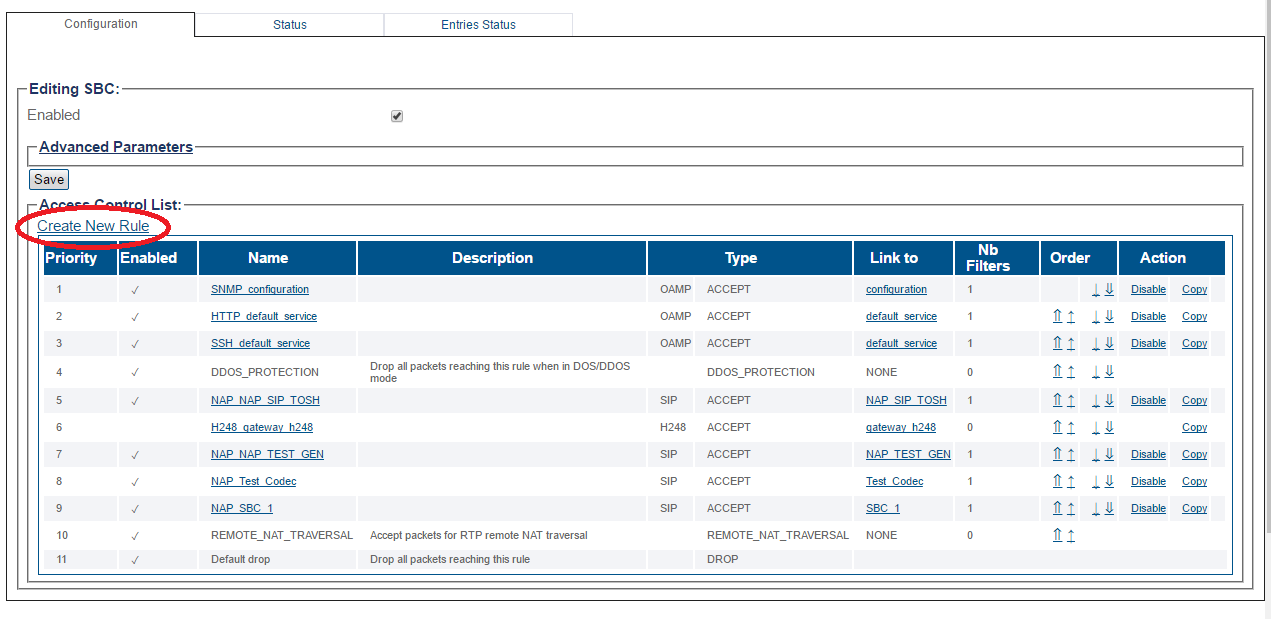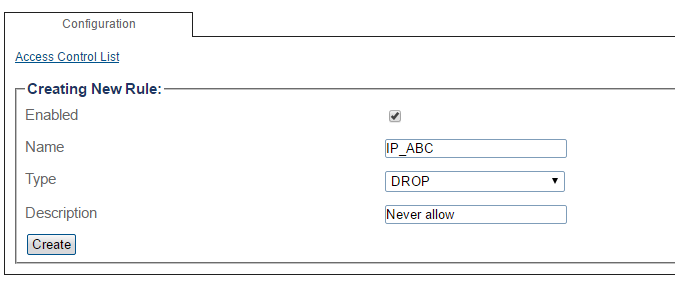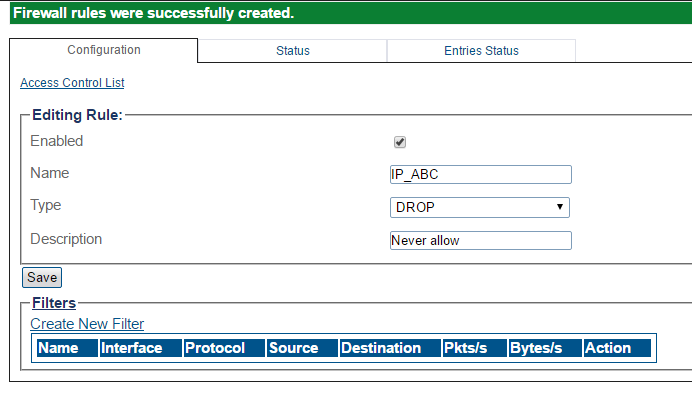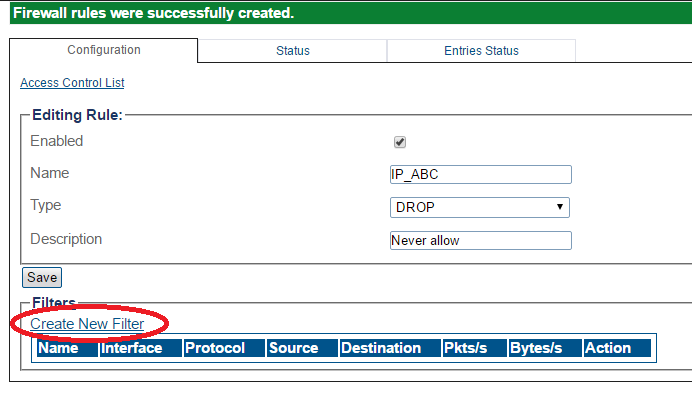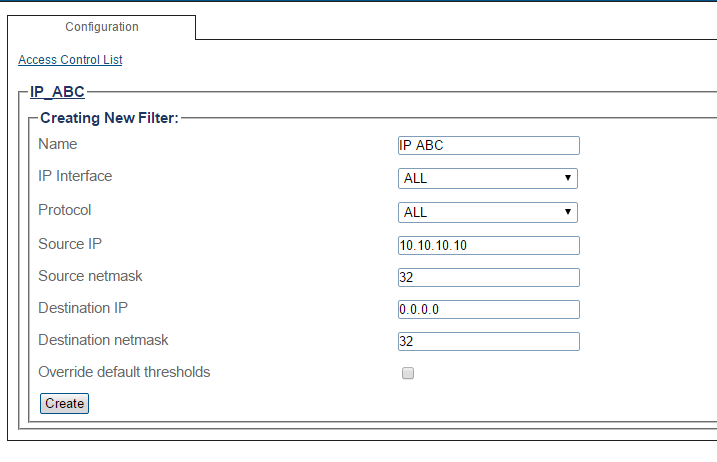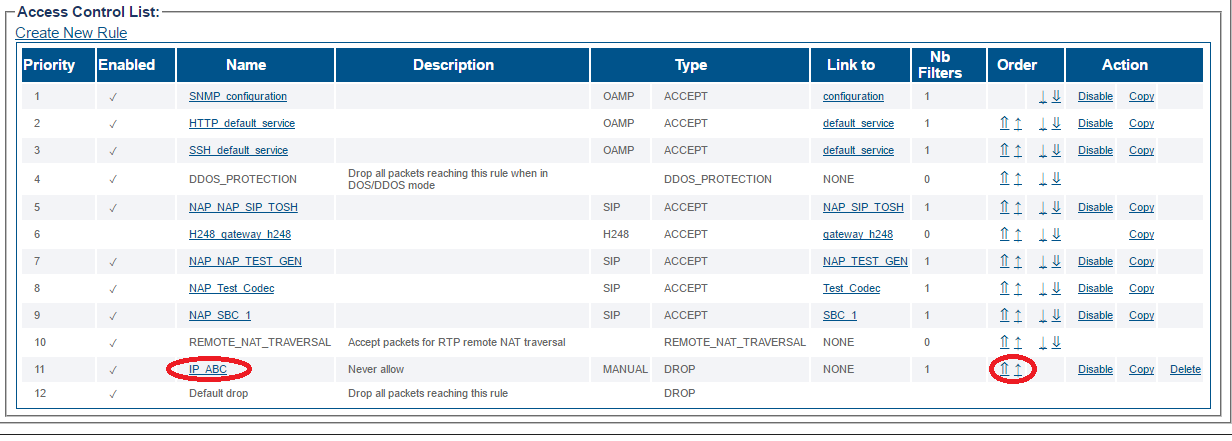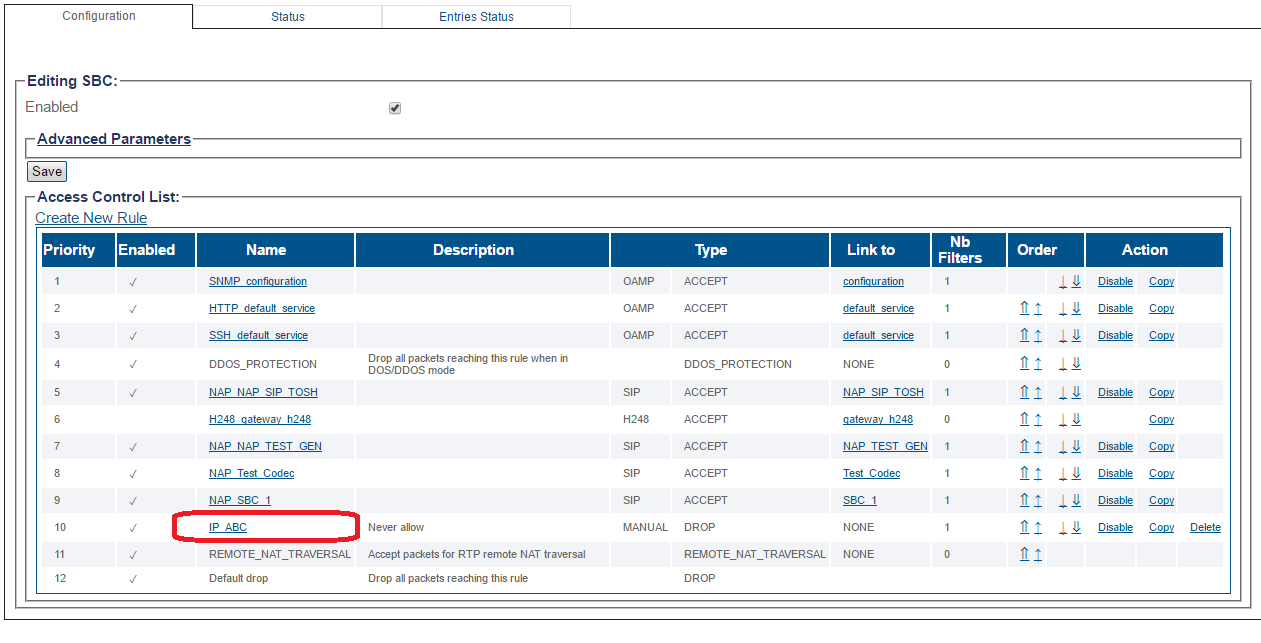Toolpack:Create Sbc Access Rule A
From TBwiki
(Difference between revisions)
| Line 26: | Line 26: | ||
<br/><br/> | <br/><br/> | ||
| − | 5-To define what the rule will do, click '''Create Filter'''. | + | 5-To define what the rule will do, click '''Create New Filter'''. |
[[Image:Sbc_Rule_2a.png]] | [[Image:Sbc_Rule_2a.png]] | ||
| Line 32: | Line 32: | ||
6-Enter values for the filter. | 6-Enter values for the filter. | ||
| − | *Click ''' | + | *Click '''Create''' |
[[Image:Sbc_Rule_3.png]] | [[Image:Sbc_Rule_3.png]] | ||
| Line 42: | Line 42: | ||
*To decrease the priority of an access rule, use either the double or single arrow [[Image:Sbc_Rule_7.png]] to move the rule down by one position, or to the bottom of the list. | *To decrease the priority of an access rule, use either the double or single arrow [[Image:Sbc_Rule_7.png]] to move the rule down by one position, or to the bottom of the list. | ||
| + | '''Position of sample rule before it is moved''' | ||
[[Image:Sbc_Rule_4.png]] | [[Image:Sbc_Rule_4.png]] | ||
<br/><br/> | <br/><br/> | ||
| + | '''Position of sample rule after it is moved''' | ||
[[Image:Sbc_Rule_5.png]] | [[Image:Sbc_Rule_5.png]] | ||
<br/><br/> | <br/><br/> | ||
Revision as of 10:42, 30 September 2016
Applies to version(s): v2.10
In addition to the default access rules that are included with the SBC, one or more custom rules can be created and their priority in a series of rules can be set. To add a new rule or to change its priority, do the following:
1-Click SBC in the navigation panel.
2-Click Create New Rule.
3-Enter values for the rule.
- Click Create
4-Verify that Firewall rules were successfully created message is displayed.
5-To define what the rule will do, click Create New Filter.
6-Enter values for the filter.
- Click Create
To change the priority of an access rule, use the arrow icons.
- To increase the priority of an access rule, use either the double or single arrow
 to move the rule up by one position, or to the top of the list.
to move the rule up by one position, or to the top of the list.
- To decrease the priority of an access rule, use either the double or single arrow
 to move the rule down by one position, or to the bottom of the list.
to move the rule down by one position, or to the bottom of the list.