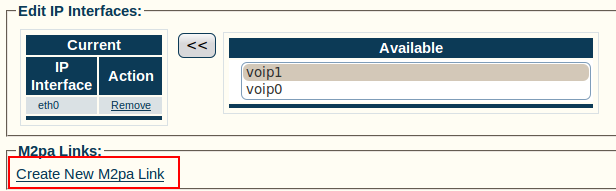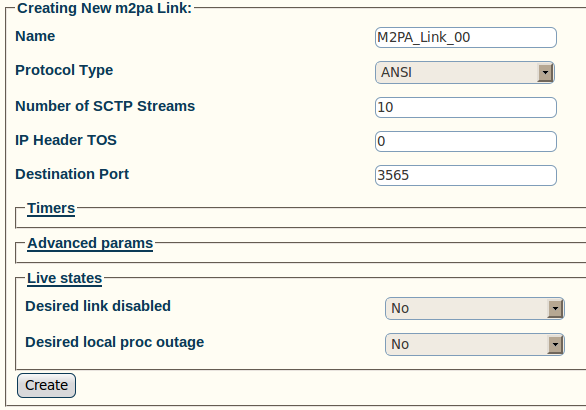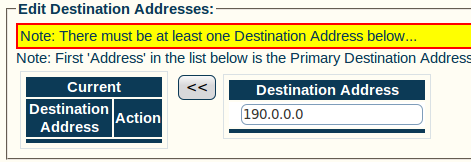Toolpack:Adding M2PA Links A
From TBwiki
(Difference between revisions)
m (moved Toolpack v2.5:Adding M2PA Links to Toolpack:Adding M2PA Links A: New naming convention) |
m (Updated IP header TOS link) |
||
| (2 intermediate revisions by one user not shown) | |||
| Line 1: | Line 1: | ||
| − | === '''''Applies to version(s): v2.5, v2.6.''''' === | + | === '''''Applies to version(s): v2.5, v2.6., v2.7''''' === |
| − | {{DISPLAYTITLE: | + | {{DISPLAYTITLE:Adding M2PA Links}} |
Now that you have created an M2PA service access point (SAP), you must create a new M2PA link. This can be done from the M2PA SAP configuration window. | Now that you have created an M2PA service access point (SAP), you must create a new M2PA link. This can be done from the M2PA SAP configuration window. | ||
To create an M2PA link: | To create an M2PA link: | ||
| Line 44: | Line 44: | ||
* [[Parameter: Protocol Type|Protocol Type]] | * [[Parameter: Protocol Type|Protocol Type]] | ||
* [[Parameter: Number of SCTP Streams|Number of SCTP Streams]] | * [[Parameter: Number of SCTP Streams|Number of SCTP Streams]] | ||
| − | * [[Parameter: | + | * [[Parameter:_Packet_Network:_Type_of_Service|IP Header TOS]] |
* [[Parameter: Destination Port|Destination Port]] | * [[Parameter: Destination Port|Destination Port]] | ||
Latest revision as of 10:15, 31 October 2016
Applies to version(s): v2.5, v2.6., v2.7
Now that you have created an M2PA service access point (SAP), you must create a new M2PA link. This can be done from the M2PA SAP configuration window. To create an M2PA link:
1- Click Create new M2pa link in the M2PA SAP configuration window:
2- Configure the new link:
- Enter a name for the link
- Select a protocol type:
- Set other features, as needed:
- Number of SCTP Streams
- IP Header TOS
- Destination port (same value as the one configured on the destination side)
- Click Create
3- Enter a destination address in the appropriate box in the information panel:
- Click the "<<" button to add the destination address to the address list
4- Verify that the address has been added to the list, and that the "(your address) was successfully added" message appears (ex.: here the address is 190.0.0.0)