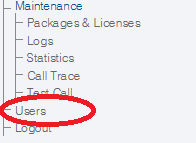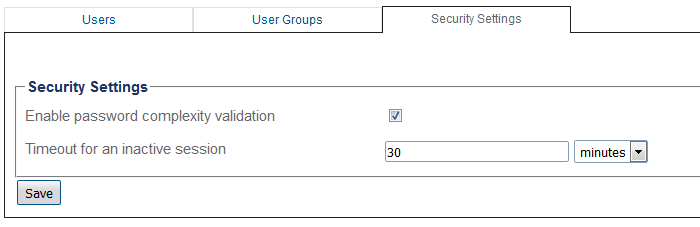Toolpack:Modifying Security Settings A
From TBwiki
(Difference between revisions)
Lucas Joyal (Talk | contribs) (Creating a page explaining how to modify the security settings) |
Lucas Joyal (Talk | contribs) (Added explanation on how to reach the security setting) |
||
| Line 2: | Line 2: | ||
{{DISPLAYTITLE:Modifying Security Settings}} | {{DISPLAYTITLE:Modifying Security Settings}} | ||
| − | + | ||
| + | '''To modify the security settings:''' | ||
| + | |||
| + | 1- Click '''Users''' in the navigation panel. | ||
| + | |||
| + | |||
| + | [[Image:Users_Navigation_Panel_B.png]] | ||
| + | |||
| + | |||
| + | 2- Select the '''Security Settings''' tab, and modify the desired setting. | ||
| + | |||
| + | [[Image:Users_Security_Settings_A.png]] | ||
'''Enabling password complexity ''' | '''Enabling password complexity ''' | ||
Revision as of 16:08, 3 November 2016
Applies to version v2.10
To modify the security settings:
1- Click Users in the navigation panel.
2- Select the Security Settings tab, and modify the desired setting.
Enabling password complexity
By default, this setting is activated. When creating a password, you will need to respect a series of complexity requirements to make sure your password is sufficiently secure. If you would like to be able to set any password, deactivate this option.
Session timeout
The session timeout option can be modified to make sure that a session without activity will be safely logged out after a given amount of time.