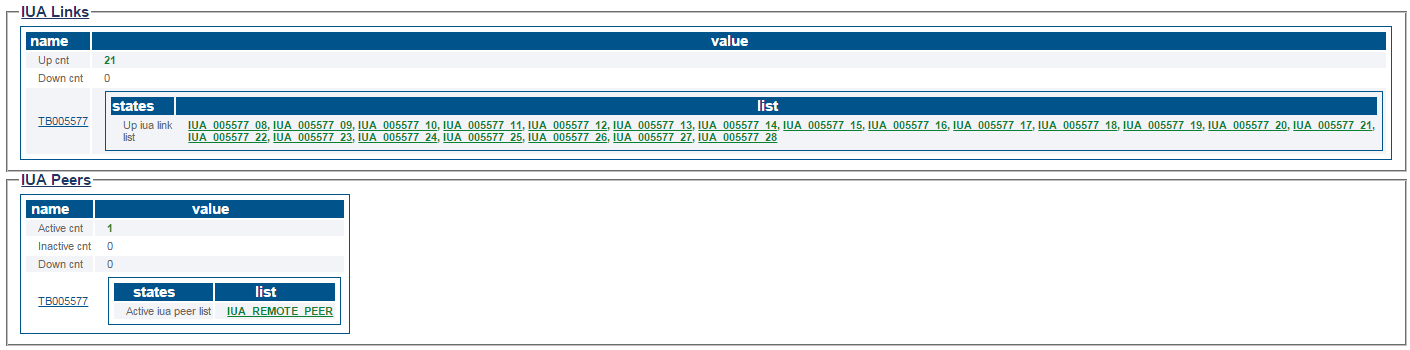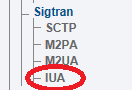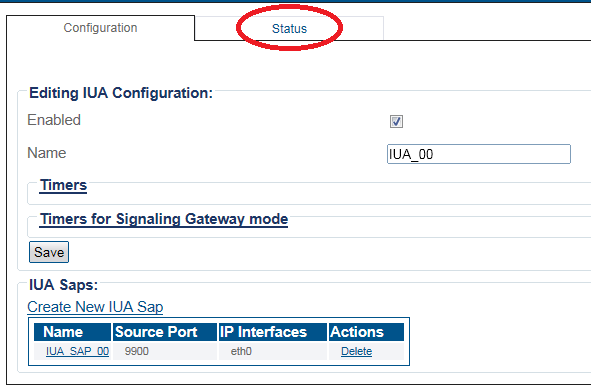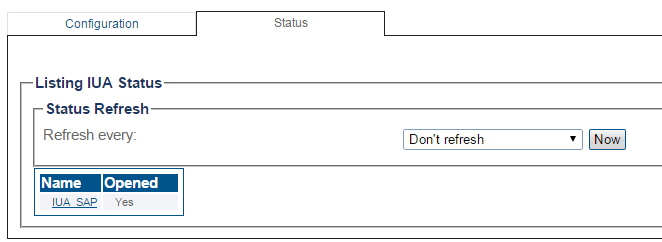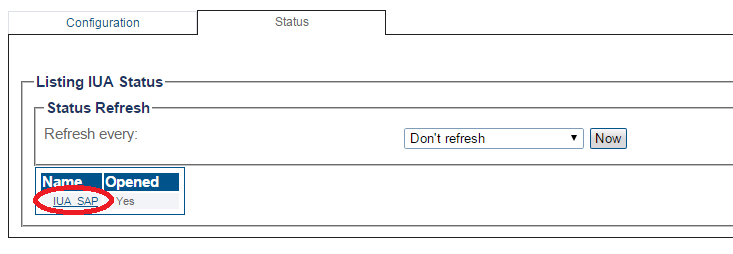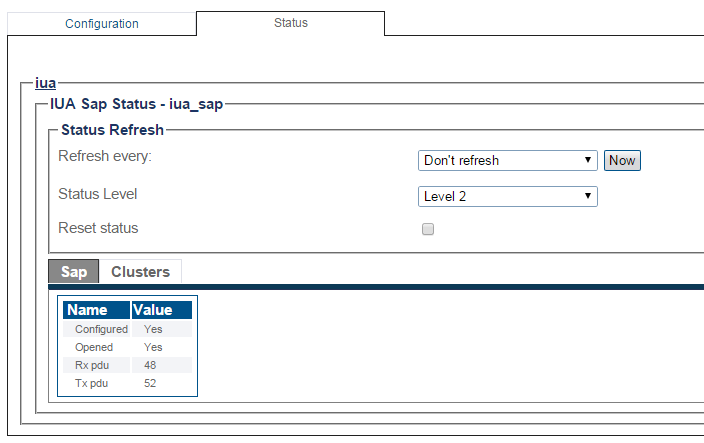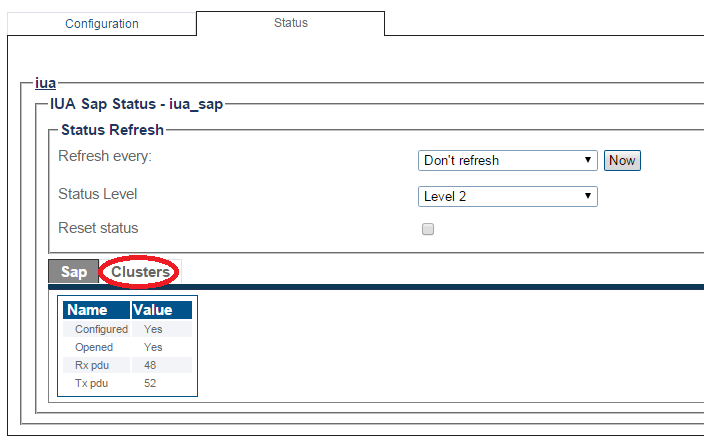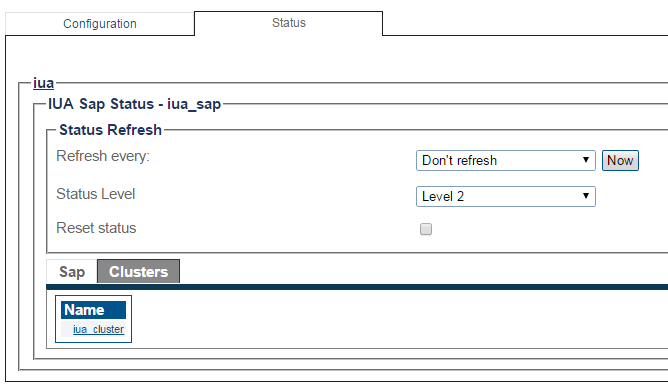VerifyIua B
From TBwiki
(Difference between revisions)
(added northbound data) |
m |
||
| Line 1: | Line 1: | ||
__FORCETOC__ | __FORCETOC__ | ||
| − | <div style="font-size: 132%;"><span style="color:#00538a">'''''Applies to version(s): v2.9.'''''</span></div> | + | <div style="font-size: 132%;"><span style="color:#00538a">'''''Applies to version(s): v2.9, v2.10'''''</span></div> |
{{DISPLAYTITLE:IUA Status}} | {{DISPLAYTITLE:IUA Status}} | ||
Revision as of 11:11, 6 January 2017
Applies to version(s): v2.9, v2.10
This article illustrates how to view IUA status and to set a periodic refresh of the IUA protocol stack. This is done from the Status menu and the Navigation panel.
Contents |
1- Click Status in the navigation panel.
2- Click the IUA tab.
The status of the IUA protocol stack is displayed.
1- Click IUA from the navigation panel.
2- Click the Status tab.
3- To configure a periodic refresh of the IUA status, select a value from Refresh Every.
4- Select an IUA SAP to view its status.
The SAP status is displayed.
5-To view the cluster, select the Clusters tab.
The Clusters link(s) are displayed.
Path
/configurations/@[configuration_name]/hardware_units/@[hardware_name]/iua_stacks/@[iua_stack]/status