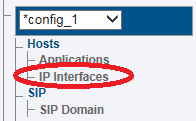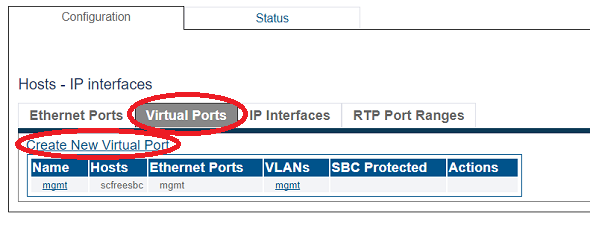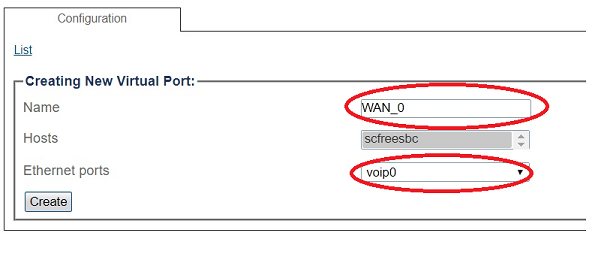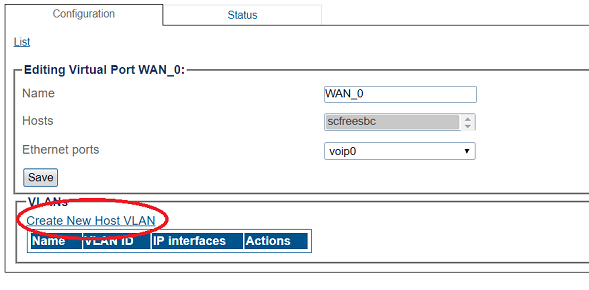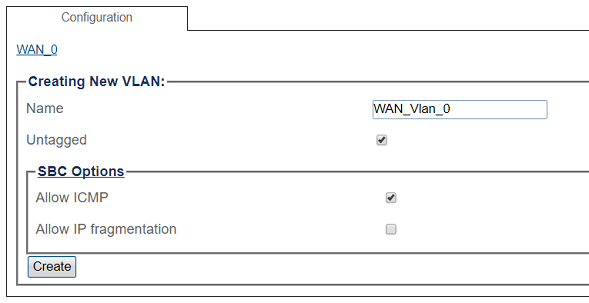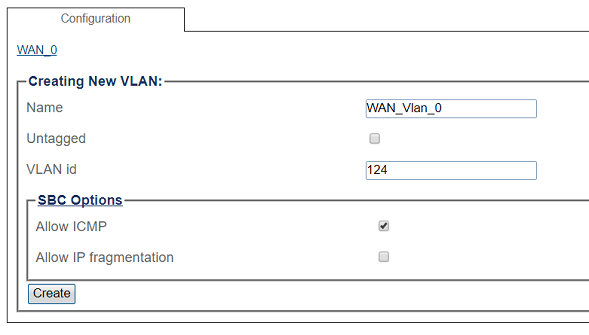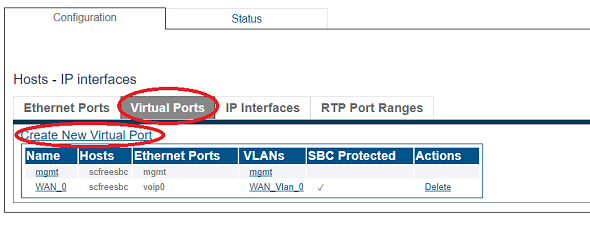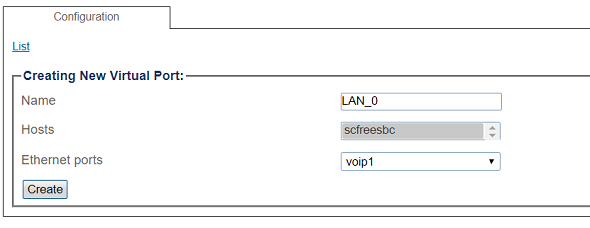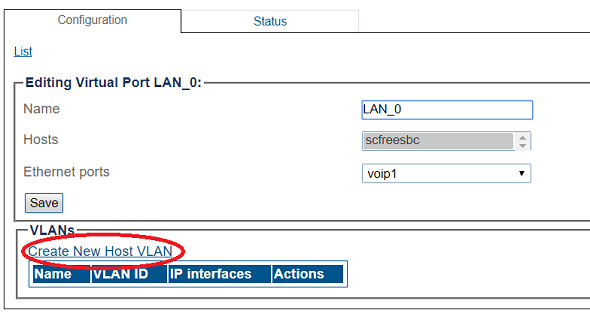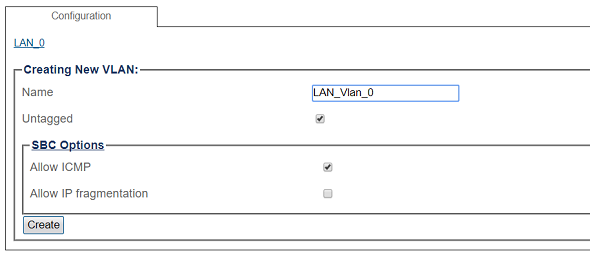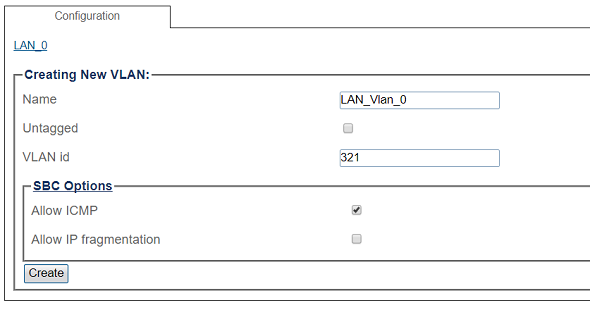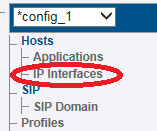FreeSBC:SIP Trunking:Example A
| Line 85: | Line 85: | ||
[[Image:SIP_Trunking_Vlan_LAN_Interface_2.png]] <br><br> | [[Image:SIP_Trunking_Vlan_LAN_Interface_2.png]] <br><br> | ||
| + | |||
| + | ==Configuring IP Interface for Wide Area Network== | ||
| + | |||
| + | 1. Select '''IP Interfaces''' from the navigation panel: | ||
| + | |||
| + | [[Image:Create_IP_Interface_Tsbc_0.png]] | ||
| + | |||
| + | <br> 2. Click the '''IP Interfaces''' tab. | ||
| + | *Click '''Create New IP Interface''' | ||
Revision as of 07:41, 22 January 2018
Introduction
The SIP Trunking Example Configuration provides you with a step by step SIP trunking Configuration of FreeSbc systems, using the Web Portal configuration tool. Complete general installation configuration steps, before you begin configuring your specific scenario.
Prerequisites
FreeSbc devices must be installed as described in their respective installation guides.
IP Network Configuration
Virtual Port Configuration for Wide Area Network
1. Select IP Interfaces from the navigation panel
2. Click the Virtual Ports tab.
- Click Create New Virtual Port
3. Configure the virtual port.
- Enter a name for the virtual port
- Select the host(s) to which the virtual port is assigned
- Select a physical port to which the virtual port is assigned
- Click Create
4. Create a VLAN that uses this virtual port
- Click Create new Host VLAN
5. Configure the new VLAN
- Enter a name for the VLAN
- If the port is to be used untagged, make sure Untagged is checked.
- If the port is to be used with a 802.1Q tag, uncheck Untagged and enter a VLAN ID.
- Click Create
OR
Virtual Port Configuration for Local Area Network
1. Select IP Interfaces from the navigation panel
2. 2. Click the Virtual Ports tab.
- Click Create New Virtual Port
3. Configure the virtual port.
- Enter a name for the virtual port
- Select the host(s) to which the virtual port is assigned
- Select a physical port to which the virtual port is assigned
- Click Create
4. Create a VLAN that uses this virtual port
- Click Create new Host VLAN
5. Configure the new VLAN
- Enter a name for the VLAN
- If the port is to be used untagged, make sure Untagged is checked.
- If the port is to be used with a 802.1Q tag, uncheck Untagged and enter a VLAN ID.
- Click Create
OR
Configuring IP Interface for Wide Area Network
1. Select IP Interfaces from the navigation panel:
2. Click the IP Interfaces tab.
- Click Create New IP Interface