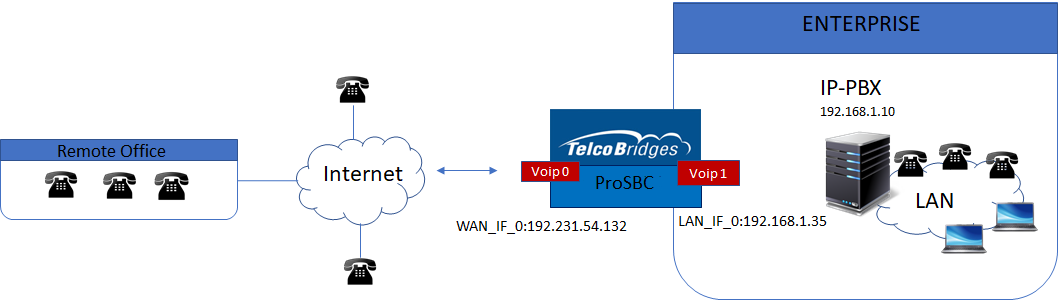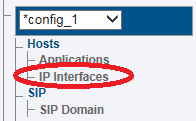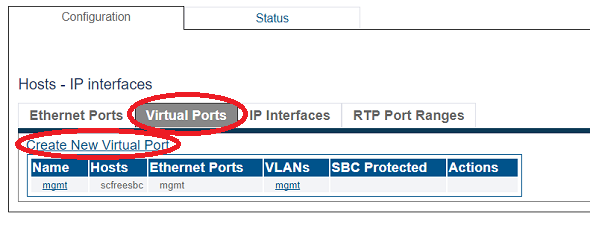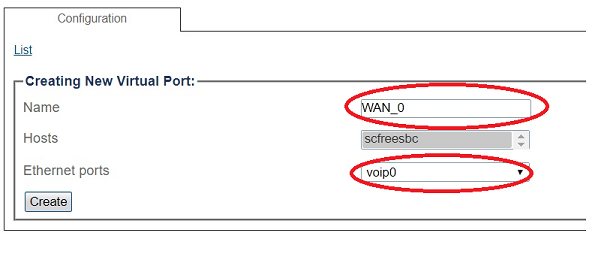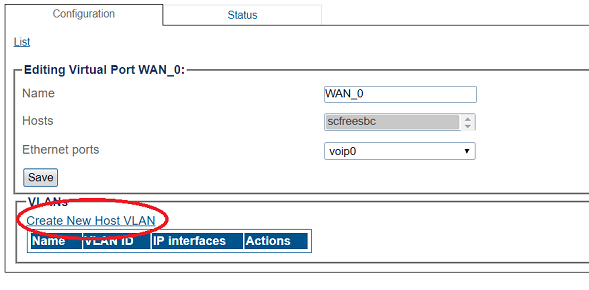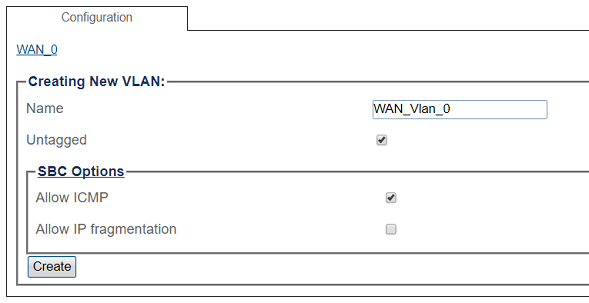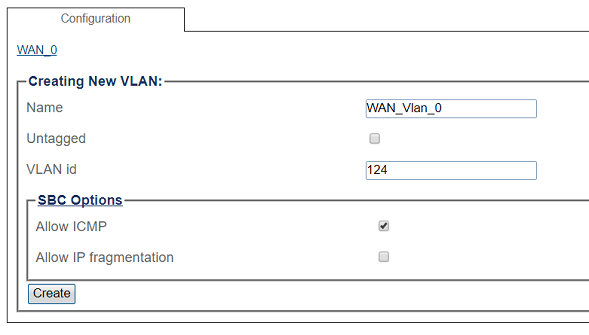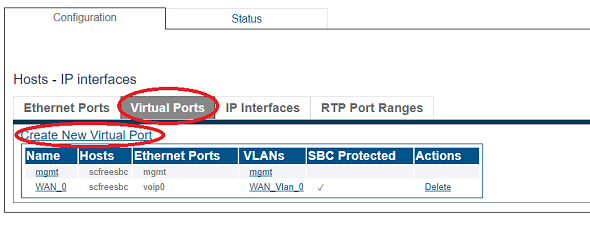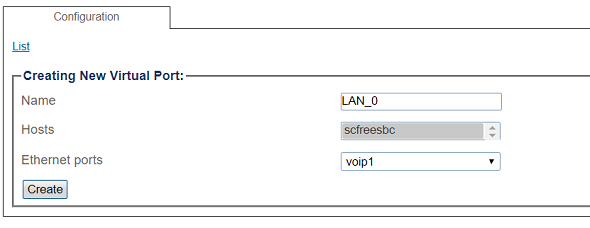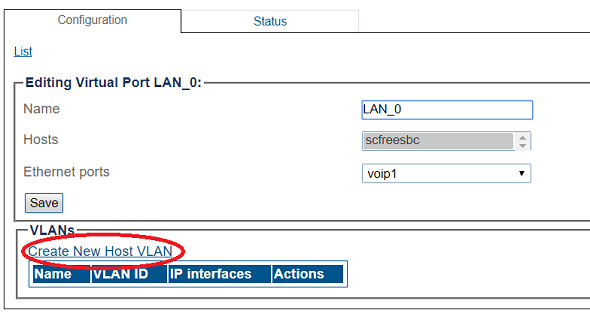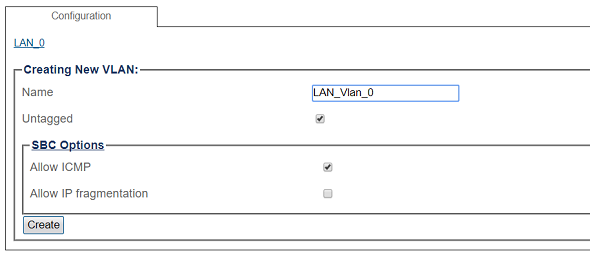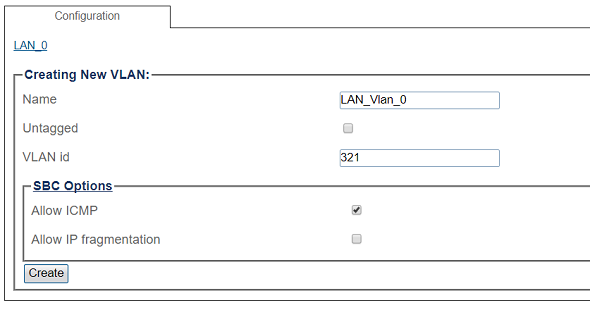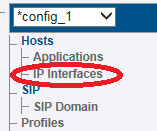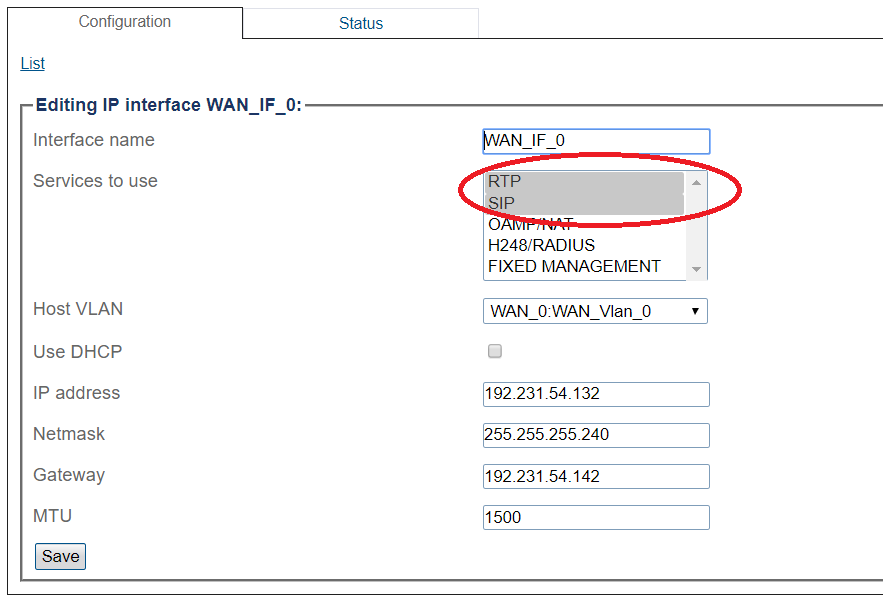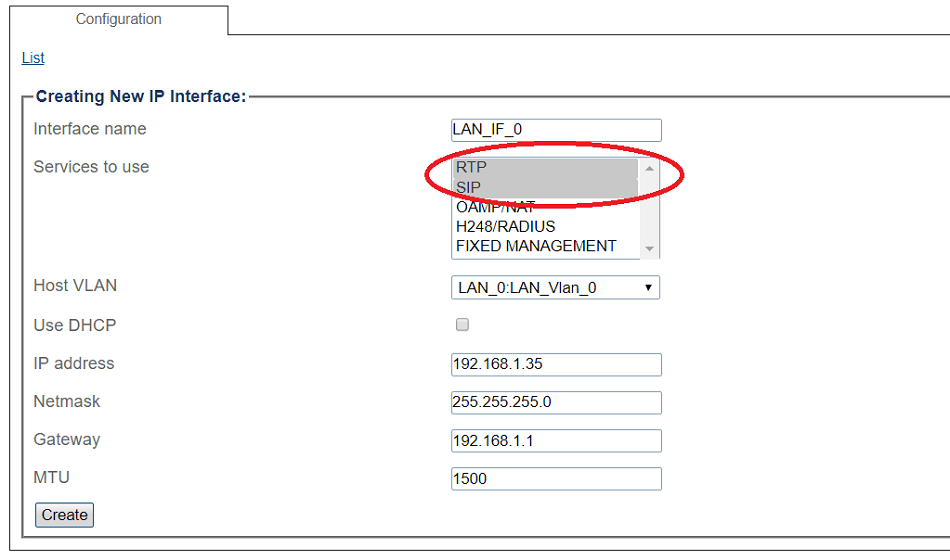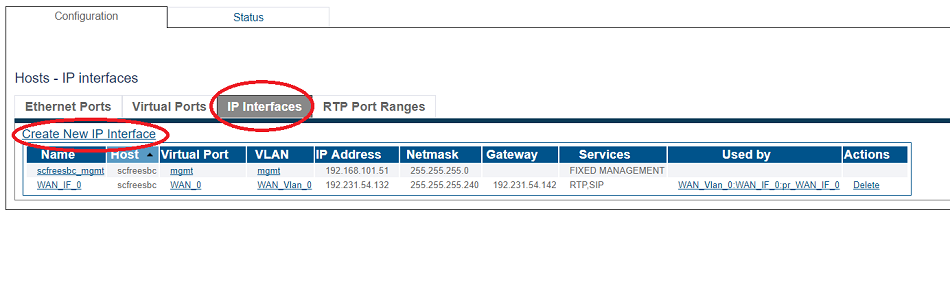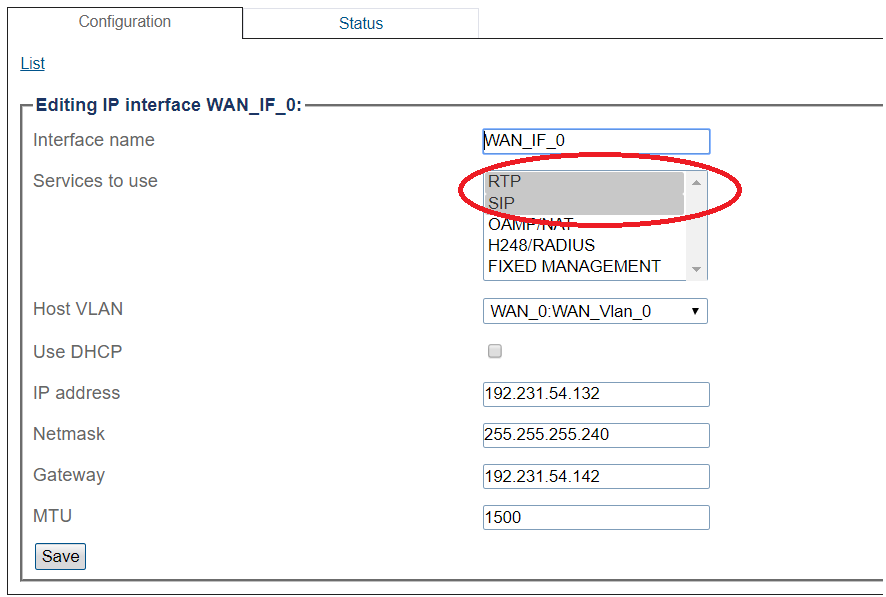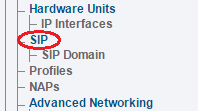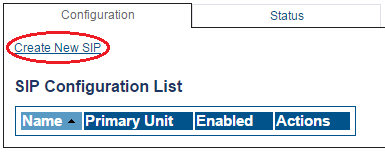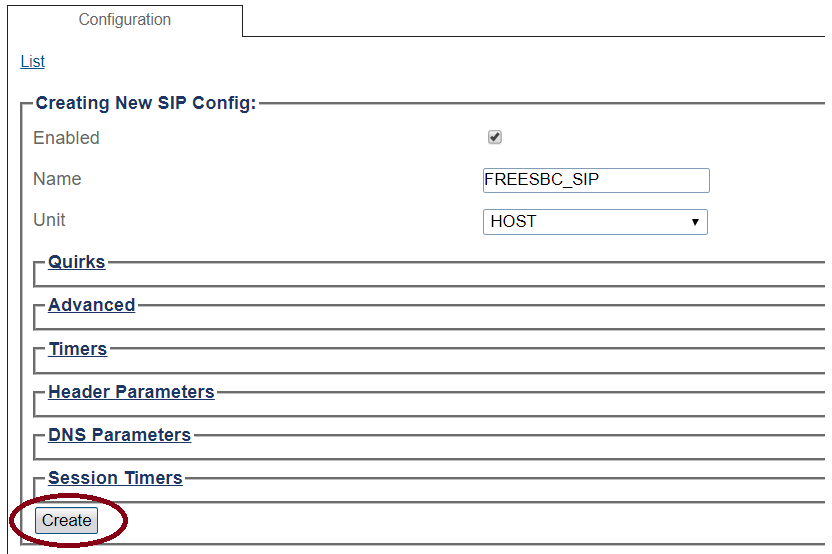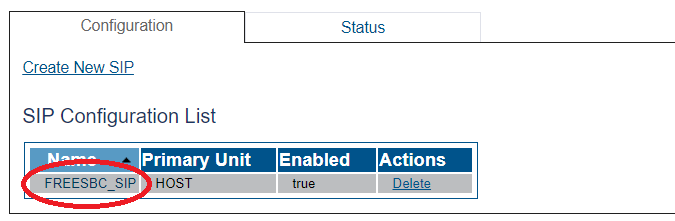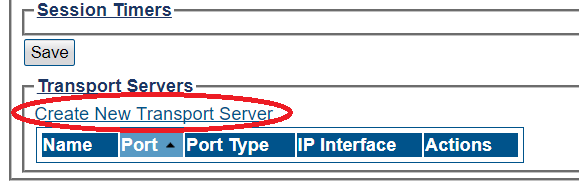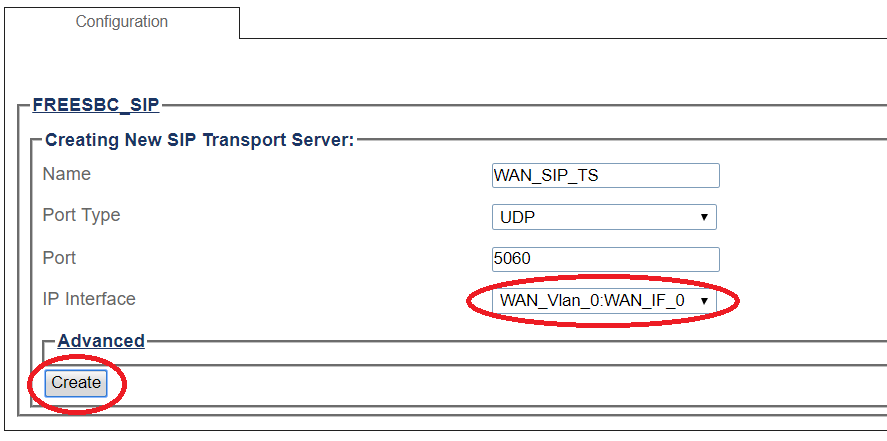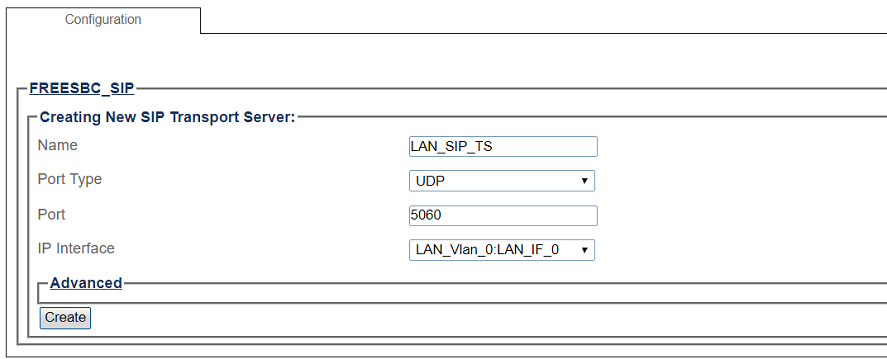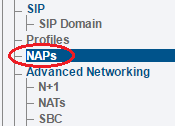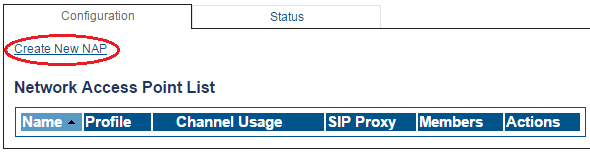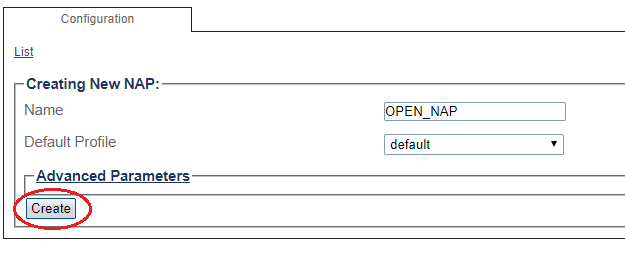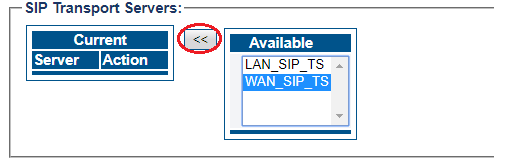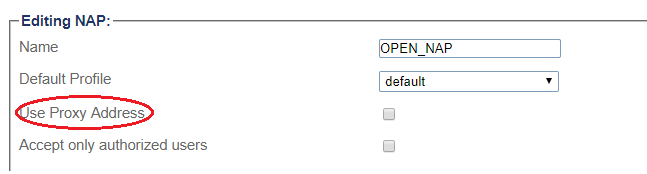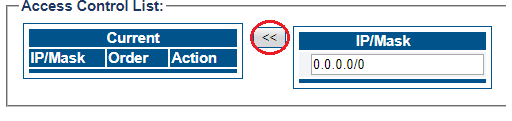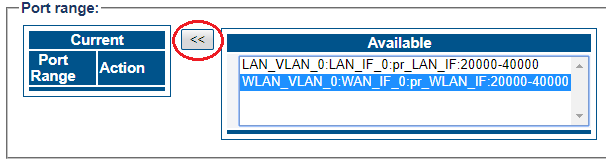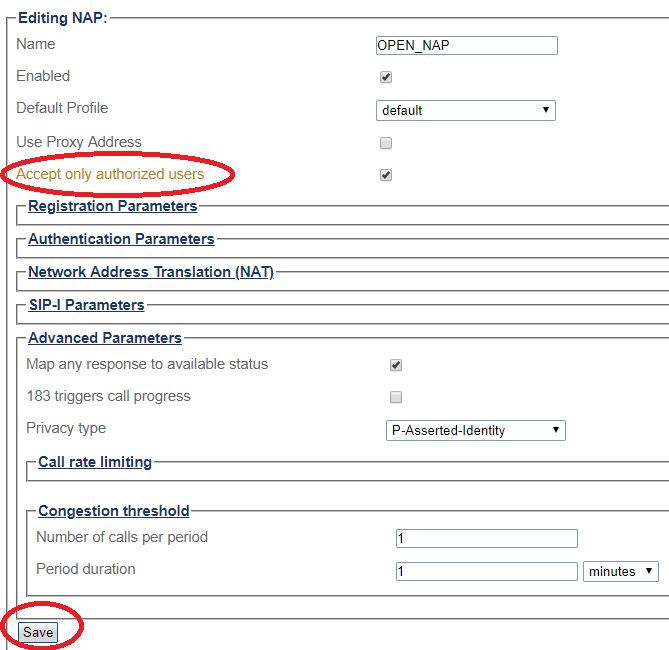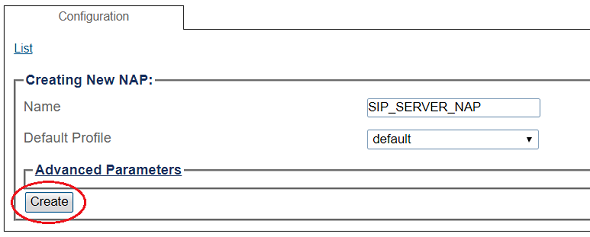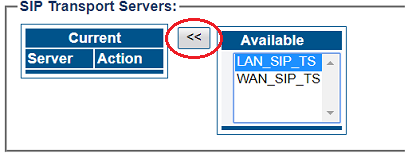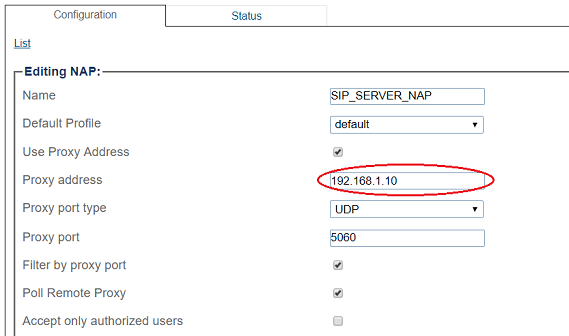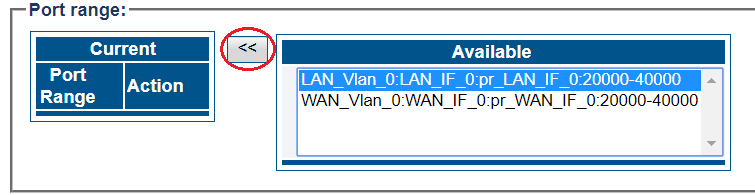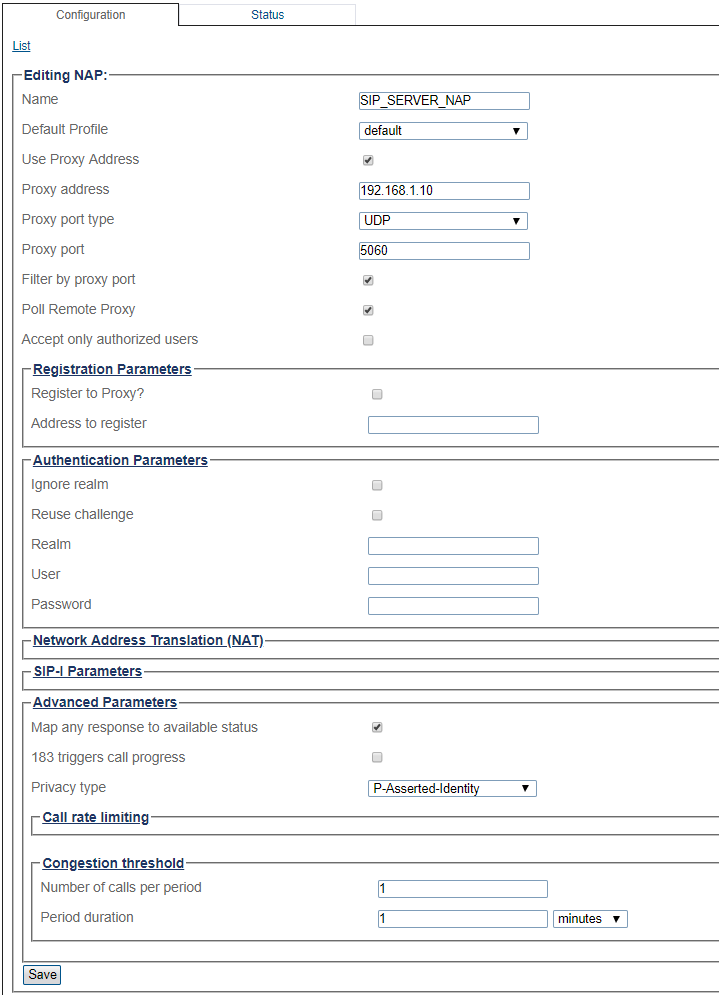FreeSBC:Remote Workers:Configuration A
| Line 253: | Line 253: | ||
6- Disable proxy address: | 6- Disable proxy address: | ||
| − | [[Image: | + | [[Image:Open_NAP_Create_NoProxy.png]] |
| Line 261: | Line 261: | ||
* Click '''"<<"''' to add in the list of Access Control | * Click '''"<<"''' to add in the list of Access Control | ||
| − | [[Image: | + | [[Image:Open_NAP_Create_ACL.png]] |
| + | |||
| + | 8- Associate a Port range with the new NAP: | ||
| + | |||
| + | * Select a '''port range''' from the '''Available''' list | ||
| + | * Click '''"<<"''' to associate '''WAN_Vlan:0''' Port range with the NAP | ||
| + | |||
| + | [[Image:Open_NAP_Create_2.png]] | ||
| + | |||
| + | 9- Configure settings for the following parameter groups as required: | ||
| + | *Registration Parameters | ||
| + | *Authentication Parameters | ||
| + | *Network Address Translation | ||
| + | *SIP-I Parameters | ||
| + | *Advanced Parameters | ||
| + | |||
| + | *Click '''Save''' | ||
| + | |||
| + | [[Image:Open_NAP_Create_4.png]] | ||
| + | |||
| + | ==SIP NAP Configuration for Local Area Network== | ||
| + | |||
| + | To create a new NAP: | ||
| + | |||
| + | 1- Click '''NAPs''' in the navigation panel | ||
| + | |||
| + | [[Image:NAP_NavigationMenu.png]] | ||
| + | |||
| + | |||
| + | 2- Click '''Create New NAP''' | ||
| + | |||
| + | [[Image:Create_New_NAP_SIP.png]] | ||
| + | |||
| + | |||
| + | 3- Create the new NAP: | ||
| + | |||
| + | * Enter a '''name''' for the NAP | ||
| + | * Click '''Create''' | ||
| + | |||
| + | [[Image:SIP_Server_NAP_Create.png]] | ||
| + | |||
| + | |||
| + | 4- Verify that the '''NAP was successfully created''' message appears | ||
| + | |||
| + | [[Image:Create_New_NAP_SIP2.png]] | ||
| + | |||
| + | 5- Associate a SIP transport server with the new NAP: | ||
| + | |||
| + | * Select a '''SIP Transport Server''' from the '''Available''' list | ||
| + | * Click '''"<<"''' to associate the '''LAN_SIP_TS''' with the NAP | ||
| + | |||
| + | [[Image:SIP_Server_NAP_Create_1.png]] | ||
| + | |||
| + | 6- Enter SIP Server proxy address: | ||
| + | |||
| + | [[Image:SIP_Server_NAP_Create_2.png]] | ||
| + | |||
| + | 7- Associate a Port range with the new NAP: | ||
| + | |||
| + | * Select a '''port range''' from the '''Available''' list | ||
| + | * Click '''"<<"''' to associate '''LAN_Vlan:0''' Port range with the NAP | ||
| + | |||
| + | [[Image:SIP_Server_NAP_Create_3.png]] | ||
| + | |||
| + | 8- Configure settings for the following parameter groups as required: | ||
| + | *Registration Parameters | ||
| + | *Authentication Parameters | ||
| + | *Network Address Translation | ||
| + | *SIP-I Parameters | ||
| + | *Advanced Parameters | ||
| + | |||
| + | *Click '''Save''' | ||
| + | |||
| + | [[Image:SIP_Server_NAP_Create_4.png]] | ||
| + | |||
| + | ==Access Control List== | ||
| + | |||
| + | FreeSBC will automaticaly create Access Control List for each NAP you created. | ||
Revision as of 02:15, 15 February 2018
Contents |
Applies to version: v3.0
Introduction
FreeSBC Remote Workers Example Configuration provides you with a step by step Remote workers Configuration of FreeSbc systems, using the Web Portal configuration tool. Complete general installation configuration steps, before you begin configuring your specific scenario.
Remote Workers Example
Prerequisites
FreeSbc devices must be installed as described in their respective installation guides.
IP Network Configuration
Virtual Port Configuration for Wide Area Network
1. Select IP Interfaces from the navigation panel
2. Click the Virtual Ports tab.
- Click Create New Virtual Port
3. Configure the virtual port.
- Enter a name for the virtual port
- Select the host(s) to which the virtual port is assigned
- Select a physical port to which the virtual port is assigned
- Click Create
4. Create a VLAN that uses this virtual port
- Click Create new Host VLAN
5. Configure the new VLAN
- Enter a name for the VLAN
- If the port is to be used untagged, make sure Untagged is checked.
- If the port is to be used with a 802.1Q tag, uncheck Untagged and enter a VLAN ID.
- Click Create
OR
Virtual Port Configuration for Local Area Network
1. Select IP Interfaces from the navigation panel
2. 2. Click the Virtual Ports tab.
- Click Create New Virtual Port
3. Configure the virtual port.
- Enter a name for the virtual port
- Select the host(s) to which the virtual port is assigned
- Select a physical port to which the virtual port is assigned
- Click Create
4. Create a VLAN that uses this virtual port
- Click Create new Host VLAN
5. Configure the new VLAN
- Enter a name for the VLAN
- If the port is to be used untagged, make sure Untagged is checked.
- If the port is to be used with a 802.1Q tag, uncheck Untagged and enter a VLAN ID.
- Click Create
OR
Configuring IP Interface for Wide Area Network
1. Select IP Interfaces from the navigation panel:
2. Click the IP Interfaces tab.
- Click Create New IP Interface
3. Configure the IP interface:
- Enter a name for the interface
- Select 1 or more services to use for the IP interface (RTP and SIP).
- Select the Host VLAN from which IP packets will exit.
- Indicate whether or not to use DHCP to automatically get an IP address for this port. (selecting this option removes the need to enter and IP address, Netmask, and Gateway)
- Enter an IP address
- Enter a Netmask
- Enter a gateway address
- Click Save
Configuring IP Interface for Local Area Network
1. Select IP Interfaces from the navigation panel:
2. Click the IP Interfaces tab.
- Click Create New IP Interface
3. Configure the IP interface:
- Enter a name for the interface
- Select 1 or more services to use for the IP interface (RTP and SIP).
- Select the Host VLAN from which IP packets will exit.
- Indicate whether or not to use DHCP to automatically get an IP address for this port. (selecting this option removes the need to enter and IP address, Netmask, and Gateway)
- Enter an IP address
- Enter a Netmask
- Enter a gateway address
- Click Save
SIP Stack Configuration
You must configure SIP signaling for your system. The first step in doing so is to create a SIP stack:
1- Click SIP in the navigation panel
2- Click Create New Sip
3- Create the new SIP stack:
- Verify that the box labeled Enabled is checked
- Enter a name for the stack
- Click Create
SIP Transport Server Configuration for Wide Area Network
1- Click SIP in the navigation panel
2- Select a SIP stack for which you wish to create a transport server
3- Click Create New Transport Server
4- Create the new SIP transport server:
- Enter a name for the server
- Select an appropriate port type
- Select an appropriate host IP interface
- Click Create
SIP Transport Server Configuration for Local Area Network
1- Click SIP in the navigation panel
2- Select a SIP stack for which you wish to create a transport server
3- Click Create New Transport Server
4- Create the new SIP transport server:
- Enter a name for the server
- Select an appropriate port type
- Select an appropriate host IP interface
- Click Create
SIP NAP
A Network Access Point or NAP represents the entry point to another network or destination peer (e.g. SIP proxy,SIP trunk, etc)
SIP NAP Configuration for Wide Area Network
To create a new NAP:
1- Click NAPs in the navigation panel
2- Click Create New NAP
3- Create the new NAP:
- Enter a name for the NAP
- Click Create
4- Verify that the NAP was successfully created message appears
5- Associate a SIP transport server with the new NAP:
- Select a SIP Transport Server from the Available list
- Click "<<" to associate the WAN_SIP_TS with the NAP
6- Disable proxy address:
7- Enter a full access in the access control list
- Enter an IP/MASK (use 0.0.0.0/0 to accept any addresses)
- Click "<<" to add in the list of Access Control
8- Associate a Port range with the new NAP:
- Select a port range from the Available list
- Click "<<" to associate WAN_Vlan:0 Port range with the NAP
9- Configure settings for the following parameter groups as required:
- Registration Parameters
- Authentication Parameters
- Network Address Translation
- SIP-I Parameters
- Advanced Parameters
- Click Save
SIP NAP Configuration for Local Area Network
To create a new NAP:
1- Click NAPs in the navigation panel
2- Click Create New NAP
3- Create the new NAP:
- Enter a name for the NAP
- Click Create
4- Verify that the NAP was successfully created message appears
5- Associate a SIP transport server with the new NAP:
- Select a SIP Transport Server from the Available list
- Click "<<" to associate the LAN_SIP_TS with the NAP
6- Enter SIP Server proxy address:
7- Associate a Port range with the new NAP:
- Select a port range from the Available list
- Click "<<" to associate LAN_Vlan:0 Port range with the NAP
8- Configure settings for the following parameter groups as required:
- Registration Parameters
- Authentication Parameters
- Network Address Translation
- SIP-I Parameters
- Advanced Parameters
- Click Save
Access Control List
FreeSBC will automaticaly create Access Control List for each NAP you created.