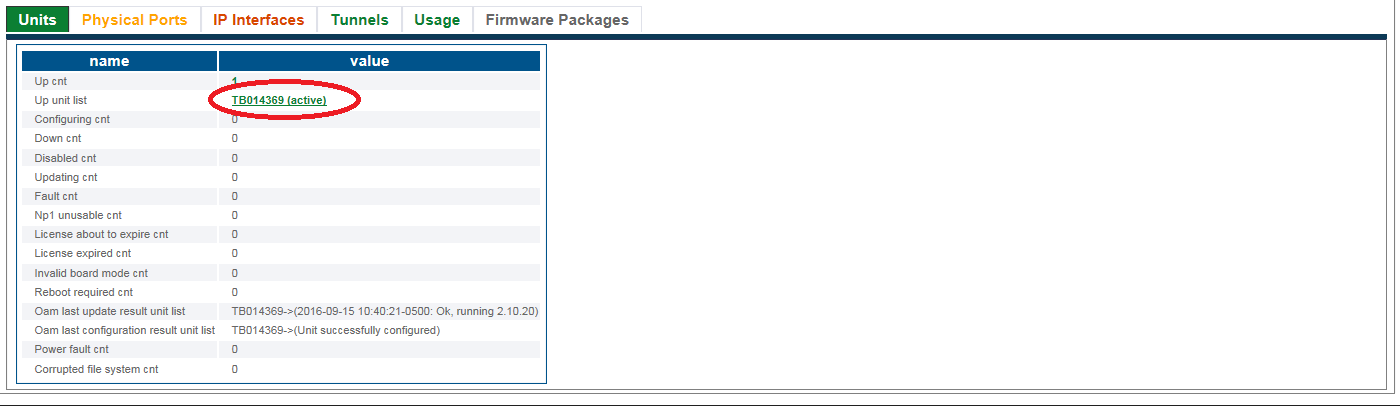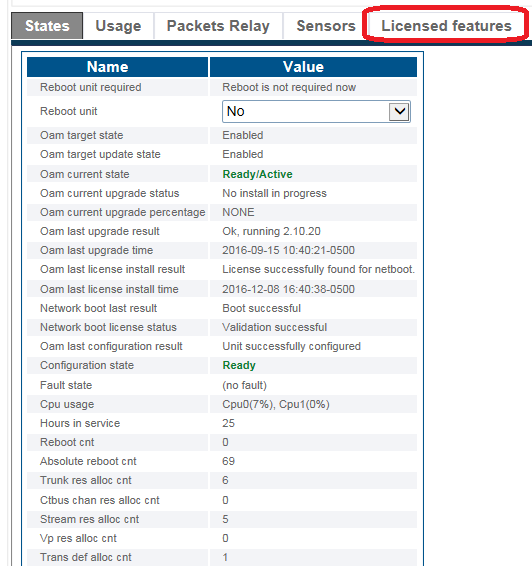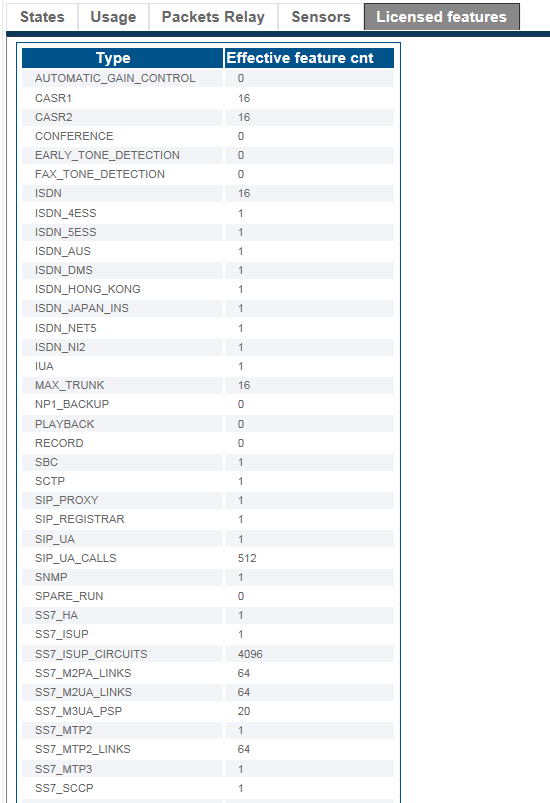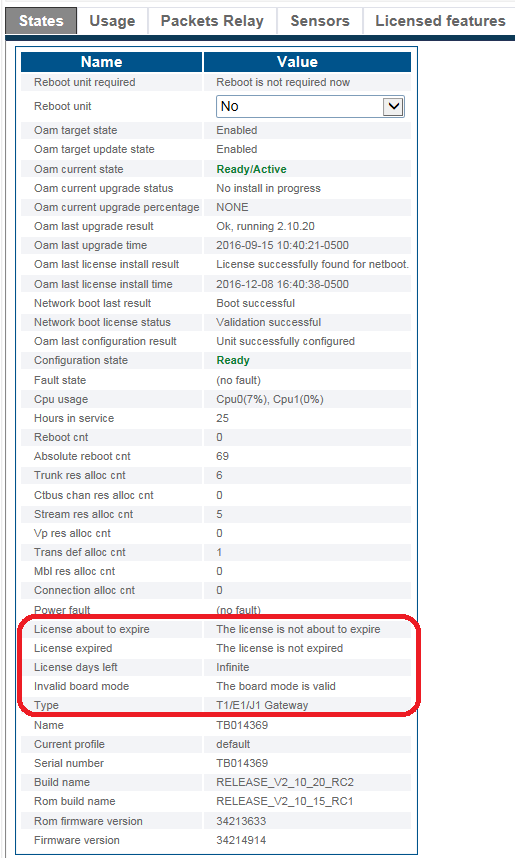License Installation Result
From TBwiki
(Difference between revisions)
William Wong (Talk | contribs) (Created page with "__FORCETOC__ <div style="font-size: 132%;"><span style="color:#00538a">'''''Applies to version(s): v2.10'''''</span></div> {{DISPLAYTITLE:License Installation Result}} This a...") |
William Wong (Talk | contribs) |
||
| Line 3: | Line 3: | ||
{{DISPLAYTITLE:License Installation Result}} | {{DISPLAYTITLE:License Installation Result}} | ||
| − | This article describes how to | + | This article describes how to check the result of software licenses installation. |
===View the status of the installed software licenses=== | ===View the status of the installed software licenses=== | ||
Revision as of 04:12, 7 November 2018
Applies to version(s): v2.10
This article describes how to check the result of software licenses installation.
Contents |
View the status of the installed software licenses
1- Click Status in the navigation panel.
2- Click the Hardware Units tab.
3- Select a hardware unit.
4- Click the Licensed features tab.
A listing of the installed licensed features is displayed.
View the number of days remaining on software licenses
1- Click the States tab.
The important fields to verify are:
- License about to expire
- License expired
- License days left
- Backup license days left
Path
/configurations/@[configuration_name]/hardware_units/@[hardware_name]/status