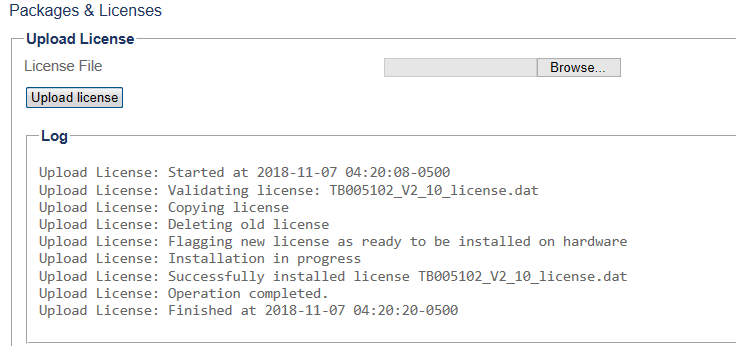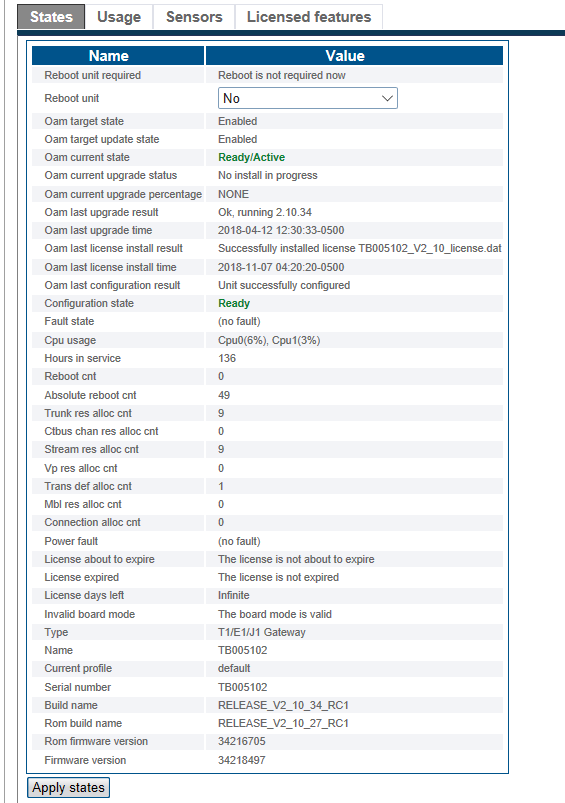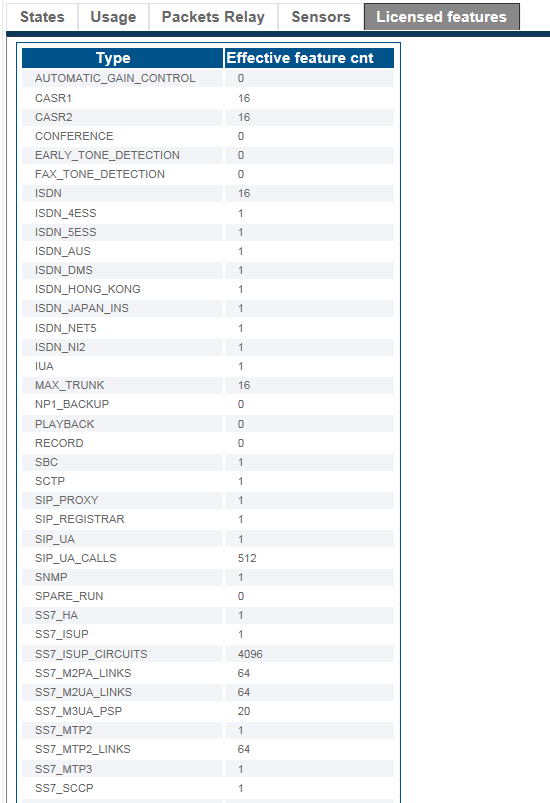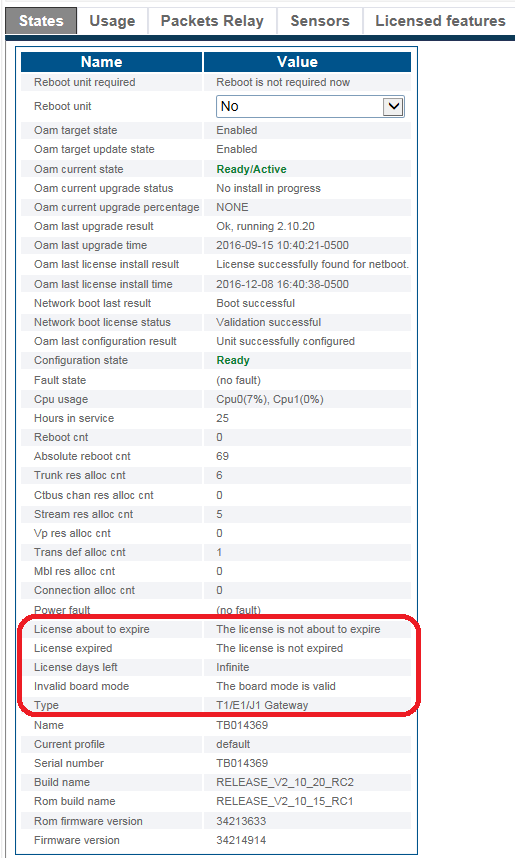License Installation Result
From TBwiki
(Difference between revisions)
William Wong (Talk | contribs) (→View the status of the installed software licenses) |
William Wong (Talk | contribs) (→View the status of the installed software licenses) |
||
| Line 14: | Line 14: | ||
2- From Status, Hardware Units, unit in Up unit list, click the '''States''' tab. | 2- From Status, Hardware Units, unit in Up unit list, click the '''States''' tab. | ||
| − | [[Image: | + | [[Image:LicenseInstallationResult_States.png]] |
Revision as of 03:57, 21 November 2018
Applies to version(s): v2.10
This article describes how to check the result of software licenses installation.
Contents |
View the status of the installed software licenses
1- After following upload license procedure, from Packages and Licenses, the successful license installation result is shown like:
2- From Status, Hardware Units, unit in Up unit list, click the States tab.
A listing of the installed licensed features is displayed.
View the number of days remaining on software licenses
1- Click the States tab.
The important fields to verify are:
- License about to expire
- License expired
- License days left
- Backup license days left
Path
/configurations/@[configuration_name]/hardware_units/@[hardware_name]/status