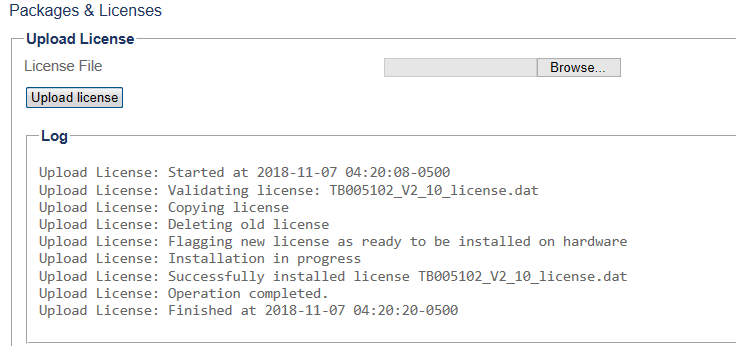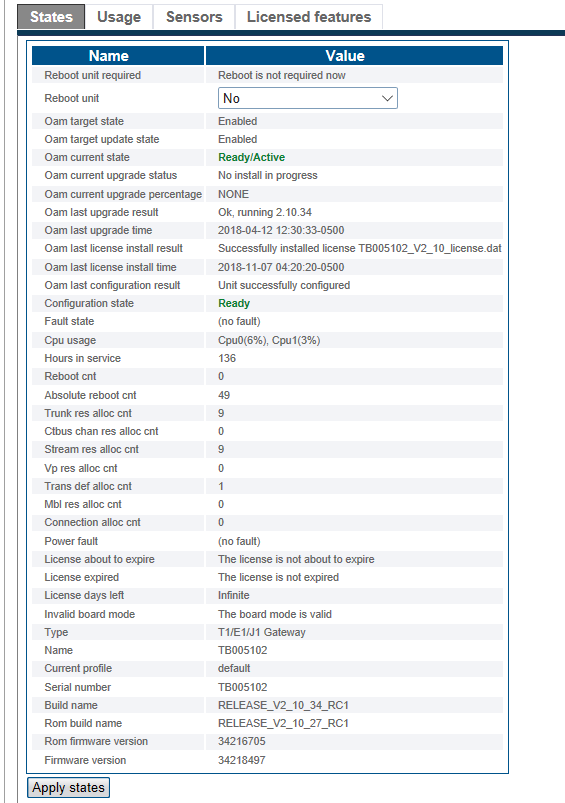License Installation Result
From TBwiki
(Difference between revisions)
William Wong (Talk | contribs) |
William Wong (Talk | contribs) |
||
| Line 1: | Line 1: | ||
__FORCETOC__ | __FORCETOC__ | ||
| − | <div style="font-size: 132%;"><span style="color:#00538a">'''''Applies to version(s): v2.10'''''</span></div> | + | <div style="font-size: 132%;"><span style="color:#00538a">'''''Applies to version(s): v2.8, v2.9, v2.10'''''</span></div> |
{{DISPLAYTITLE:License Installation Result}} | {{DISPLAYTITLE:License Installation Result}} | ||
Revision as of 04:11, 21 November 2018
Applies to version(s): v2.8, v2.9, v2.10
This article describes how to check the result of software licenses installation.
Contents |
View the status of the installed software licenses
1- After following upload license procedure, from Packages and Licenses, the successful license installation result is shown like:
2- From Status, Hardware Units, unit in Up unit list, click the States tab.
- Note that below successful screen will only appear when new feature is added to license on the same software branch (for example, adding new features or making license permanent within toolapck 2.10) or after the upgrade software is activated from major software upgrade from one branch to another (for example, from toolpack 2.8.x to 2.9.x).
- If system is installed with new major branch license (for example, 2.9) in preparing for upgrade from 2.8.x to 2.9.x and before software package is activated, the below screen will still show previous license installed on the system, that is, with information of normal license "States" page prior to upgrade.
Path
/configurations/@[configuration_name]/hardware_units/@[hardware_name]/status