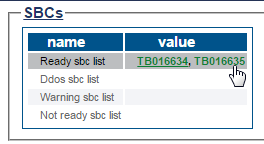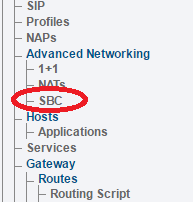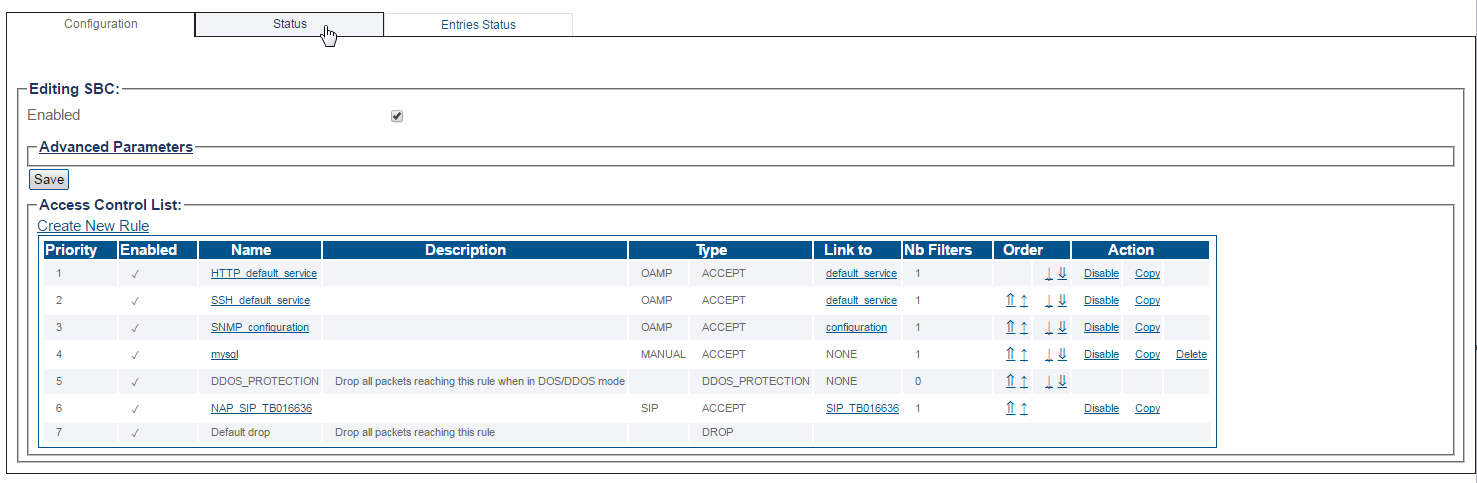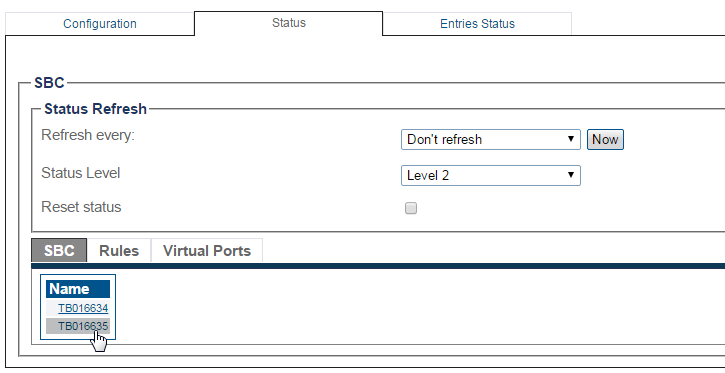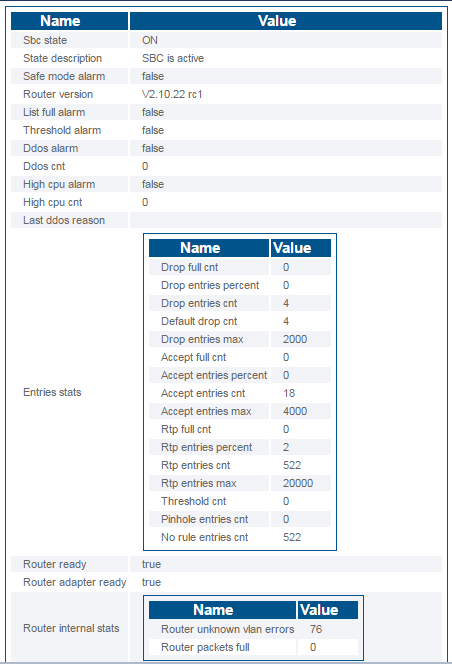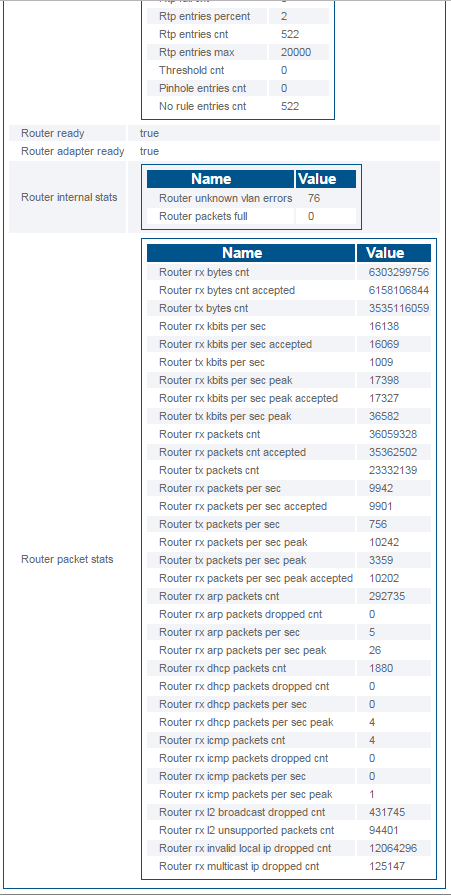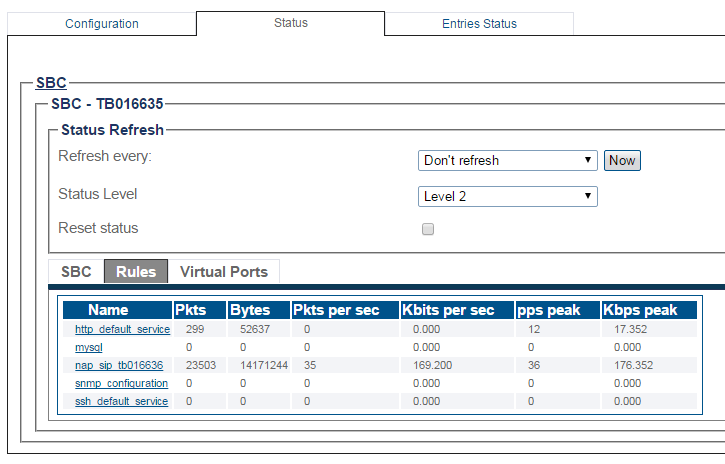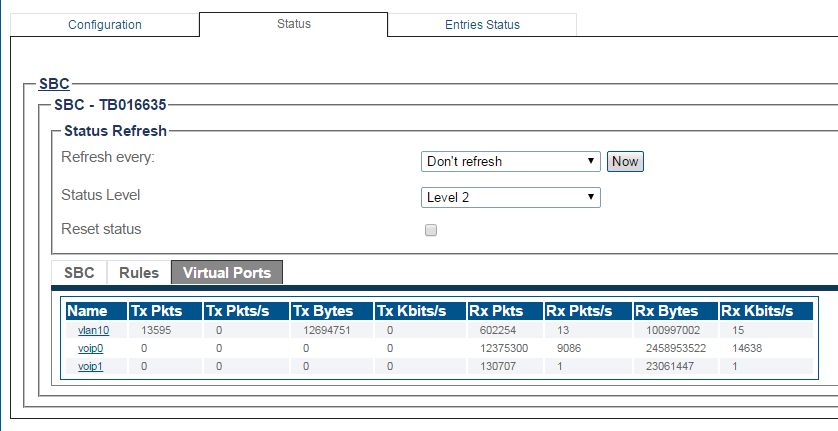Toolpack:Accessing SBC A
From TBwiki
(Difference between revisions)
(→Navigation Panel) |
(for 3.0+) |
||
| Line 1: | Line 1: | ||
__FORCETOC__ | __FORCETOC__ | ||
| − | <div style="font-size: 132%;"><span style="color:#00538a">'''''Applies to version(s): | + | <div style="font-size: 132%;"><span style="color:#00538a">'''''Applies to version(s): v3.0+'''''</span></div> |
{{DISPLAYTITLE:SBC Status}} | {{DISPLAYTITLE:SBC Status}} | ||
Latest revision as of 16:31, 8 May 2019
Applies to version(s): v3.0+
There are multiple ways to verify the status of the SBC. This article illustrates how to verify status using the Status menu and the Navigation panel.
Contents |
Status Menu
To view the status of the SBC:
1- Click Status in the navigation panel.
2- Click the Sbc tab.
3- Select an Sbc from the list.
To view the status of the SBC:
1- Click SBC in the navigation panel.
2- Click the Status tab.
3- Select an SBC from the list.
The SBC status is displayed.
4- To view the SBC Rules, click the Rules tab. The SBC rules are displayed.
5- To view the SBC virtual ports, click the Virtual Ports tab. The SBC virtual ports are displayed.
Path
/configurations/@[configuration_name]/firewalls/firewall/status