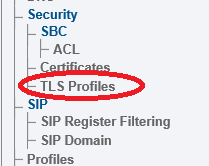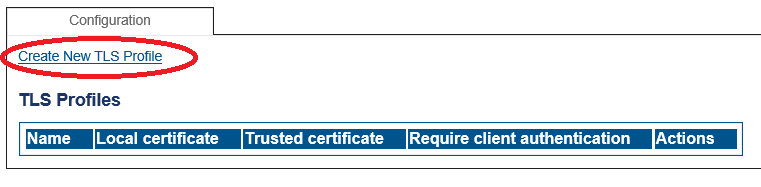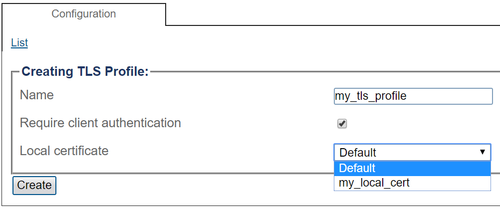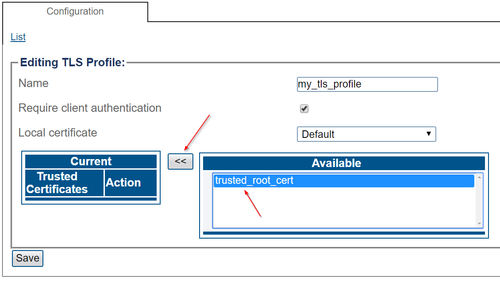Toolpack:Tsbc TLS Profiles
From TBwiki
(Difference between revisions)
(fix syntax) |
(re-arrange page) |
||
| Line 18: | Line 18: | ||
* Provide a name that is meaningful to you. | * Provide a name that is meaningful to you. | ||
| − | * | + | * Check if client authentication is required. Enabling this checkbox means that incoming connections require the remote side to present a or many trusted certificate(s) (later selected after creation). |
* Select a local certificate (either one imported earlier, or the "Default" certificate which is automatically generated by Toolpack and is also used for HTTPS) | * Select a local certificate (either one imported earlier, or the "Default" certificate which is automatically generated by Toolpack and is also used for HTTPS) | ||
* Click "Create" | * Click "Create" | ||
| − | |||
[[Image:ConfigureTlsProfile_2.png|500px]] | [[Image:ConfigureTlsProfile_2.png|500px]] | ||
| + | |||
| + | * Select one or multiple "trusted" certificates, only necessary if "Require peer authentication" is checked. | ||
[[Image:ConfigureTlsProfile_3.png|500px]] | [[Image:ConfigureTlsProfile_3.png|500px]] | ||
Revision as of 15:47, 5 September 2019
Applies to version(s): v3.1
Multiple TLS profiles can be created in Toolpack. A TLS profile is a collection of certificates and other settings that define the behavior of TLS connections. Multiple TLS profiles can be used to expose different certificates and options to different TLS connections in Toolpack, athough one TLS profile is generally enough.
Create TLS profile
1. Select TLS Profiles from the navigation panel
2. Click Create New TLS Profile
3. Configure TLS Profile parameters
- Provide a name that is meaningful to you.
- Check if client authentication is required. Enabling this checkbox means that incoming connections require the remote side to present a or many trusted certificate(s) (later selected after creation).
- Select a local certificate (either one imported earlier, or the "Default" certificate which is automatically generated by Toolpack and is also used for HTTPS)
- Click "Create"
- Select one or multiple "trusted" certificates, only necessary if "Require peer authentication" is checked.