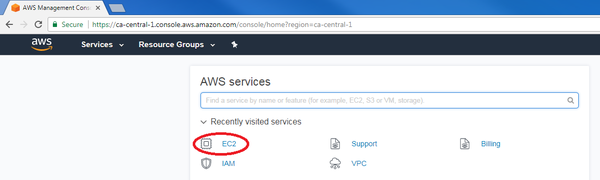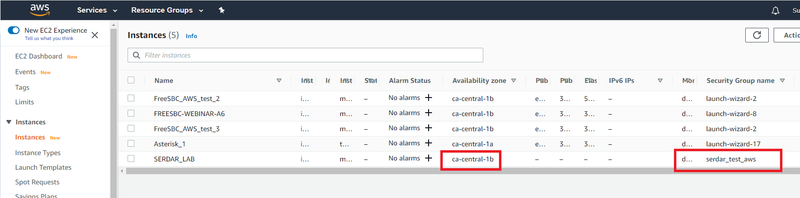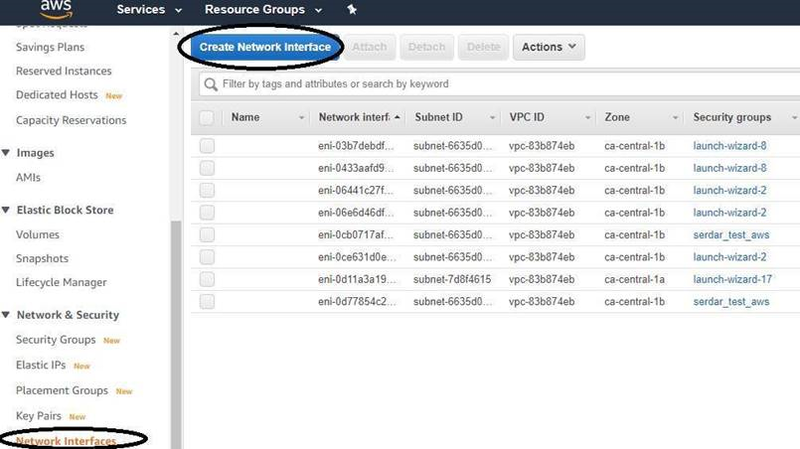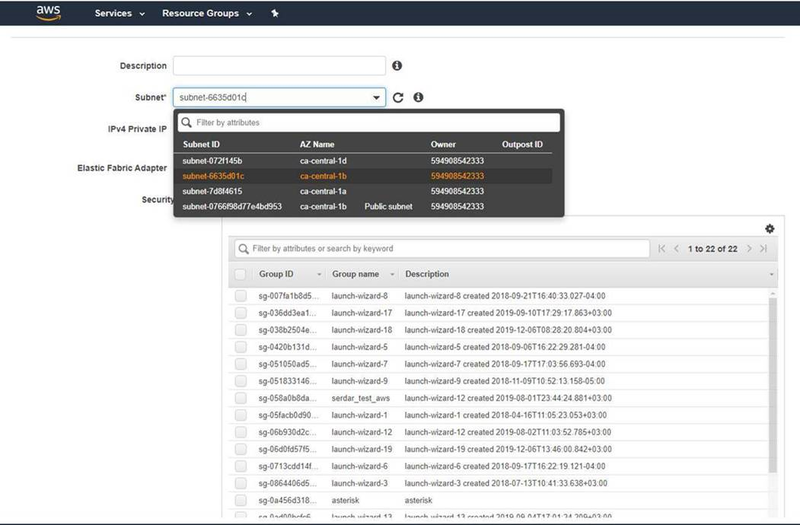FreeSBC:Cloud:AWS Additional Interface A
From TBwiki
(Difference between revisions)
| Line 8: | Line 8: | ||
* Select the instance you want to add additional network interface and note the Availability Zone (AZ) and security group name. | * Select the instance you want to add additional network interface and note the Availability Zone (AZ) and security group name. | ||
[[File:AWS_Instance_select.png| 800px]] | [[File:AWS_Instance_select.png| 800px]] | ||
| + | |||
| + | * Go to Network&Security Select Network Interfaces and Click to Create Network Interface Button | ||
| + | [[File:AWS_Network_Security.png| 800px]] | ||
| + | |||
| + | * Give a name, select the subnet and security groups. The subnet must be in the same AZ and the security group can be the same with the existing PROSBC security group. | ||
| + | [[File:AWS_Create_Interface.png| 800px]] | ||
| + | |||
| + | * The next step is to assign this interface to our instance | ||
| + | ** Stop the instance | ||
| + | ** Select the Instance Actions -> Networking -> Attach Network Device | ||
Revision as of 04:42, 18 September 2020
This page is intended to give assistance to people to add an additional interface to an existing AWS ProSBC Instance.
- After logging in your Amazon account, click on “EC2” in the main AWS console:
- Select the instance you want to add additional network interface and note the Availability Zone (AZ) and security group name.
- Go to Network&Security Select Network Interfaces and Click to Create Network Interface Button
- Give a name, select the subnet and security groups. The subnet must be in the same AZ and the security group can be the same with the existing PROSBC security group.
- The next step is to assign this interface to our instance
- Stop the instance
- Select the Instance Actions -> Networking -> Attach Network Device