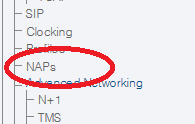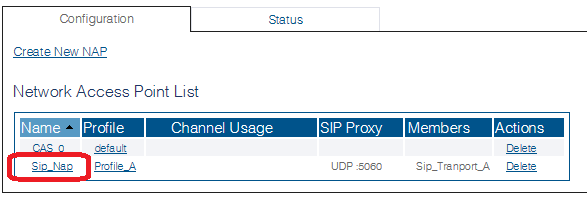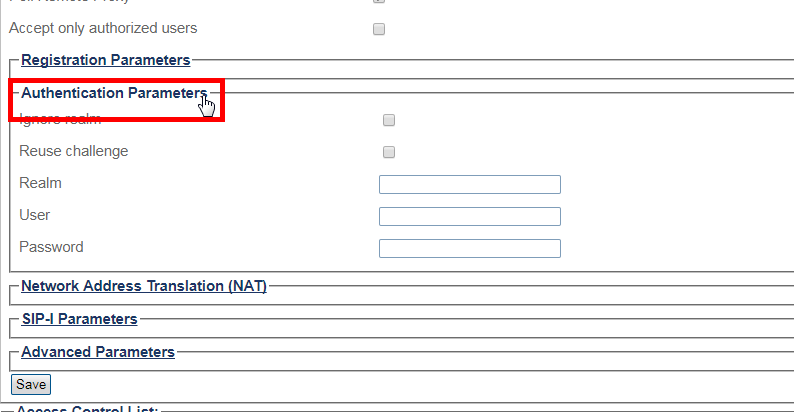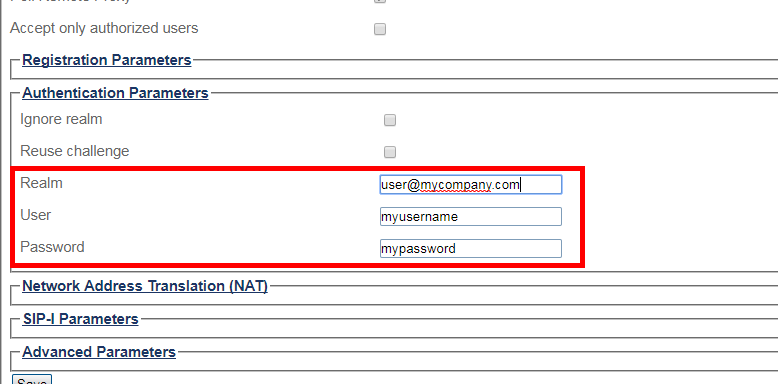Toolpack:Configuring SIP Authentication A
From TBwiki
(Difference between revisions)
(fix typo) |
|||
| (One intermediate revision by one user not shown) | |||
| Line 1: | Line 1: | ||
| − | |||
{{DISPLAYTITLE:Configuring SIP Authentication}} | {{DISPLAYTITLE:Configuring SIP Authentication}} | ||
| + | {| class="wikitable" | ||
| + | |- | ||
| + | |rowspan="3"|This article applies to: | ||
| + | |'''Product''' | ||
| + | |'''Version''' | ||
| + | |- | ||
| + | |Tmedia | ||
| + | |3.0, 3.2 | ||
| + | |} | ||
==== Important ==== | ==== Important ==== | ||
Latest revision as of 13:34, 25 November 2020
| This article applies to: | Product | Version |
| Tmedia | 3.0, 3.2 |
Important
Follow this procedure if you require the Tmedia to answer the SIP INVITE/BYE authentication challenge messages (ie. interconnect a SIP with a TDM network). If you need those challenge messages to be forwarded, do not follow this procedure. This procedure assumes that your SIP NAP is already configured.
You need to edit the SIP NAP and configure the SIP realm.
To Access your SIP NAP Configuration:
1- Click NAPs in the navigation panel
2- Select a SIP NAP from the Network Access Point List
3- Expand the Authentication Parameters section
4- Fill the Realm information
- Set the SIP authentication Realm
- Set authentication user
- Set authentication password
5- Click Save