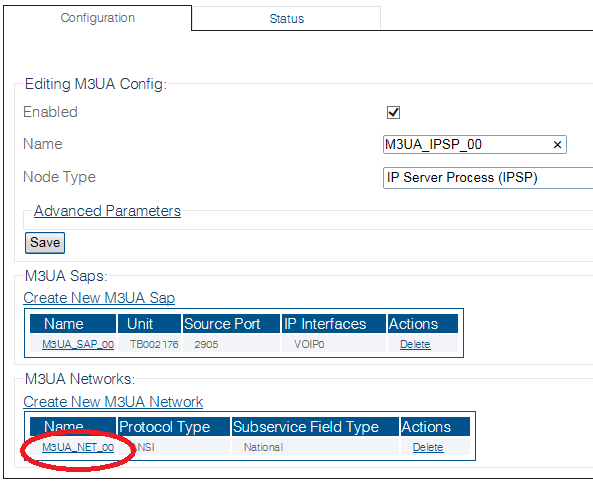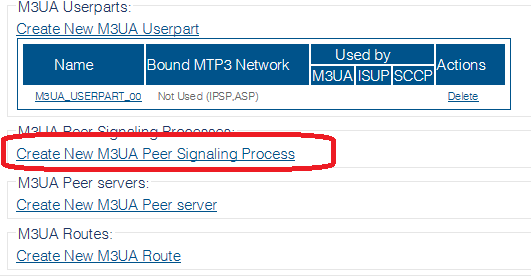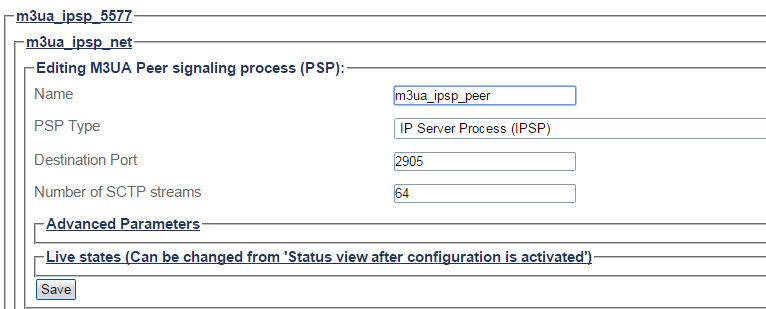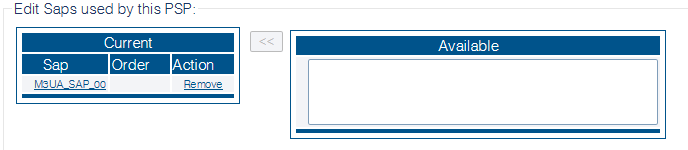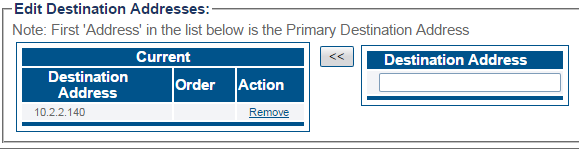Toolpack:Creating an M3UA Peer Signalling Process D
From TBwiki
(Difference between revisions)
m |
|||
| (2 intermediate revisions by one user not shown) | |||
| Line 1: | Line 1: | ||
| − | |||
{{DISPLAYTITLE:Creating an M3UA Peer Signalling Process}} | {{DISPLAYTITLE:Creating an M3UA Peer Signalling Process}} | ||
| + | {| class="wikitable" | ||
| + | |- | ||
| + | |rowspan="3"|This article applies to: | ||
| + | |'''Product''' | ||
| + | |'''Version''' | ||
| + | |- | ||
| + | |Tmedia | ||
| + | |2.9, 2.10, 3.0, 3.2 | ||
| + | |} | ||
| + | |||
After you create an M3UA user part, you must create a new M3UA peer signaling process (PSP). The PSP is used to describe a remote IPSP that is accessed through the M3UA system. | After you create an M3UA user part, you must create a new M3UA peer signaling process (PSP). The PSP is used to describe a remote IPSP that is accessed through the M3UA system. | ||
| Line 6: | Line 15: | ||
| − | 1- Click '''M3UA''' in the navigation panel | + | 1- Click '''M3UA''' in the navigation panel. |
[[Image:CreateM3ua_0.png]] | [[Image:CreateM3ua_0.png]] | ||
| − | 2- Select an M3ua Network | + | 2- Select an M3ua Network. |
[[Image:SelectM3uaNetwork_A_0.png]] | [[Image:SelectM3uaNetwork_A_0.png]] | ||
| − | 3- Click '''Create New M3ua Peer Signaling Process''' in the M3UA network configuration window | + | 3- Click '''Create New M3ua Peer Signaling Process''' in the M3UA network configuration window. |
[[Image:Create_M3UA_PSP_0.png]] | [[Image:Create_M3UA_PSP_0.png]] | ||
| Line 23: | Line 32: | ||
4- Configure the new M3UA PSP: | 4- Configure the new M3UA PSP: | ||
| − | * Enter a '''name''' for the PSP | + | * Enter a '''name''' for the PSP. |
| − | * Select '''IP Server Process (IPSP)''' as the PSP type | + | * Select '''IP Server Process (IPSP)''' as the PSP type. |
| − | * Enter a '''destination port''' (as configured in the destination element) | + | * Enter a '''destination port''' (as configured in the destination element). |
| − | * Click '''Create''' | + | * Click '''Create'''. |
[[Image:Create_M3UA_PSP_1.png]] | [[Image:Create_M3UA_PSP_1.png]] | ||
| − | 5- Verify that the '''"M3ua PSP was successfully created"''' message appears | + | 5- Verify that the '''"M3ua PSP was successfully created"''' message appears. |
[[Image:Create_M3UA_PSP_2.png]] | [[Image:Create_M3UA_PSP_2.png]] | ||
| Line 38: | Line 47: | ||
6- Associate a SAP with the new PSP: | 6- Associate a SAP with the new PSP: | ||
| − | * Select a '''SAP''' from the list of available SAPs | + | * Select a '''SAP''' from the list of available SAPs. |
| − | * Click the '''"<<"''' button to associate it with the PSP | + | * Click the '''"<<"''' button to associate it with the PSP. |
[[Image:Create_M3UA_PSP_3.png]] | [[Image:Create_M3UA_PSP_3.png]] | ||
| Line 46: | Line 55: | ||
7- Enter a destination address for the PSP: | 7- Enter a destination address for the PSP: | ||
| − | * Enter a '''destination address''' | + | * Enter a '''destination address'''. |
| − | * Click '''"<<"''' to add the destination address to the PSP | + | * Click '''"<<"''' to add the destination address to the PSP. |
[[Image:Create_M3UA_PSP_4.png]] | [[Image:Create_M3UA_PSP_4.png]] | ||
| − | 8- Verify that the '''"<i>(your address)</i> was successfully added"''' message appears | + | 8- Verify that the '''"<i>(your address)</i> was successfully added"''' message appears. |
[[Image:Create_M3UA_PSP_5.png]] | [[Image:Create_M3UA_PSP_5.png]] | ||
Latest revision as of 13:47, 9 December 2020
| This article applies to: | Product | Version |
| Tmedia | 2.9, 2.10, 3.0, 3.2 |
After you create an M3UA user part, you must create a new M3UA peer signaling process (PSP). The PSP is used to describe a remote IPSP that is accessed through the M3UA system.
To create an M3UA Peer Signalling Process (PSP) on IPSP:
1- Click M3UA in the navigation panel.
2- Select an M3ua Network.
3- Click Create New M3ua Peer Signaling Process in the M3UA network configuration window.
4- Configure the new M3UA PSP:
- Enter a name for the PSP.
- Select IP Server Process (IPSP) as the PSP type.
- Enter a destination port (as configured in the destination element).
- Click Create.
5- Verify that the "M3ua PSP was successfully created" message appears.
6- Associate a SAP with the new PSP:
- Select a SAP from the list of available SAPs.
- Click the "<<" button to associate it with the PSP.
7- Enter a destination address for the PSP:
- Enter a destination address.
- Click "<<" to add the destination address to the PSP.
8- Verify that the "(your address) was successfully added" message appears.
Path
configurations/@[configuration_name]/m3ua_stacks/@[m3ua_name]/m3ua_networks/@[m3ua_network]/m3ua_psps/@[m3ua_psp]
Parameters (text)
/configurations/@[configuration_name]/m3ua_stacks/@[m3ua_name]/m3ua_networks/@[m3ua_network]/m3ua_psps/@[m3ua_psp] dst_port = 2905 ip_dsts = [ ] name = "@[m3ua_psp]" nb_of_sctp_streams = 5 saps = [ "@[m3ua_sap]" ] type = "'''IP Server Process (IPSP)" configurations/@[configuration_name]/m3ua_stacks/@[m3ua_name]/m3ua_networks/@[m3ua_network]/m3ua_psps/@[m3ua_psp]/advanced_parameters allow_re_register = false asp_id_mode = "None" configure_for_all_local_ips = false include_routing_ctx = true initiate_sctp_association = true ip_header_tos = 0 ipsp_double_ended = false load_sharing_mode = "SLS" network_appearance = false network_appearance_value = 0 rk_dynamic_registration_allowed = false rk_registration_request_send = false routing_ctx_mandatory = false self_asp_id = 0 sg_id = 0 configurations/@[configuration_name]/m3ua_stacks/@[m3ua_name]/m3ua_networks/@[m3ua_network]/m3ua_psps/@[m3ua_psp]/state inhibited = false target_state = "Default"
Parameters (json)
{
"advanced_parameters" : {
"allow_re_register" : false,
"asp_id_mode" : "None",
"configure_for_all_local_ips" : false,
"include_routing_ctx" : true,
"initiate_sctp_association" : true,
"ip_header_tos" : 0,
"ipsp_double_ended" : false,
"load_sharing_mode" : "SLS",
"network_appearance" : false,
"network_appearance_value" : 0,
"rk_dynamic_registration_allowed" : false,
"rk_registration_request_send" : false,
"routing_ctx_mandatory" : false,
"self_asp_id" : 0,
"sg_id" : 0
},
"dst_port" : 2905,
"ip_dsts" : [
],
"name" : "@[m3ua_psp]",
"nb_of_sctp_streams" : 5,
"saps" : [
"@[m3ua_sap]"
],
"state" : {
"inhibited" : false,
"target_state" : "Default"
},
"type" : "'''IP Server Process (IPSP)"
}
List of Parameters