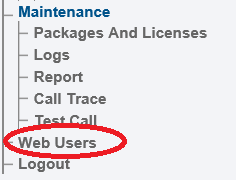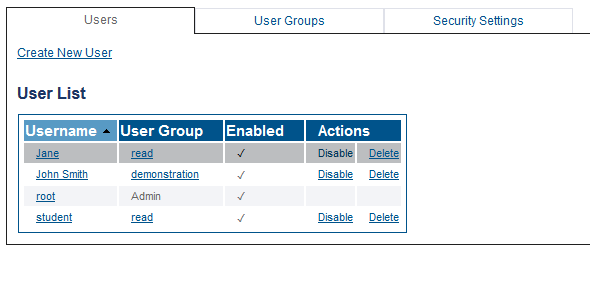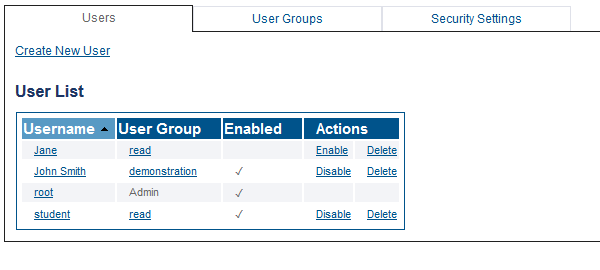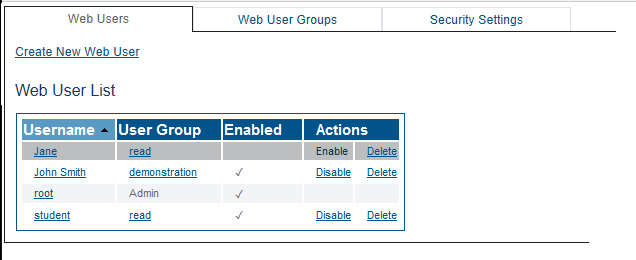Toolpack:Enable Disable User B
From TBwiki
(Difference between revisions)
(Modified screen shots) |
|||
| (One intermediate revision by one user not shown) | |||
| Line 1: | Line 1: | ||
| − | |||
{{DISPLAYTITLE:Enabling and Disabling a User}} | {{DISPLAYTITLE:Enabling and Disabling a User}} | ||
| + | {| class="wikitable" | ||
| + | |- | ||
| + | |rowspan="3"|This article applies to: | ||
| + | |'''Product''' | ||
| + | |'''Version''' | ||
| + | |- | ||
| + | |SBC | ||
| + | |3.1 | ||
| + | |} | ||
One or more users can be disabled. | One or more users can be disabled. | ||
| Line 35: | Line 43: | ||
| − | [[Image: | + | [[Image:Users_enable1_A2.png]] |
Latest revision as of 15:52, 10 December 2020
| This article applies to: | Product | Version |
| SBC | 3.1 |
One or more users can be disabled.
To disable a user:
1- Click Web Users in the navigation panel.
2- Select the Users tab, locate the user in the User list, and click Disable.
The user is disabled in the User list.
To enable a user:
1- Click Web Users in the navigation panel.
2- Select the Users tab, locate the disabled user in the User list, and click Enable.
The user is now enabled in the User list.