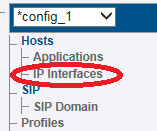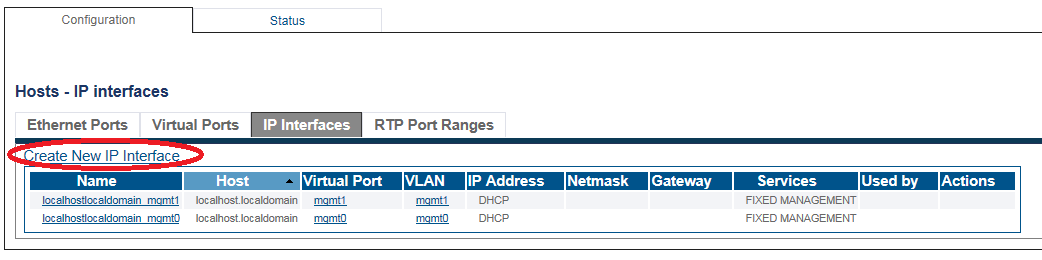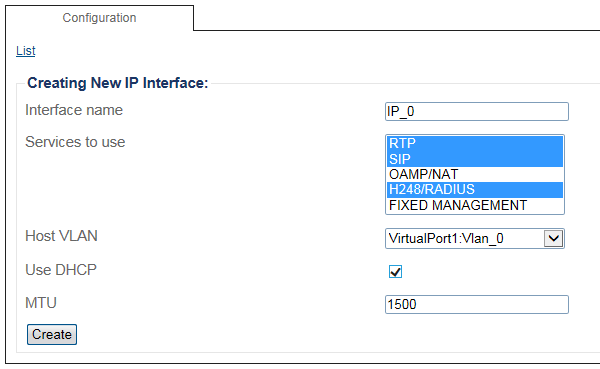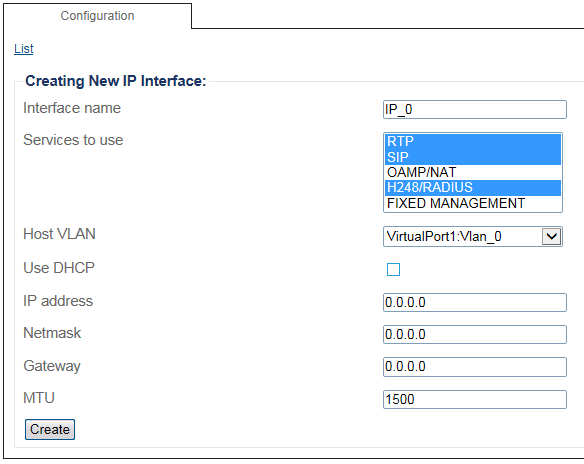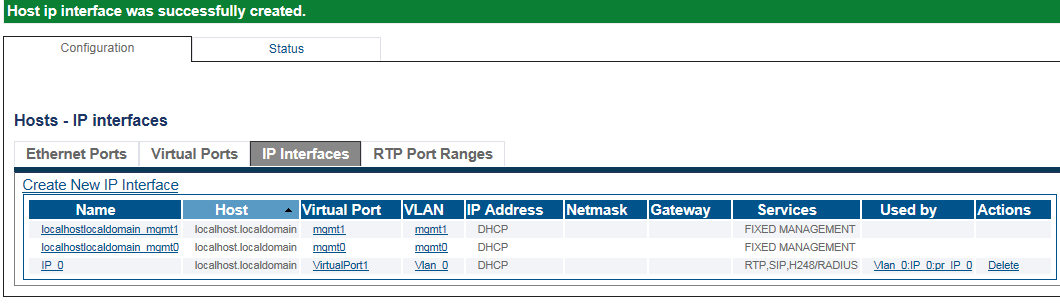Toolpack:Configuring IP Interface SBC A
From TBwiki
(Difference between revisions)
(First version) |
|||
| (8 intermediate revisions by 2 users not shown) | |||
| Line 1: | Line 1: | ||
| − | |||
{{DISPLAYTITLE:Configuring IP Interfaces}} | {{DISPLAYTITLE:Configuring IP Interfaces}} | ||
| + | |||
| + | {| class="wikitable" | ||
| + | |- | ||
| + | |rowspan="2"|This article applies to: | ||
| + | |'''Product''' | ||
| + | |'''Version''' | ||
| + | |- | ||
| + | |SBC | ||
| + | |3.0, 3.1 | ||
| + | |} | ||
The IP interface of the LAN/WAN ports can be configured by setting the following: | The IP interface of the LAN/WAN ports can be configured by setting the following: | ||
| Line 14: | Line 23: | ||
1. Select '''IP Interfaces''' from the navigation panel: | 1. Select '''IP Interfaces''' from the navigation panel: | ||
| − | [[ | + | [[Image:Create_IP_Interface_Tsbc_0.png]] |
<br> 2. Click the '''IP Interfaces''' tab. | <br> 2. Click the '''IP Interfaces''' tab. | ||
*Click '''Create New IP Interface''' | *Click '''Create New IP Interface''' | ||
| − | [[ | + | [[Image:Create_IP_Interface_Tsbc_1.png]] |
<br> 3. Configure the IP interface: | <br> 3. Configure the IP interface: | ||
*Enter a name for the interface | *Enter a name for the interface | ||
| − | *Select | + | *Select 1 or more services to use for the IP interface (RTP, SIP and H.248/RADIUS can be selected simultaneously). |
*Select the '''Host VLAN''' from which IP packets will exit. | *Select the '''Host VLAN''' from which IP packets will exit. | ||
*Indicate whether or not to use DHCP to automatically get an IP address for this port. (selecting this option removes the need to enter and IP address, Netmask, and Gateway) | *Indicate whether or not to use DHCP to automatically get an IP address for this port. (selecting this option removes the need to enter and IP address, Netmask, and Gateway) | ||
| Line 32: | Line 41: | ||
*Click '''Save''' | *Click '''Save''' | ||
| − | [[ | + | [[Image:Create_IP_Interface_Tsbc_2a.png]] |
| + | |||
| + | OR | ||
| + | |||
| + | [[Image:Create_IP_Interface_Tsbc_2b.png]] | ||
<br> | <br> | ||
| Line 38: | Line 51: | ||
4. The changes are displayed in the IP interfaces information panel: | 4. The changes are displayed in the IP interfaces information panel: | ||
| − | [[ | + | [[Image:Create_IP_Interface_Tsbc_3.png]] |
| Line 44: | Line 57: | ||
5. Activate the configuration | 5. Activate the configuration | ||
| − | + | *Select '''System''' from the navigation panel. | |
| − | + | *Click '''Activate''' | |
| − | + | ||
| − | + | ||
| − | + | ||
== List of Parameters == | == List of Parameters == | ||
Latest revision as of 08:17, 15 December 2020
| This article applies to: | Product | Version |
| SBC | 3.0, 3.1 |
The IP interface of the LAN/WAN ports can be configured by setting the following:
- IP Address
- Netmask
- Gateway
To configure a LAN/WAN IP interface
1. Select IP Interfaces from the navigation panel:
2. Click the IP Interfaces tab.
- Click Create New IP Interface
3. Configure the IP interface:
- Enter a name for the interface
- Select 1 or more services to use for the IP interface (RTP, SIP and H.248/RADIUS can be selected simultaneously).
- Select the Host VLAN from which IP packets will exit.
- Indicate whether or not to use DHCP to automatically get an IP address for this port. (selecting this option removes the need to enter and IP address, Netmask, and Gateway)
- Enter an IP address
- Enter a Netmask
- Enter a gateway address
- Click Save
OR
4. The changes are displayed in the IP interfaces information panel:
5. Activate the configuration
- Select System from the navigation panel.
- Click Activate