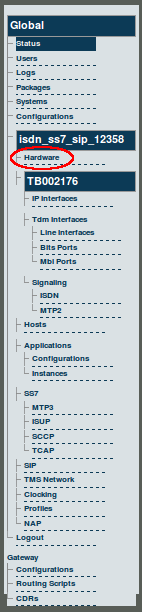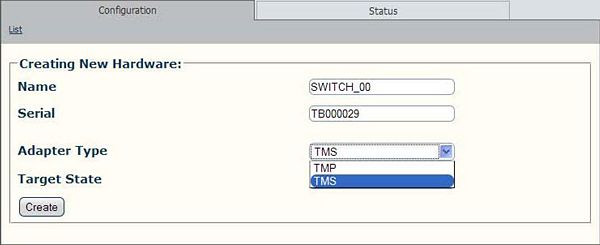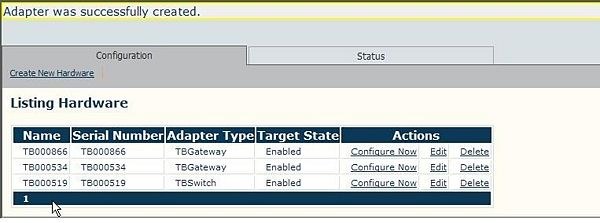Toolpack v2.3:Adding a TMS1600
From TBwiki
(Difference between revisions)
(Created page with 'To add one or two TMS1600 switches to the Tmedia system configuration their serial numbers will have to be registered with the Toolpack application server. == To add a T…') |
(→To add a TMS1600 Switch) |
||
| Line 5: | Line 5: | ||
'''1. Select Hardware from the navigation panel.''' | '''1. Select Hardware from the navigation panel.''' | ||
| − | [[Image: | + | [[Image:Navigation_Panel_v2.3_Hardware.png]] |
The hardware list is then displayed. | The hardware list is then displayed. | ||
| Line 12: | Line 12: | ||
'''2. Click 'Create New Hardware' from the information panel, to add a new TMP6400.''' | '''2. Click 'Create New Hardware' from the information panel, to add a new TMP6400.''' | ||
| − | [[Image: | + | [[Image:Web_portal_v2.3_Create_New_Hardware.png|700px]] |
The 'Create New Hardware' window is then displayed. | The 'Create New Hardware' window is then displayed. | ||
Revision as of 14:47, 23 October 2009
To add one or two TMS1600 switches to the Tmedia system configuration their serial numbers will have to be registered with the Toolpack application server.
To add a TMS1600 Switch
1. Select Hardware from the navigation panel.
The hardware list is then displayed.
2. Click 'Create New Hardware' from the information panel, to add a new TMP6400.
The 'Create New Hardware' window is then displayed.
3. Enter the serial number of the TMS1600. Typing in the Serial Number field will auto-complete the field as you enter.
4. Enter a name for the hardware device.
- Select TMS from the Adapter Type field.
- Select 'Enabled' from the Target State field.
- Click 'Create' to store your settings.
5. Verify that the newly added TMS1600 appears in the 'List Hardware' window.