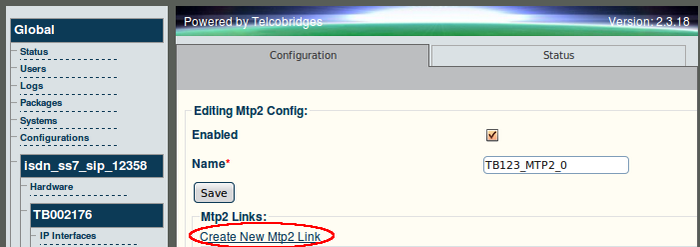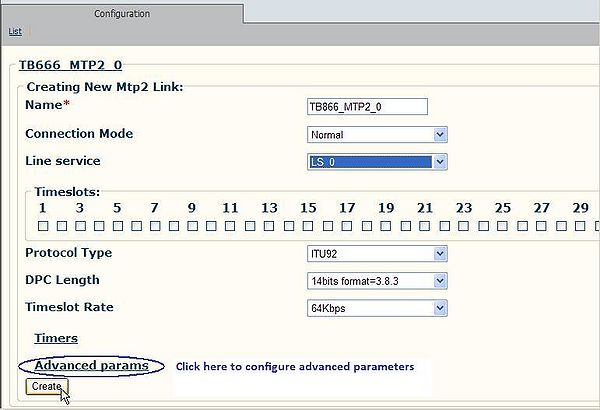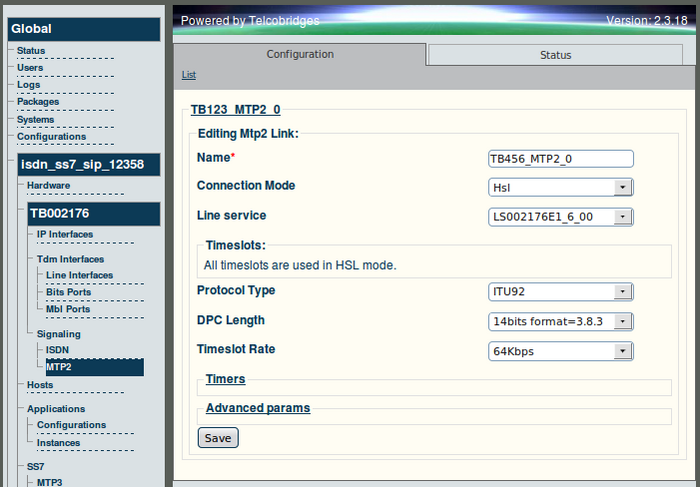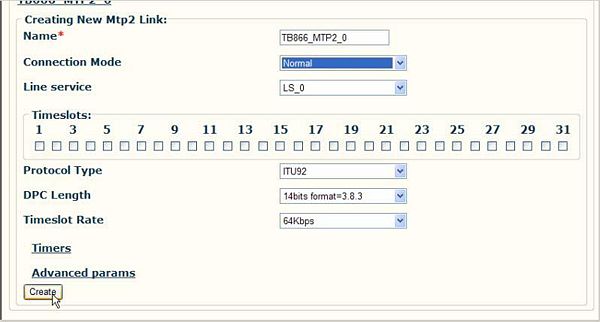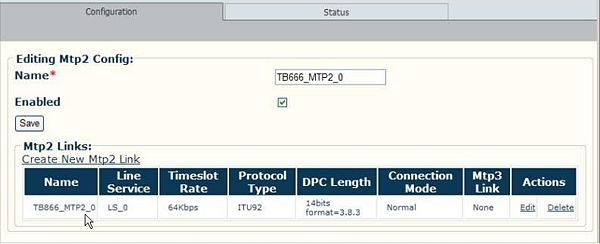Toolpack v2.3:Create an MTP2 Link
(→To create a new MTP2 link) |
(→To create a new MTP2 link) |
||
| Line 35: | Line 35: | ||
| − | [[Image: | + | [[Image:Web_Portal_v2.3_MTP2_Hsl.png|700px]] |
Revision as of 09:31, 31 October 2009
The MTP2 link is used to link the MTP2 physical layer with a line service carrying SS7 signaling.
In order to create a new MTP2 link, you must configure a number of parameters.
A number of advanced parameters may also be configured as indicated in the latter portion of Step 2 (see below).
To create a new MTP2 link
1. Click 'Create New MTP2 Link', to access the MTP2 link configuration window.
2. Enter a name for the MTP2 link.
- Select the connection mode. Normal requires that you choose the timeslot used. HSL uses all timeslots.
- Select the line service carrying the SS7 payload, set the protocol type, DPC, and the timeslot rate.
In this example, when an HSL connection mode is chosen, all of the timeslots are used automatically.
NOTE: At this time, you may also choose to configure vales for the various timers as well as a number of advanced parameters.
INSERT IMAGES AND TEXT FOR CONFIGURING ADVANCED OPTIONS
3. Click 'Create' to save the settings.
4. Verify that the MTP2 link is listed in the MTP2 Links listing.