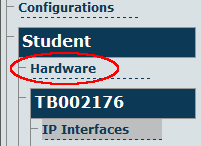Toolpack:Adding an Adapter A
(Created page with 'When you receive a new system, at least one hardware configuration will have been set in the Toolpack application server, by default. To add other hardware devices, you must …') |
|||
| Line 11: | Line 11: | ||
| − | [[Image: | + | [[Image:Toolpack_v2.5_Navigation_Panel_Hardware.png]] |
| Line 17: | Line 17: | ||
| − | [[Image: | + | [[Image:Toolpack_v2.5_Create_New_Hardware.png]] |
| Line 28: | Line 28: | ||
| − | [[Image: | + | [[Image:Toolpack_v2.5_Creating_New_Hardware.png]] |
| Line 34: | Line 34: | ||
| − | [[Image: | + | [[Image:Toolpack_v2.5_New_Hardware_Created.png]] |
| Line 40: | Line 40: | ||
| − | [[Image: | + | [[Image:Toolpack_v2.5_New_Hardware_Failed.png]] |
Revision as of 10:28, 30 June 2010
When you receive a new system, at least one hardware configuration will have been set in the Toolpack application server, by default. To add other hardware devices, you must use the Tmedia Web Portal.
To add one or more additional hardware devices to the Toolpack system configuration, their serial numbers must be registered with the Toolpack application server.
To add a hardware device:
1- Click Hardware in the navigation panel
2- Click Create New Hardware, to add a new hardware device
File:Toolpack v2.5 Create New Hardware.png
3- Enter a name for the hardware device
- Enter the serial number of the new hardware device (filling in the Serial Number field will cause auto-completion of the field to occur).
- Select the appropriate hardware device from the Adapter Type field.
- Select Enabled from the Target State field.
- Click Create
File:Toolpack v2.5 Creating New Hardware.png
4- Verify that the newly added hardware device appears in the List Hardware window
File:Toolpack v2.5 New Hardware Created.png
Should you omit necessary information, the Web Portal will display an error message as shown in the figure below.