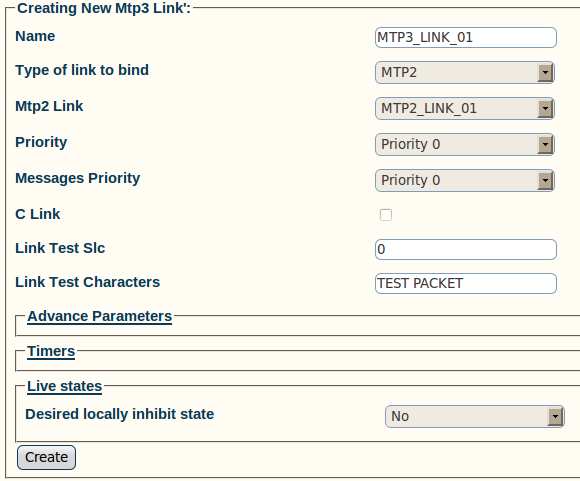Toolpack:Creating MTP3 Links (M3UA) A
From TBwiki
(Difference between revisions)
(Created page with 'To create an MTP3 link: 1- Click '''Create New Mtp3 Link''' in the MTP3 linkset configuration window Image:Toolpack_v2.5_Create_MTP3_Link.png 2- Configure the new MTP3 lin…') |
|||
| Line 1: | Line 1: | ||
| + | Now that you have created an MTP3 linkset, you must create MTP3 links for your system. | ||
| + | An MTP3 link is used to connect with a MTP2 link; they are connected in a one-to-one fashion. | ||
| + | |||
To create an MTP3 link: | To create an MTP3 link: | ||
| + | |||
1- Click '''Create New Mtp3 Link''' in the MTP3 linkset configuration window | 1- Click '''Create New Mtp3 Link''' in the MTP3 linkset configuration window | ||
| Line 20: | Line 24: | ||
| − | 3- Verify that the '''Mtp3Link was successfully created''' message appears | + | 3- Verify that the '''"Mtp3Link was successfully created"''' message appears |
[[Image:Toolpack_v2.5_MTP3_Link_Created.png]] | [[Image:Toolpack_v2.5_MTP3_Link_Created.png]] | ||
Revision as of 12:10, 15 July 2010
Now that you have created an MTP3 linkset, you must create MTP3 links for your system. An MTP3 link is used to connect with a MTP2 link; they are connected in a one-to-one fashion.
To create an MTP3 link:
1- Click Create New Mtp3 Link in the MTP3 linkset configuration window
2- Configure the new MTP3 link:
- Enter a name for the link
- Select MTP2 as the type of link to bind
- Select an MTP2 link
- Select a priority level
- Select a Messages priority
- Set the C Link value
- Enter a Link Test Slc (this value is unique in the link list)
- Enter Link Test Characters
- Click Create
3- Verify that the "Mtp3Link was successfully created" message appears