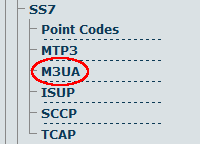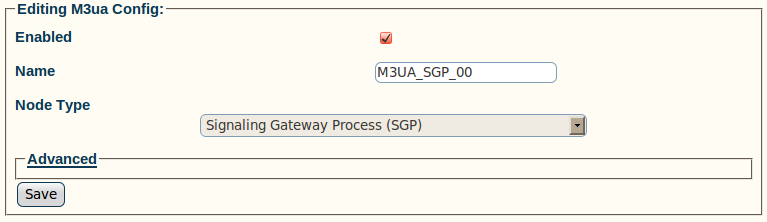Toolpack:Creating an M3UA Configuration (SGP) A
From TBwiki
(Difference between revisions)
| Line 1: | Line 1: | ||
To set up your M3UA system on a signaling gateway process (SGP), you must first create a new M3UA configuration. | To set up your M3UA system on a signaling gateway process (SGP), you must first create a new M3UA configuration. | ||
| − | In this configuration the SS7 MTP2 layer is replaced entirely by the SIGTRAN M3UA layer, and the MTP3 layer is extended over | + | In this configuration the SS7 MTP2 layer is replaced entirely by the SIGTRAN M3UA layer, and the MTP3 layer is extended over the IP network. |
To create an M3UA configuration on an SGP: | To create an M3UA configuration on an SGP: | ||
| + | |||
1- Click '''M3UA''' in the navigation panel | 1- Click '''M3UA''' in the navigation panel | ||
| Line 16: | Line 17: | ||
[[Image:Toolpack_v2.5_Creating_SGP_M3UA_Configuration.png]] | [[Image:Toolpack_v2.5_Creating_SGP_M3UA_Configuration.png]] | ||
| − | 3- Verify that the '''M3ua Cfg was successfully created''' message appears | + | 3- Verify that the '''"M3ua Cfg was successfully created"''' message appears |
[[Image:Toolpack_v2.5_M3UA_IPSP_Configuration_Created.png]] | [[Image:Toolpack_v2.5_M3UA_IPSP_Configuration_Created.png]] | ||
Revision as of 12:36, 15 July 2010
To set up your M3UA system on a signaling gateway process (SGP), you must first create a new M3UA configuration. In this configuration the SS7 MTP2 layer is replaced entirely by the SIGTRAN M3UA layer, and the MTP3 layer is extended over the IP network.
To create an M3UA configuration on an SGP:
1- Click M3UA in the navigation panel
2- Configure the M3UA service for SGP:
- Enter a name for the configuration
- Select Signaling Gateway Process (SGP) as the node type
- Click Create
3- Verify that the "M3ua Cfg was successfully created" message appears