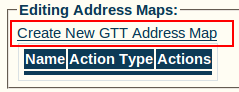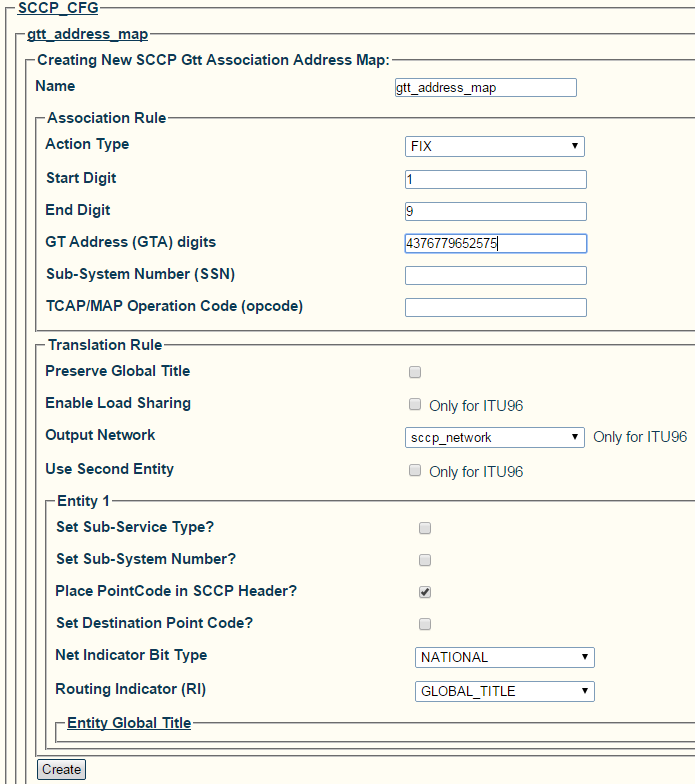Toolpack:Creating an SCCP GTT Address Map A
From TBwiki
(Difference between revisions)
| Line 28: | Line 28: | ||
* [[Parameter: Name|Name]] | * [[Parameter: Name|Name]] | ||
* [[Parameter: Action Type|Action Type]] | * [[Parameter: Action Type|Action Type]] | ||
| − | * [[Parameter: Start | + | * [[Parameter: Start and End Digits|Start and End Digits]] |
| − | + | ||
* [[Parameter: SCCP Output Network|SCCP Output Network]] | * [[Parameter: SCCP Output Network|SCCP Output Network]] | ||
* [[Parameter: SCCP Address|SCCP Address]] | * [[Parameter: SCCP Address|SCCP Address]] | ||
Revision as of 11:13, 18 August 2010
Now that you have created an SCCP GTT association, you must create an address map for this structure. This address map entry specifies the results of translation in the GTT association.
To Create an SCCP GTT Address Map:
1- Click Create New GTT Address Map from the GTT association configuration window
2- Configure the new GTT address map:
- Choose a name for the map
- Choose an action type
- Choose start and end digits
- Choose an SCCP output network (only for ITU96 protocol variant)
- Enter an SCCP address in the Global Title and Entity Global Title fields
- Click Create
3- Verify that the "SccpGttAssoAddrMap was successfully created" message appears