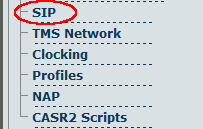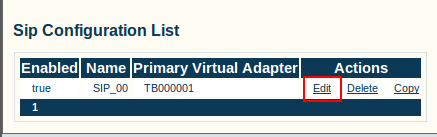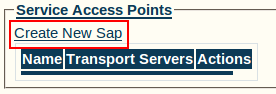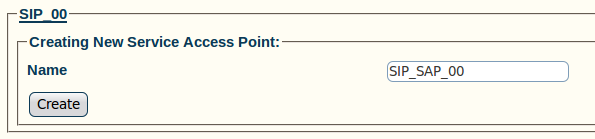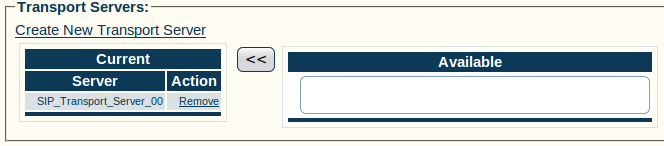Toolpack:Creating a Service Access Point (SAP) A
From TBwiki
(Difference between revisions)
| (One intermediate revision by one user not shown) | |||
| Line 1: | Line 1: | ||
=== '''''Applies to version(s): v2.5, v2.6.''''' === | === '''''Applies to version(s): v2.5, v2.6.''''' === | ||
| − | {{DISPLAYTITLE: | + | {{DISPLAYTITLE:Creating a Service Access Point (SAP)}} |
Now that you have created a [[SIP]] stack and a transport server, you must must create a new service access point ([[SAP]]) for your configuration. The Service Access Point is used to bind the SIP stack with a transport server. Depending on the system configuration, multiple SAPs can be configured. | Now that you have created a [[SIP]] stack and a transport server, you must must create a new service access point ([[SAP]]) for your configuration. The Service Access Point is used to bind the SIP stack with a transport server. Depending on the system configuration, multiple SAPs can be configured. | ||
Latest revision as of 13:29, 9 July 2012
Applies to version(s): v2.5, v2.6.
Now that you have created a SIP stack and a transport server, you must must create a new service access point (SAP) for your configuration. The Service Access Point is used to bind the SIP stack with a transport server. Depending on the system configuration, multiple SAPs can be configured.
To create a new SIP SAP:
1- Click SIP in the navigation panel
2- Click Edit next to the SIP stack for which you wish to create a SAP
3- Click Create New Sap under the Service Access Points menu
4- Create the new service access point:
- Enter a name for the SAP
- Click Create
5- Verify that the "SipSap was successfully created" message appears
6- Associate the previously created SIP transport server with your new configuration:
- Select a transport server from the list of available servers
- Associate this configuration by clicking the "<<" button
- The transport server will now appear in the list to the left