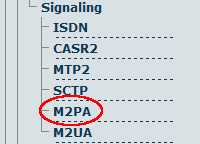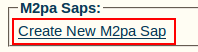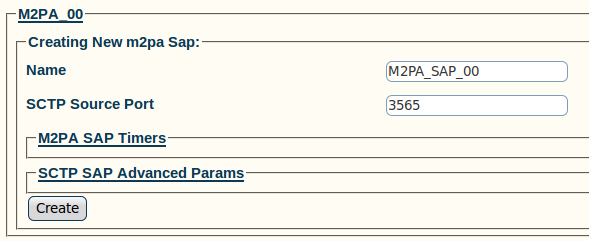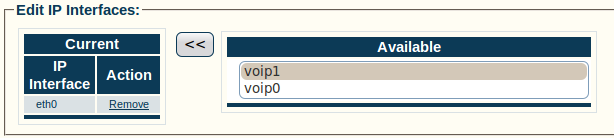Toolpack:Creating an M2PA SAP A
From TBwiki
(Difference between revisions)
| (3 intermediate revisions by one user not shown) | |||
| Line 1: | Line 1: | ||
=== '''''Applies to version(s): v2.5, v2.6.''''' === | === '''''Applies to version(s): v2.5, v2.6.''''' === | ||
| − | {{DISPLAYTITLE: | + | {{DISPLAYTITLE:Creating an M2PA SAP}} |
Now that you have created an M2PA configuration, you must create a new M2PA service access point (SAP) for your system. The SAP is an identifying label for endpoints in your network. | Now that you have created an M2PA configuration, you must create a new M2PA service access point (SAP) for your system. The SAP is an identifying label for endpoints in your network. | ||
Latest revision as of 09:56, 15 July 2013
Applies to version(s): v2.5, v2.6.
Now that you have created an M2PA configuration, you must create a new M2PA service access point (SAP) for your system. The SAP is an identifying label for endpoints in your network.
To create a new M2PA SAP:
1- Select M2PA from the navigation panel
2- Click Create new M2pa Sap
3- Configure the new M2PA SAP:
- Enter a name for the SAP
- Enter an SCTP source port for the SAP
- Click Create
4- Verify that the "M2pa Sap was successfully created" message appears
5- Associate IP interfaces
- Select an IP interface from the list in the information panel
- Click the "<<" button to add the selected IP interface. This is the outgoing route from the hardware adapter.