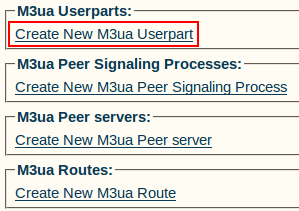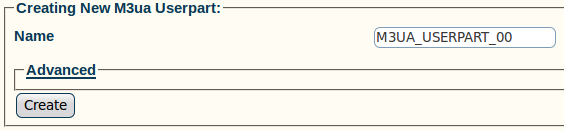Toolpack:Creating an M3UA User Part A
From TBwiki
(Difference between revisions)
m (moved Toolpack v2.5:Creating an M3UA User Part to Toolpack:Creating an M3UA User Part A: New naming convention) |
|||
| (One intermediate revision by one user not shown) | |||
| Line 1: | Line 1: | ||
| − | === '''''Applies to version(s): v2.5, v2.6.''''' === | + | === '''''Applies to version(s): v2.5, v2.6., v2.7''''' === |
| − | {{DISPLAYTITLE: | + | {{DISPLAYTITLE:Creating an M3UA User Part}} |
Now that you have created an M3UA network, you must create a new M3UA user part. | Now that you have created an M3UA network, you must create a new M3UA user part. | ||
Latest revision as of 10:13, 15 July 2013
Applies to version(s): v2.5, v2.6., v2.7
Now that you have created an M3UA network, you must create a new M3UA user part.
To create an M3UA user part:
1- Click Create New M3ua Userpart in the M3UA network configuration window
2- Configure the new M3UA user part:
- Enter a name for the user part
- IMPORTANT:
- For a system set up on a Signaling Gateway: Select an MTP3 network
- For a system set up on IPSP or ASP: The aforementioned field is not visible.
- Click Create
3- Verify that the "M3ua Userpart was successfully created" message appears
List of Parameters
- Name
- MTP3 Network (only for SG)