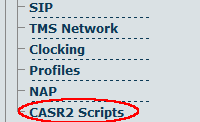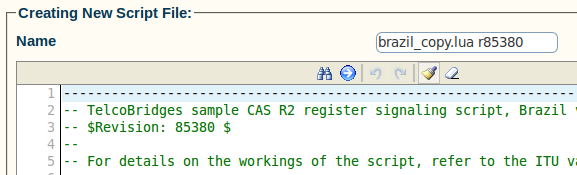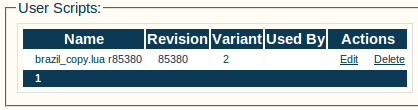Toolpack:Copy variant script A
From TBwiki
(Difference between revisions)
m (moved Toolpack v2.5:Copy variant script to Toolpack:Copy variant script A: New naming convention) |
|||
| Line 1: | Line 1: | ||
=== '''''Applies to version(s): v2.5, v2.6.''''' === | === '''''Applies to version(s): v2.5, v2.6.''''' === | ||
| − | {{DISPLAYTITLE: | + | {{DISPLAYTITLE:Copy Variant Script}} |
If you plan to modify an existing CAS R2 script, you may optionally create a copy of that script first. | If you plan to modify an existing CAS R2 script, you may optionally create a copy of that script first. | ||
Latest revision as of 14:01, 9 July 2012
Applies to version(s): v2.5, v2.6.
If you plan to modify an existing CAS R2 script, you may optionally create a copy of that script first.
To do this:
1- Click CAS R2 Scripts in the navigation panel
2- Click Copy next to the desired configuration
3- Copy the CAS R2 Script:
- Enter a new name for the script
- Click Create
4- Verify that the "Script file was successfully created" message appears
5- The copied script now appears in the User Scripts list