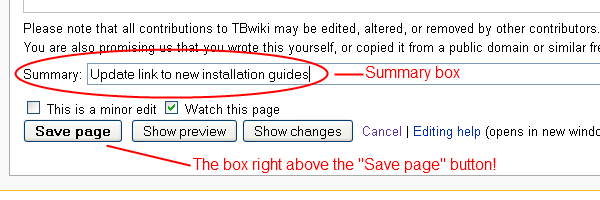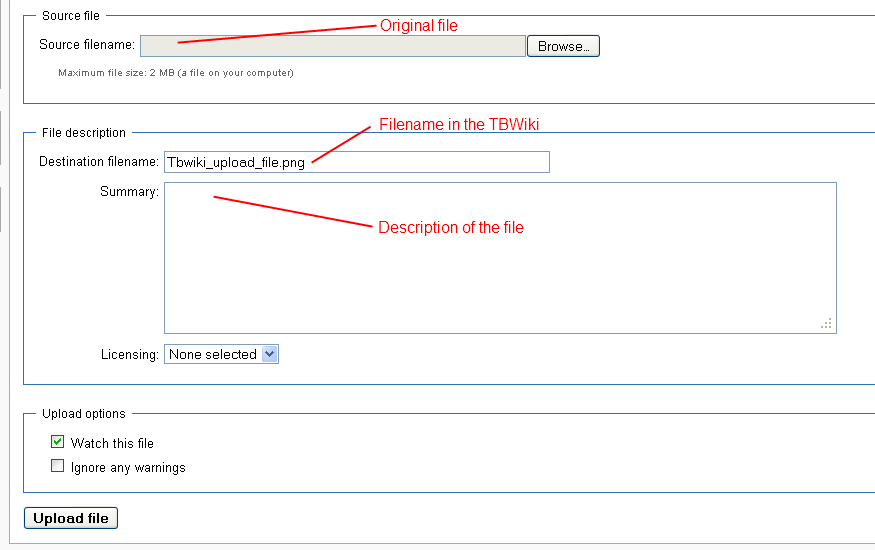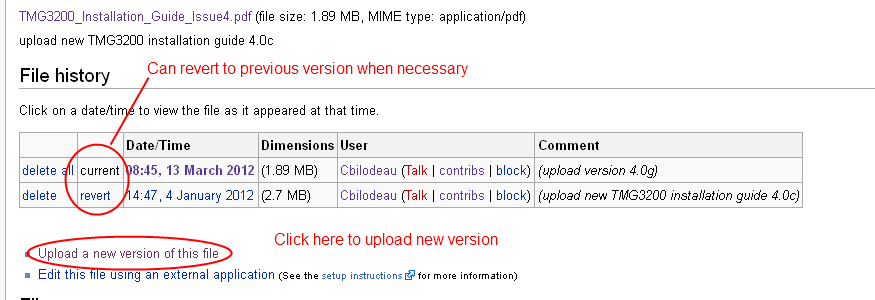Help:Editing a page
From TBwiki
(Difference between revisions)
(creation) |
(add table and category) |
||
| (4 intermediate revisions by one user not shown) | |||
| Line 1: | Line 1: | ||
| − | + | == Before saving changes == | |
| − | + | === Summary box === | |
| − | * | + | * Summarize changes in the summary box |
| + | * It doesn't need to be very elaborate but should tell people what happened | ||
* Here are a few examples: | * Here are a few examples: | ||
| Line 9: | Line 10: | ||
:*"add procedure to check SELinux" | :*"add procedure to check SELinux" | ||
| + | ==== Summary box location ==== | ||
[[Image:tbwiki_summary_page.png|Add summary]] | [[Image:tbwiki_summary_page.png|Add summary]] | ||
| − | + | == Editing a page == | |
| + | |||
| + | === Text formatting === | ||
| + | |||
| + | Mediawiki can easily format text the way you want, here are a few examples: | ||
| + | |||
| + | *'''Bold''' | ||
| + | *''Italic'' | ||
| + | *Header | ||
| + | *Table | ||
| + | |||
| + | You can check the toolbar for more details | ||
| + | |||
| + | Please refer to the following link for more information: | ||
| + | |||
| + | [http://www.mediawiki.org/wiki/Help:Formatting Mediawiki formatting text] | ||
| + | |||
| + | === Adding images === | ||
| + | ''List of supported image extensions: 'png', 'gif', 'jpg', 'jpeg''' | ||
| + | |||
| + | The easiest way to add an image to a page is through a link | ||
| + | |||
| + | *Add the link the page | ||
| + | <nowiki>[[Image:My_new_image.png|Pretty name for image]]</nowiki> | ||
| + | *Format image (image customization is quite extensive see [http://www.mediawiki.org/wiki/Help:Images Mediawiki] for more details) | ||
| + | *Save page (add comment in summary) | ||
| + | *Click the image link | ||
| + | *Upload image to the wiki | ||
| + | [[Image:tbwiki_upload_file.png|Example: upload image to TBWiki]] | ||
| + | |||
| + | |||
| + | === Adding files === | ||
| + | ''List of supported file extensions: 'ppt', 'pdf', 'xls', 'xlsx', 'doc', 'docx', 'odt', 'odc', 'odp', 'odg', 'zip''' | ||
| + | |||
| + | The easiest way to add a file to a page is through a link | ||
| + | *Add the link the page | ||
| + | <nowiki>[[Media:My_new_file.pdf|Relevant file title]]</nowiki> | ||
| + | *Save page (add comment in summary) | ||
| + | *Click the empty link | ||
| + | *Upload file to the wiki | ||
| + | [[Image:tbwiki_upload_file.png|Example: upload file to TBWiki]] | ||
| + | |||
| + | |||
| + | === Updating images or files === | ||
| + | *Go to file page | ||
| + | :*Add file real name to URL | ||
| + | :*Search file name in 'Special pages'->'File list' | ||
| + | [[Image:tbwiki_search_upload_file.png|Example: Use File list to search]] | ||
| + | *Update file | ||
| + | [[Image:tbwiki_update_file.png|Example: update file to TBWiki]] | ||
| + | |||
| + | |||
| + | == Add a table == | ||
| + | *Tables can help organize information for quick reference | ||
| + | Example: | ||
| + | |||
| + | [[Main_Page|Main page]] | ||
| + | |||
| + | For more info see: [http://www.mediawiki.org/wiki/Help:Tables Mediawiki tables] | ||
| + | |||
| + | == Add category == | ||
| + | *Categories are use to regroup articles together to quick reference | ||
| + | Example: | ||
| + | |||
| + | [[:Category:Help|Category:Help]] | ||
| + | |||
| + | For more info see: [http://www.mediawiki.org/wiki/Help:Categories Mediawiki categories] | ||
| + | |||
| + | [[Category:Help]] | ||
Latest revision as of 15:58, 25 July 2012
Contents |
Before saving changes
Summary box
- Summarize changes in the summary box
- It doesn't need to be very elaborate but should tell people what happened
- Here are a few examples:
- "fix out of date link"
- "fix typo"
- "split content into 2 articles"
- "add procedure to check SELinux"
Summary box location
Editing a page
Text formatting
Mediawiki can easily format text the way you want, here are a few examples:
- Bold
- Italic
- Header
- Table
You can check the toolbar for more details
Please refer to the following link for more information:
Adding images
List of supported image extensions: 'png', 'gif', 'jpg', 'jpeg'
The easiest way to add an image to a page is through a link
- Add the link the page
[[Image:My_new_image.png|Pretty name for image]]
- Format image (image customization is quite extensive see Mediawiki for more details)
- Save page (add comment in summary)
- Click the image link
- Upload image to the wiki
Adding files
List of supported file extensions: 'ppt', 'pdf', 'xls', 'xlsx', 'doc', 'docx', 'odt', 'odc', 'odp', 'odg', 'zip'
The easiest way to add a file to a page is through a link
- Add the link the page
[[Media:My_new_file.pdf|Relevant file title]]
- Save page (add comment in summary)
- Click the empty link
- Upload file to the wiki
Updating images or files
- Go to file page
- Add file real name to URL
- Search file name in 'Special pages'->'File list'
- Update file
Add a table
- Tables can help organize information for quick reference
Example:
For more info see: Mediawiki tables
Add category
- Categories are use to regroup articles together to quick reference
Example:
For more info see: Mediawiki categories