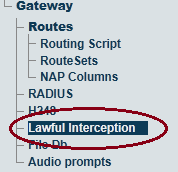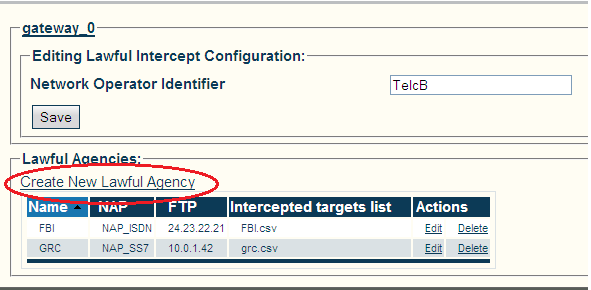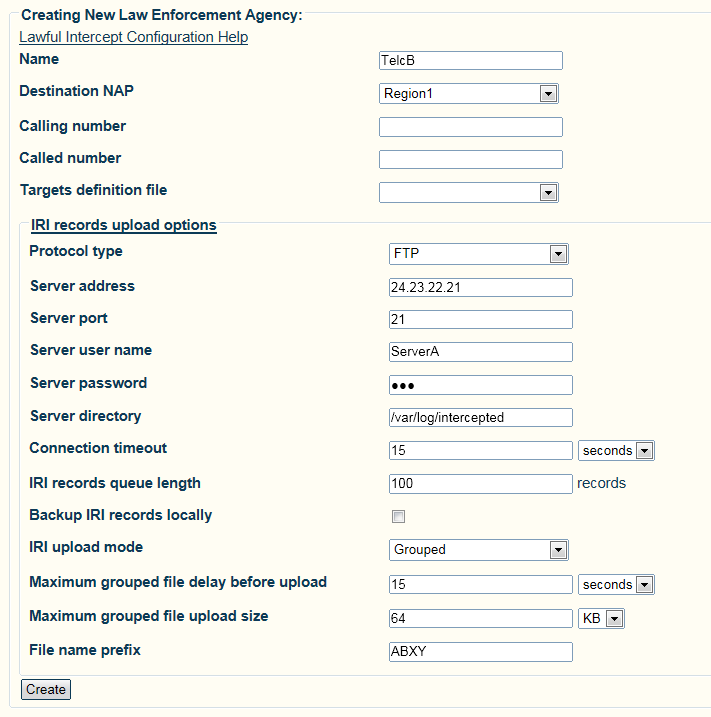Toolpack:Configuring lawful interception A
From TBwiki
(Difference between revisions)
(Created page with "Lawful Intercept configuration in Toolpack Web Portal is made with the following steps: # Configuring a Law Enforcement Agency and it's parameters # Creation of a NAP conn...") |
(standardize parameters link name) |
||
| (81 intermediate revisions by 3 users not shown) | |||
| Line 1: | Line 1: | ||
| − | + | === '''''Applies to version(s): v2.7''''' === | |
| − | + | {{DISPLAYTITLE:Configuring Lawful Interception}} | |
| − | + | ||
| − | + | ||
| − | |||
| − | |||
| − | |||
| − | |||
| − | |||
| − | + | '''Note:''' This procedure assumes that a Law Enforcement Agencies NAP has been created. Each Law Enforcement Agencies requires that a NAP be configured in order that the intercepted call legs are sent. NAPs can be dedicated for lawful interceptions or not. | |
| − | + | ||
| − | |||
| − | |||
| − | |||
| − | |||
| − | |||
| − | |||
| − | |||
| − | |||
| − | |||
| − | |||
| − | |||
| − | |||
| − | |||
| − | |||
| − | + | Multiple Law Enforcement Agencies can be created in [[Toolpack]]. They operate independently of each other. They can intercept the same calls, as well as different ones. | |
| − | + | ||
| − | + | '''To configure a Law Enforcement Agency:''' | |
| − | + | ||
| − | + | ||
| − | + | ||
| − | + | ||
| − | + | ||
| − | + | 1- Select '''Lawful Interception''' from the navigation panel | |
| − | + | [[Image:Toolpack_Navigation_LawfulInterception_A.png]] | |
| − | + | ||
| − | * | + | 2- Enter an Indentifier for the Network Operator. |
| − | * | + | * Click '''Save''' |
| + | |||
| + | 3- Create a Lawful Agency | ||
| + | * Click '''Create New Lawful Agency''' | ||
| + | |||
| + | |||
| + | [[Image:Lawful_configuration_shot.png]] | ||
| + | |||
| + | 4- Configure the Lawful Agency parameters: | ||
| + | * Click '''Save'''. | ||
| + | |||
| + | |||
| + | [[Image:lawful_agency_shot.png]] | ||
| + | |||
| + | |||
| + | ==List of Parameters== | ||
| + | |||
| + | * [[Parameter: LI_Name|Name]] | ||
| + | * [[Parameter: FTP Server Address|FTP Server Address]] | ||
| + | * [[Parameter: FTP User Name|FTP User Name]] | ||
| + | * [[Parameter: FTP Server Password|FTP Server Password]] | ||
| + | * [[Parameter: FTP Server Directory|FTP Server Directory]] | ||
| + | * [[Parameter: IRI Records Queue Length|IRI Records Queue Length]] | ||
| + | * [[Parameter: IRI Upload Mode|IRI Upload Mode]] | ||
| + | * [[Parameter: Maximum grouped file delay before upload|Maximum grouped file delay before upload]] | ||
| + | * [[Parameter: Maximum grouped file upload size|Maximum grouped file upload size]] | ||
| + | * [[Parameter: File name prefix|File name prefix]] | ||
Latest revision as of 15:03, 27 June 2013
Applies to version(s): v2.7
Note: This procedure assumes that a Law Enforcement Agencies NAP has been created. Each Law Enforcement Agencies requires that a NAP be configured in order that the intercepted call legs are sent. NAPs can be dedicated for lawful interceptions or not.
Multiple Law Enforcement Agencies can be created in Toolpack. They operate independently of each other. They can intercept the same calls, as well as different ones.
To configure a Law Enforcement Agency:
1- Select Lawful Interception from the navigation panel
2- Enter an Indentifier for the Network Operator.
- Click Save
3- Create a Lawful Agency
- Click Create New Lawful Agency
4- Configure the Lawful Agency parameters:
- Click Save.