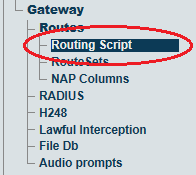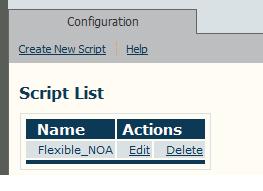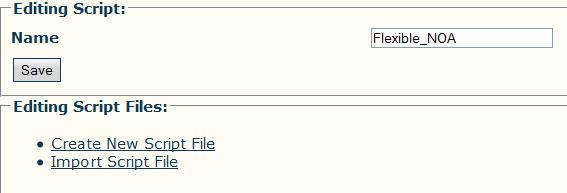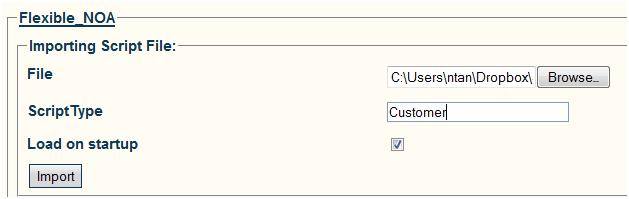Import Customized Routing Script A
From TBwiki
(Difference between revisions)
m (Note:) |
Nicole Tan (Talk | contribs) (NT:Removed Flexible_NOA script) |
||
| (2 intermediate revisions by one user not shown) | |||
| Line 1: | Line 1: | ||
| − | === '''''Applies to version(s): v2.5, v2.6.''''' === | + | === '''''Applies to version(s): v2.5, v2.6, 2.7''''' === |
{{DISPLAYTITLE:Import Customized Routing Script}} | {{DISPLAYTITLE:Import Customized Routing Script}} | ||
| − | 1- Click '''Routing Script''' in the navigation panel | + | 1- Click '''Routing Script''' in the navigation panel |
| + | |||
| + | [[Image:RoutingScript_0.png]] | ||
| + | |||
| + | The previously created routing script should appear in the Script List | ||
[[Image:Toolpack_Routing_Script_List.jpg]] | [[Image:Toolpack_Routing_Script_List.jpg]] | ||
| Line 9: | Line 13: | ||
[[Image:Toolpack_Editing_Routing_Script.jpg]] | [[Image:Toolpack_Editing_Routing_Script.jpg]] | ||
| + | |||
3- '''Download''' the appropriate script according to your needs | 3- '''Download''' the appropriate script according to your needs | ||
{| cellpadding="5" border="1" class="wikitable" | {| cellpadding="5" border="1" class="wikitable" | ||
|- | |- | ||
| − | |||
! width="200" style="background: rgb(239, 239, 239) none repeat scroll 0% 0%; -moz-background-clip: border; -moz-background-origin: padding; -moz-background-inline-policy: continuous;" |Prefix NOA | ! width="200" style="background: rgb(239, 239, 239) none repeat scroll 0% 0%; -moz-background-clip: border; -moz-background-origin: padding; -moz-background-inline-policy: continuous;" |Prefix NOA | ||
|- | |- | ||
| − | |||
| − | |||
| valign="top" | | | valign="top" | | ||
*[[Media:Prefix_Private_NOA.zip|Prefix Private NOA script]] | *[[Media:Prefix_Private_NOA.zip|Prefix Private NOA script]] | ||
|} | |} | ||
'''Note:''' Unzip the file so that it gives you the file Flexible_NOA.rb | '''Note:''' Unzip the file so that it gives you the file Flexible_NOA.rb | ||
| − | |||
4- Click '''Import Script File''' | 4- Click '''Import Script File''' | ||
Latest revision as of 09:33, 5 April 2016
Applies to version(s): v2.5, v2.6, 2.7
1- Click Routing Script in the navigation panel
The previously created routing script should appear in the Script List
2- Click Edit on the targeted script
3- Download the appropriate script according to your needs
| Prefix NOA |
|---|
Note: Unzip the file so that it gives you the file Flexible_NOA.rb
4- Click Import Script File
- Browse the ruby script file, for example "Flexible_NOA.rb"
- ScriptType: Customer
- Load on startup: checked
- Click Import