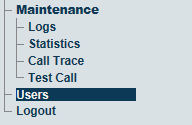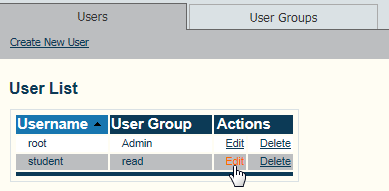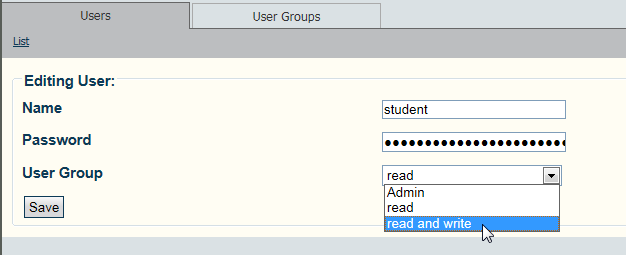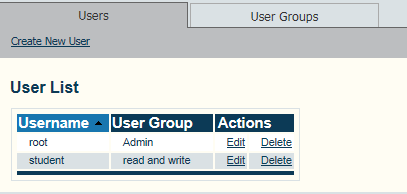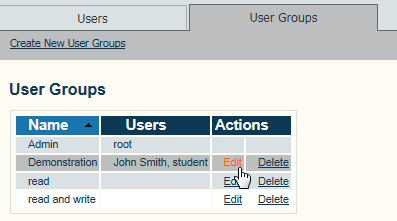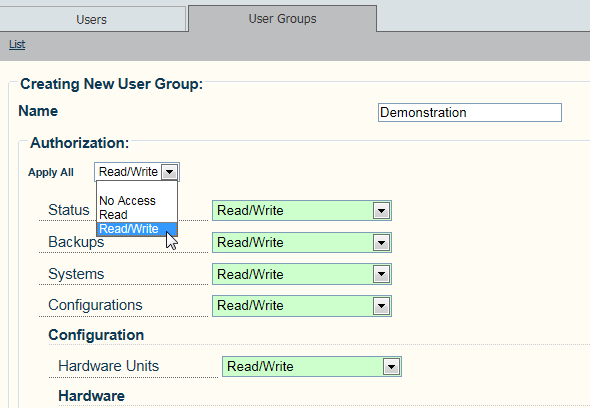Modify User Permission
From TBwiki
(Difference between revisions)
(→Applies to version v2.7) |
|||
| (5 intermediate revisions by one user not shown) | |||
| Line 5: | Line 5: | ||
* Modify the permission of a single user: If you wish to modify the permissions of a single user, you can assign them to a group to which they are the sole member and then change the permissions of this group. | * Modify the permission of a single user: If you wish to modify the permissions of a single user, you can assign them to a group to which they are the sole member and then change the permissions of this group. | ||
* Modify the permission of a group of users. If the change in permissions will affect more than one user, then change the permissions of the group to which they are assigned. | * Modify the permission of a group of users. If the change in permissions will affect more than one user, then change the permissions of the group to which they are assigned. | ||
| + | |||
| + | |||
'''To reassign a user to a different group:''' | '''To reassign a user to a different group:''' | ||
| Line 14: | Line 16: | ||
| − | 2- Select the ''' | + | 2- Select the '''Users''' tab, locate the user in the '''User''' list, and click '''Edit'''. |
| Line 20: | Line 22: | ||
| − | 3- Assign | + | 3- Assign the user to a different group with different permissions. |
| − | + | ||
| − | + | ||
| − | + | ||
[[Image:Users_modify_single2_A.png]] | [[Image:Users_modify_single2_A.png]] | ||
| Line 29: | Line 28: | ||
4- Click '''Save'''. | 4- Click '''Save'''. | ||
| + | |||
| + | The user appears in the '''User''' list assigned to a different user group. | ||
[[Image:Users_modify_single3_A.png]] | [[Image:Users_modify_single3_A.png]] | ||
| + | |||
| + | |||
| + | |||
| + | '''To modify the permission of a user group:''' | ||
| + | |||
| + | 1- Click '''Users''' in the navigation panel | ||
| + | |||
| + | |||
| + | [[Image:Users_Navigation_Panel_A.png]] | ||
| + | |||
| + | |||
| + | 2- Select the '''User Groups''' tab, locate the group in the '''Group''' list, and click '''Edit'''. | ||
| + | |||
| + | |||
| + | [[Image:UserGroup_modify_1.png]] | ||
| + | |||
| + | |||
| + | 3- Change one or more options of the group and click '''Save'''. | ||
| + | |||
| + | |||
| + | [[Image:UserGroup_modify_2.png]] | ||
Latest revision as of 15:58, 22 March 2013
Applies to version v2.7
The access permissions of users can be modified in two different ways:
- Modify the permission of a single user: If you wish to modify the permissions of a single user, you can assign them to a group to which they are the sole member and then change the permissions of this group.
- Modify the permission of a group of users. If the change in permissions will affect more than one user, then change the permissions of the group to which they are assigned.
To reassign a user to a different group:
1- Click Users in the navigation panel
2- Select the Users tab, locate the user in the User list, and click Edit.
3- Assign the user to a different group with different permissions.
4- Click Save.
The user appears in the User list assigned to a different user group.
To modify the permission of a user group:
1- Click Users in the navigation panel
2- Select the User Groups tab, locate the group in the Group list, and click Edit.
3- Change one or more options of the group and click Save.