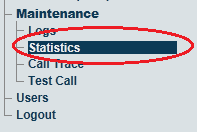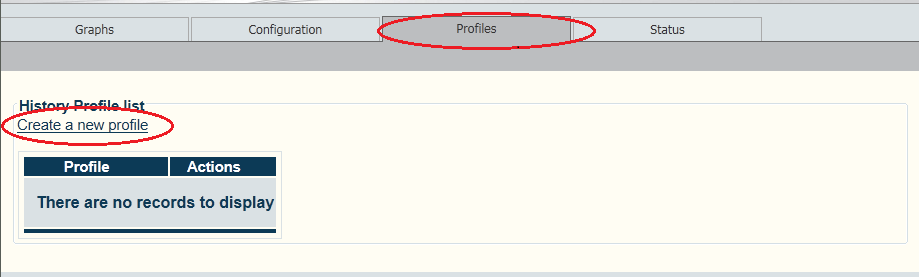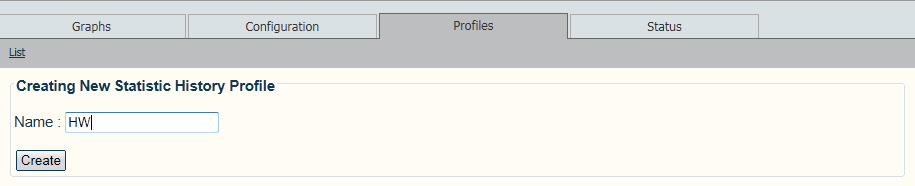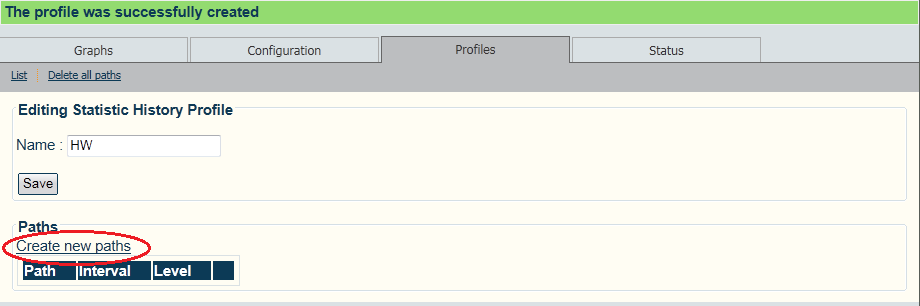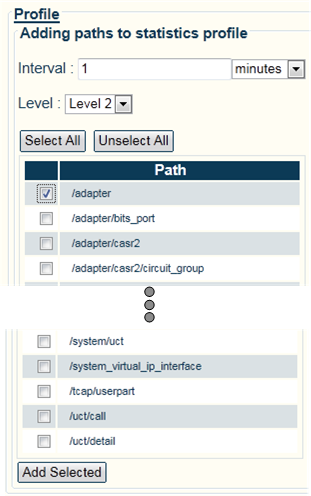Toolpack:Creating Statistics Profile A
From TBwiki
(Difference between revisions)
(→Applies to version v2.7) |
m (moved Creating Statistics Profile A to Toolpack:Creating Statistics Profile A: Standard Naming convention) |
||
| (12 intermediate revisions by 2 users not shown) | |||
| Line 14: | Line 14: | ||
2- Configure Profiles settings: | 2- Configure Profiles settings: | ||
* Select the '''Profiles''' tab. | * Select the '''Profiles''' tab. | ||
| − | * | + | * Click '''Create a new profile'''. |
| − | + | ||
| − | + | ||
| − | + | ||
| − | + | ||
| − | [[Image: | + | [[Image:StatisticsProfile1.png]] |
| − | + | 2- Enter a name for the profile. | |
| + | * Click '''Save'''. | ||
| − | |||
| − | [[Image: | + | [[Image:StatisticsProfile2.png]] |
| − | + | 3- Click '''Create new paths''' | |
| − | + | ||
| − | [[Image: | + | [[Image:StatisticsProfile3.png]] |
| + | |||
| + | |||
| + | 4- Select the paths to add to the profile | ||
| + | * Set the interval. | ||
| + | * Set the polling level. | ||
| + | * Select one or more paths. | ||
| + | |||
| + | |||
| + | * Click '''Add Selected'''. | ||
| + | |||
| + | |||
| + | [[Image:StatisticsProfile4.png]] | ||
| + | |||
| + | |||
| + | '''Note''' | ||
| + | |||
| + | This newly created profile will appear in the Configuration section. | ||
==List of Parameters== | ==List of Parameters== | ||
| Line 40: | Line 52: | ||
* [[Parameter: Global Polling Level|Global Polling Level]] | * [[Parameter: Global Polling Level|Global Polling Level]] | ||
* [[Parameter: Global Polling Interval|Global Polling Interval]] | * [[Parameter: Global Polling Interval|Global Polling Interval]] | ||
| − | |||
Latest revision as of 10:22, 18 June 2013
Applies to version v2.7
Global polling statistics setting can be customized by the creation of profiles.
To configure a profile for the polling of system statistics:
1- Click Statistics in the navigation panel
2- Configure Profiles settings:
- Select the Profiles tab.
- Click Create a new profile.
2- Enter a name for the profile.
- Click Save.
3- Click Create new paths
4- Select the paths to add to the profile
- Set the interval.
- Set the polling level.
- Select one or more paths.
- Click Add Selected.
Note
This newly created profile will appear in the Configuration section.