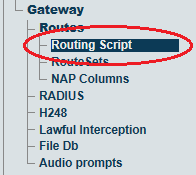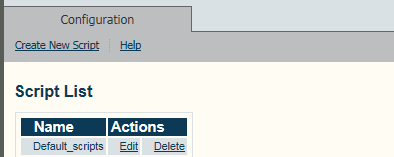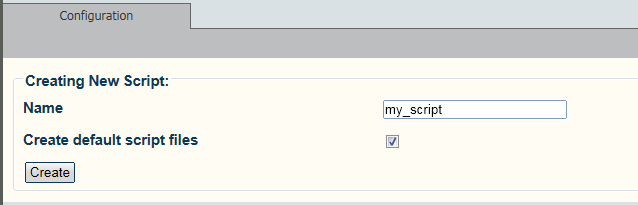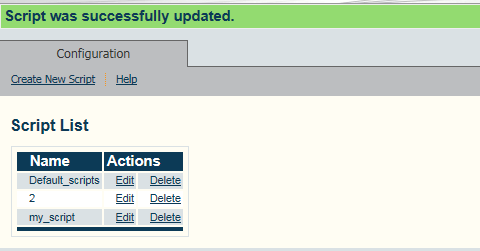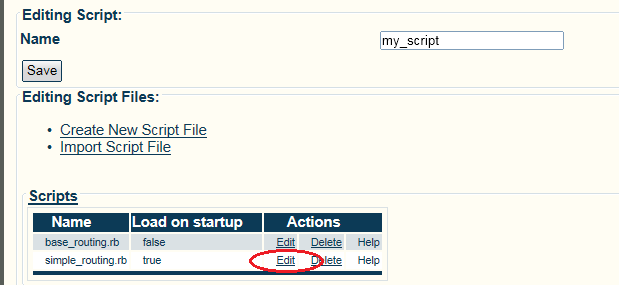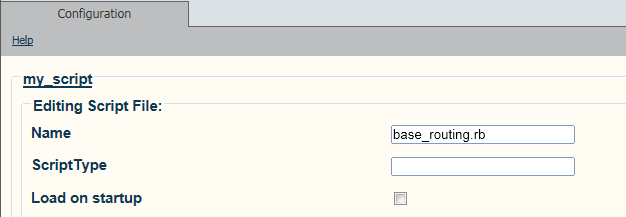Toolpack:Create New Routing Script B
From TBwiki
(Difference between revisions)
(Created page with "=== '''''Applies to version(s): v2.7.''''' === {{DISPLAYTITLE:Create New Routing Script}} 1- Click '''Routing Script''' in the navigation panel [[Image:Toolpack_Navigation_P...") |
(→Applies to version(s): v2.7.) |
||
| (8 intermediate revisions by one user not shown) | |||
| Line 4: | Line 4: | ||
1- Click '''Routing Script''' in the navigation panel | 1- Click '''Routing Script''' in the navigation panel | ||
| − | [[Image: | + | [[Image:RoutingScript_0.png]] |
| − | 2- | + | |
| + | 2- Create a new Routing Script: | ||
* Click '''Create New Script''' | * Click '''Create New Script''' | ||
| − | [[Image: | + | [[Image:RoutingScript_1.png]] |
| + | |||
| + | 3- Configure the new Routing Script: | ||
* Enter a '''name''' for the routing script | * Enter a '''name''' for the routing script | ||
| − | * Make sure the box labeled '''default script files''' is '''checked''' | + | * Make sure the box labeled '''Create default script files''' is '''checked''' |
* Click '''Create''' | * Click '''Create''' | ||
| − | [[Image: | + | [[Image:RoutingScript_2.png]] |
| + | Verify that the '''Script was successfully updated''' message appears. | ||
| − | + | [[Image:RoutingScript_4.png]] | |
| − | |||
| − | * Click '''Edit''' | + | 4- Disable simple routing: |
| + | * Click '''Edit'''. | ||
| − | [[Image: | + | |
| − | + | [[Image:RoutingScript_5.png]] | |
| + | |||
| + | |||
| + | 5- Uncheck '''Load on startup''' | ||
* Click '''Save''' | * Click '''Save''' | ||
| + | |||
| + | [[Image:RoutingScript_6.png]] | ||
Latest revision as of 10:06, 4 June 2013
Applies to version(s): v2.7.
1- Click Routing Script in the navigation panel
2- Create a new Routing Script:
- Click Create New Script
3- Configure the new Routing Script:
- Enter a name for the routing script
- Make sure the box labeled Create default script files is checked
- Click Create
Verify that the Script was successfully updated message appears.
4- Disable simple routing:
- Click Edit.
5- Uncheck Load on startup
- Click Save