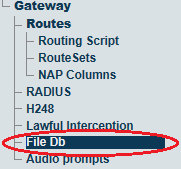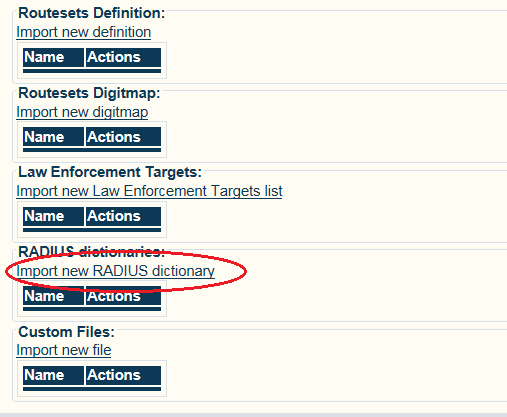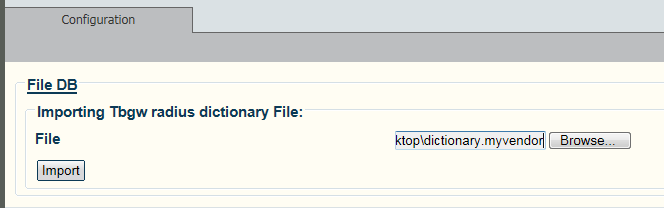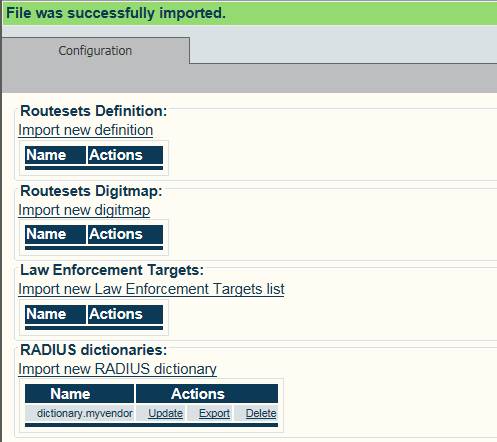Toolpack:Import RADIUS Custom Dictionary A
From TBwiki
(Difference between revisions)
(→Applies to version(s): v2.7) |
|||
| Line 5: | Line 5: | ||
'''To import a custom RADIUS disctionary: | '''To import a custom RADIUS disctionary: | ||
| + | |||
1- Click '''File Db''' in the navigation panel | 1- Click '''File Db''' in the navigation panel | ||
[[Image:RadiusImport_0.png]] | [[Image:RadiusImport_0.png]] | ||
| + | |||
2- Click '''Import New RADIUS Dictionary'''. | 2- Click '''Import New RADIUS Dictionary'''. | ||
[[Image:RadiusImport_1.png]] | [[Image:RadiusImport_1.png]] | ||
| + | |||
3- Click '''Browse''' to navigate to the custom radius dictionary file. | 3- Click '''Browse''' to navigate to the custom radius dictionary file. | ||
| Line 19: | Line 22: | ||
[[Image:RadiusImport_2.png]] | [[Image:RadiusImport_2.png]] | ||
| − | + | ||
| + | 4- The imported custom RADIUS dictionary is displayed in the RADIUS Dictionaries table. | ||
[[Image:RadiusImport_3.png]] | [[Image:RadiusImport_3.png]] | ||
Latest revision as of 10:07, 18 June 2013
Applies to version(s): v2.7
One or more custom RADIUS dictionaries may be imported.
To import a custom RADIUS disctionary:
1- Click File Db in the navigation panel
2- Click Import New RADIUS Dictionary.
3- Click Browse to navigate to the custom radius dictionary file.
- Click Import
4- The imported custom RADIUS dictionary is displayed in the RADIUS Dictionaries table.