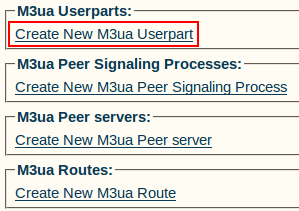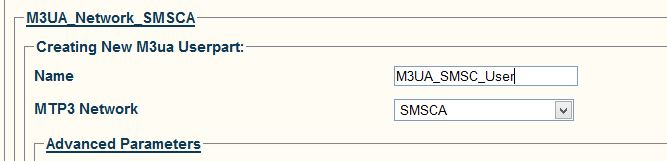Toolpack:Creating an M3UA User Part (SGP) A
From TBwiki
(Difference between revisions)
(Remove IMPORTANT notice and remove reference to 2.5, 2.6.) |
(→Applies to version(s): v2.7) |
||
| (One intermediate revision by one user not shown) | |||
| Line 14: | Line 14: | ||
* Enter a '''name''' for the user part | * Enter a '''name''' for the user part | ||
* For a system set up on a '''Signaling Gateway''', you need to connect this entity to a '''MTP3 network''': Select an '''MTP3 network''' | * For a system set up on a '''Signaling Gateway''', you need to connect this entity to a '''MTP3 network''': Select an '''MTP3 network''' | ||
| + | ** Note: the MTP3 network field is only shown for a SGP. | ||
* Click '''Create''' | * Click '''Create''' | ||
| Line 22: | Line 23: | ||
[[Image:Toolpack_v2.5_M3UA_Userpart_Created.png]] | [[Image:Toolpack_v2.5_M3UA_Userpart_Created.png]] | ||
| − | |||
==List of Parameters== | ==List of Parameters== | ||
* [[Parameter: Name|Name]] | * [[Parameter: Name|Name]] | ||
| − | * [[Parameter: MTP3 Network|MTP3 Network]] | + | * [[Parameter: MTP3 Network|MTP3 Network]] |
Latest revision as of 21:54, 2 July 2014
Applies to version(s): v2.7
Now that you have created an M3UA network, you must create a new M3UA user part.
To create an M3UA user part:
1- Click Create New M3ua Userpart in the M3UA network configuration window
2- Configure the new M3UA user part:
- Enter a name for the user part
- For a system set up on a Signaling Gateway, you need to connect this entity to a MTP3 network: Select an MTP3 network
- Note: the MTP3 network field is only shown for a SGP.
- Click Create
3- Verify that the "M3ua Userpart was successfully created" message appears