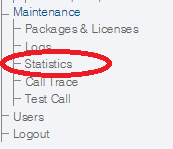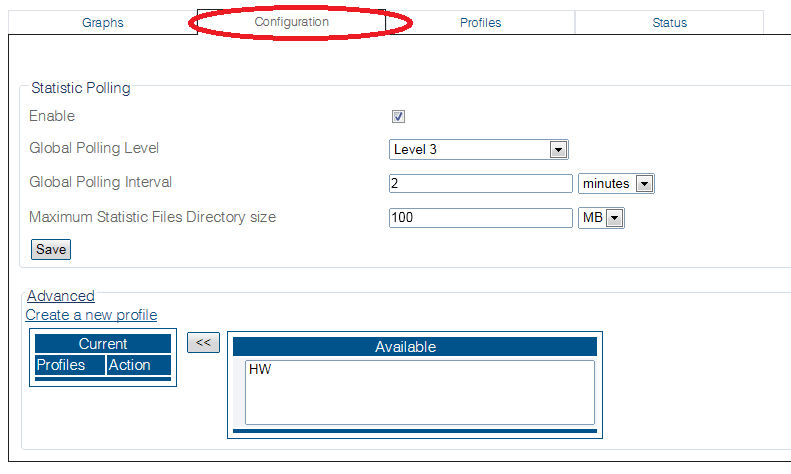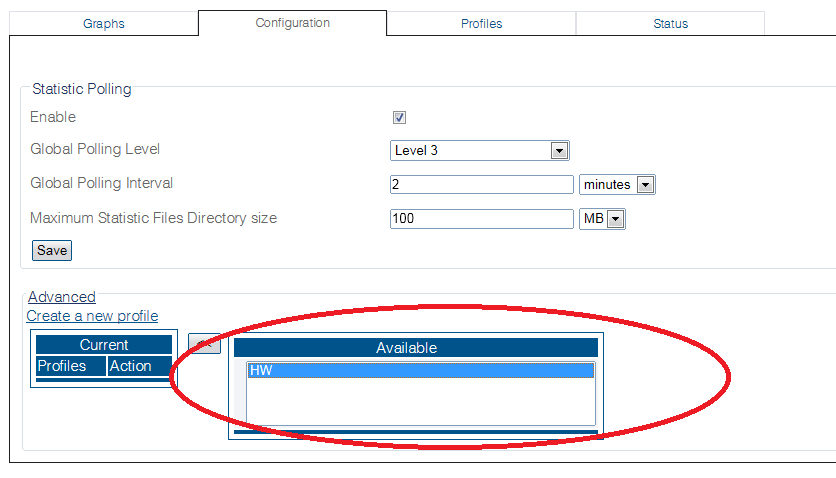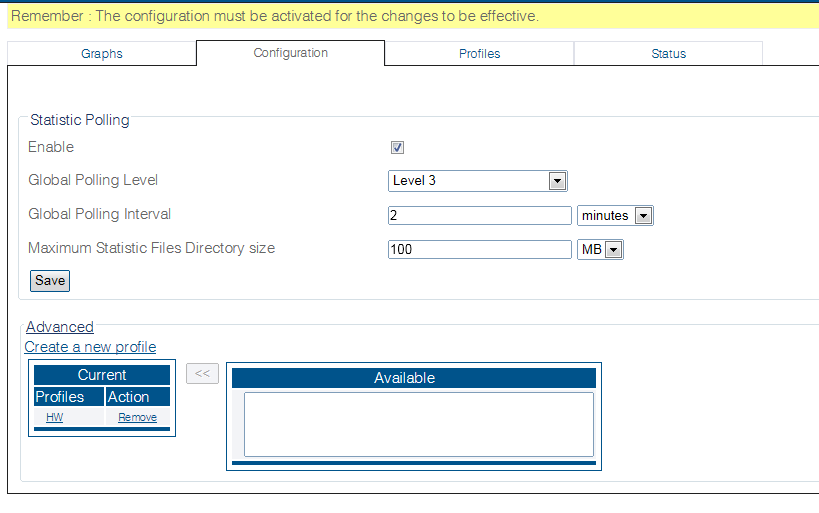Toolpack:Enabling Statistics Profile B
From TBwiki
(Difference between revisions)
m (linked to updated graphic) |
|||
| (4 intermediate revisions by one user not shown) | |||
| Line 1: | Line 1: | ||
| − | === '''''Applies to version v2.8''''' === | + | === '''''Applies to version(s) v2.8, v2.9, v2.10, v3.0, v3.1''''' === |
{{DISPLAYTITLE:Enabling Statistics Profile}} | {{DISPLAYTITLE:Enabling Statistics Profile}} | ||
| Line 7: | Line 7: | ||
| − | [[Image: | + | [[Image:StatisticsConfiguration_0_A.png]] |
2- Select the Configuration tab. | 2- Select the Configuration tab. | ||
| Line 23: | Line 23: | ||
[[Image:StatisticsEnabling_3_A.png]] | [[Image:StatisticsEnabling_3_A.png]] | ||
| + | |||
| + | ==List of Parameters== | ||
| + | |||
| + | * [[Parameter: Statistics Polling Enable|Enable]] | ||
| + | * [[Parameter: Global Polling Level|Global Polling Level]] | ||
| + | * [[Parameter: Global Polling Interval|Global Polling Interval]] | ||
| + | * [[Parameter: Maximum Statistic Files Directory size|Maximum Statistic Files Directory size]] | ||
Latest revision as of 12:29, 24 April 2019
Applies to version(s) v2.8, v2.9, v2.10, v3.0, v3.1
To add a profile to Global Polling settings:
1- Click Statistics in the navigation panel
2- Select the Configuration tab.
3- Select a profile fprm the Available list.
4- Click << to move a profile to the Current list
The profile appears in the Current list.