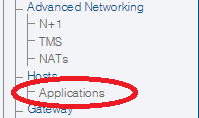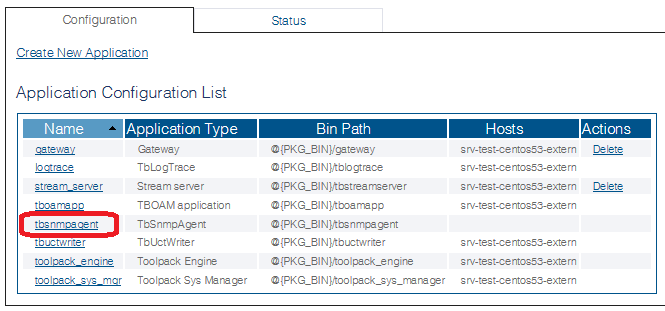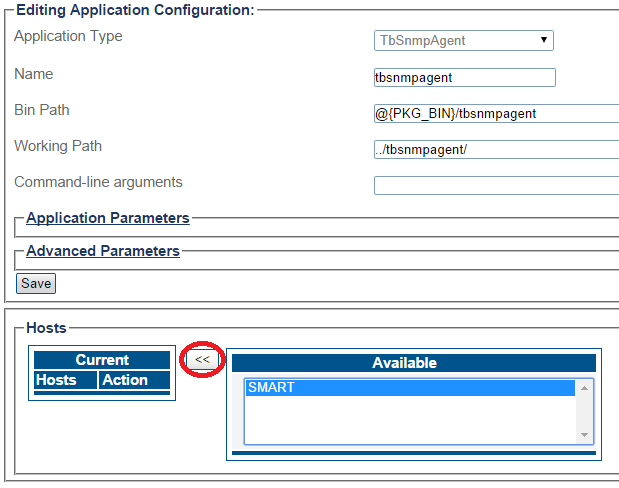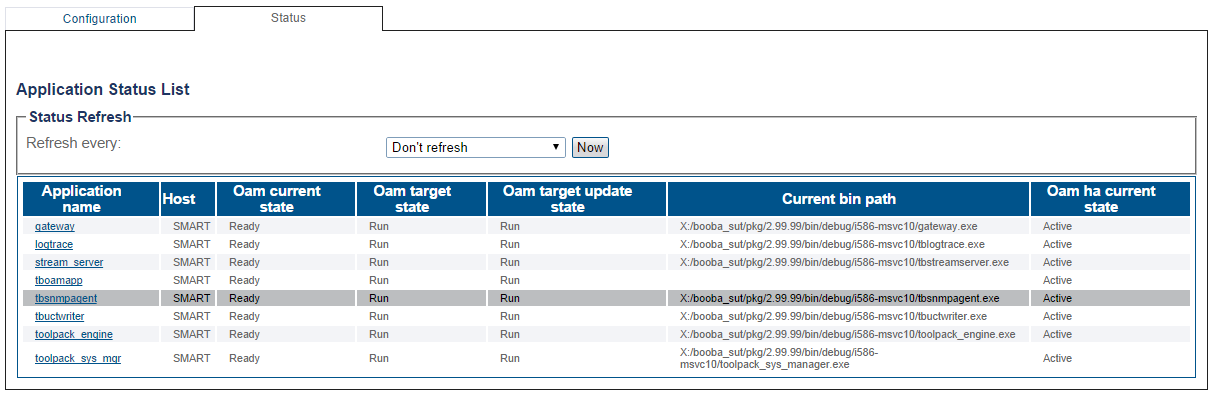Activating tbSnmpAgent A
From TBwiki
(Difference between revisions)
| Line 1: | Line 1: | ||
=== '''''Applies to version(s): v2.7.''''' === | === '''''Applies to version(s): v2.7.''''' === | ||
| − | {{DISPLAYTITLE: | + | {{DISPLAYTITLE:Enabling the SNMP Agent}} |
Before you begin, verify that the selinux service is disabled, or else it will prevent the SNMP service from starting. Connect SSH to the unit's management port and follow these instructions: | Before you begin, verify that the selinux service is disabled, or else it will prevent the SNMP service from starting. Connect SSH to the unit's management port and follow these instructions: | ||
Latest revision as of 11:53, 11 September 2014
Applies to version(s): v2.7.
Before you begin, verify that the selinux service is disabled, or else it will prevent the SNMP service from starting. Connect SSH to the unit's management port and follow these instructions:
docs.telcobridges.com/mediawiki/index.php/SELinux_management
Once you are logged on to the Web Portal, follow these steps to activate the tbSnmpAgent application:
- Click Applications in the navigation panel.
- In the Applications information window, select tbsnmpagent.
- In the Application Configuration information window, select the available host. Click << to move it to the current hosts list.
- Returning to the Applications Status information window. The tbsnmpagent should now appear in a Ready / Run state, indicating that it is active.
Next Step
- Now that you have activated the SNMP agent application, you are ready to configure the application for your needs.