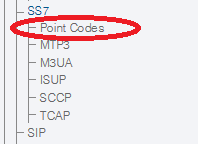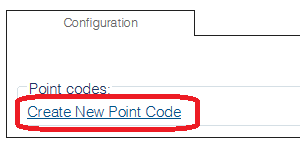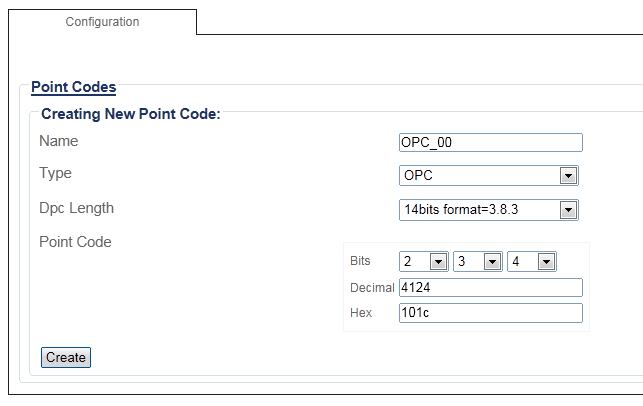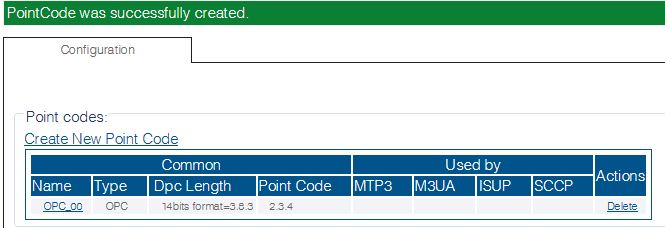Toolpack:Creating SS7 Point Codes C
From TBwiki
(Difference between revisions)
m |
(→Applies to version(s): v2.8.: Revised step 3 and changed screenshot) |
||
| (2 intermediate revisions by one user not shown) | |||
| Line 1: | Line 1: | ||
=== '''''Applies to version(s): v2.8.''''' === | === '''''Applies to version(s): v2.8.''''' === | ||
{{DISPLAYTITLE:Creating SS7 Point Codes}} | {{DISPLAYTITLE:Creating SS7 Point Codes}} | ||
| − | + | Point codes are used to define the adjacent and target networks so that calls are properly routed from one network to the next. | |
| − | + | ||
| − | + | ||
| + | To create SS7 originating point codes (OPC) and destination point codes (DPC): | ||
1- Click '''Point Codes''' in the navigation panel | 1- Click '''Point Codes''' in the navigation panel | ||
| Line 19: | Line 18: | ||
* Select a point code '''type''' (select type-specific parameters) | * Select a point code '''type''' (select type-specific parameters) | ||
* Select a point code '''length''' (14, 16, 24 bits) | * Select a point code '''length''' (14, 16, 24 bits) | ||
| − | * Enter a '''point code''' | + | * Enter a '''point code'''. Either as bits, decimal, or hexadecimal. |
* Click '''Create''' | * Click '''Create''' | ||
| Line 29: | Line 28: | ||
[[Image:PointCodes_3_A.png]] | [[Image:PointCodes_3_A.png]] | ||
| − | |||
==List of parameters== | ==List of parameters== | ||
Latest revision as of 09:36, 2 September 2015
Applies to version(s): v2.8.
Point codes are used to define the adjacent and target networks so that calls are properly routed from one network to the next.
To create SS7 originating point codes (OPC) and destination point codes (DPC):
1- Click Point Codes in the navigation panel
2- Click Create New Point Code
3- Configure the new point code:
- Enter a name for the point code
- Select a point code type (select type-specific parameters)
- Select a point code length (14, 16, 24 bits)
- Enter a point code. Either as bits, decimal, or hexadecimal.
- Click Create
In this example, an originating point code (OPC) is created.
4. Verify that the "PointCode was successfully created" message appears, and the new point code appears in the Point Codes list