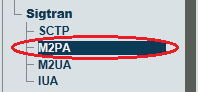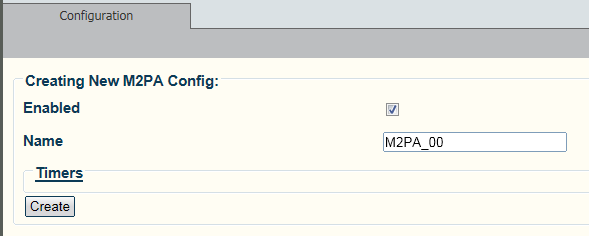Toolpack:Creating the M2PA Configuration B
From TBwiki
(Difference between revisions)
(This was a copy and paste of SCTP and a good part of it remained as SCTP. Note: the second and third images are taken from a 2.8 system.) |
|||
| (4 intermediate revisions by one user not shown) | |||
| Line 3: | Line 3: | ||
| − | To | + | To create an M2PA configuration: |
1- Select '''M2PA''' from the navigation panel | 1- Select '''M2PA''' from the navigation panel | ||
| Line 9: | Line 9: | ||
[[Image:M2pa_0.png]] | [[Image:M2pa_0.png]] | ||
| − | 2- Configure the | + | 2- Configure the M2PA service |
* Make sure the box labelled '''Enabled''' is '''checked''' | * Make sure the box labelled '''Enabled''' is '''checked''' | ||
| Line 15: | Line 15: | ||
* Click '''Create''' | * Click '''Create''' | ||
| − | [[Image: | + | [[Image:CreateM2pa_1_a.png]] |
| − | 3- Verify that the '''" | + | 3- Verify that the '''"M2ua Cfg was successfully created"''' message appears |
[[Image:CreateM2pa_2.png]] | [[Image:CreateM2pa_2.png]] | ||
| − | |||
==List of Parameter== | ==List of Parameter== | ||
* [[Parameter: Name|Name]] | * [[Parameter: Name|Name]] | ||
| − | |||
Latest revision as of 11:57, 18 September 2014
Applies to version(s): v2.7.
To create an M2PA configuration:
1- Select M2PA from the navigation panel
2- Configure the M2PA service
- Make sure the box labelled Enabled is checked
- Enter a name for the M2PA service
- Click Create
3- Verify that the "M2ua Cfg was successfully created" message appears